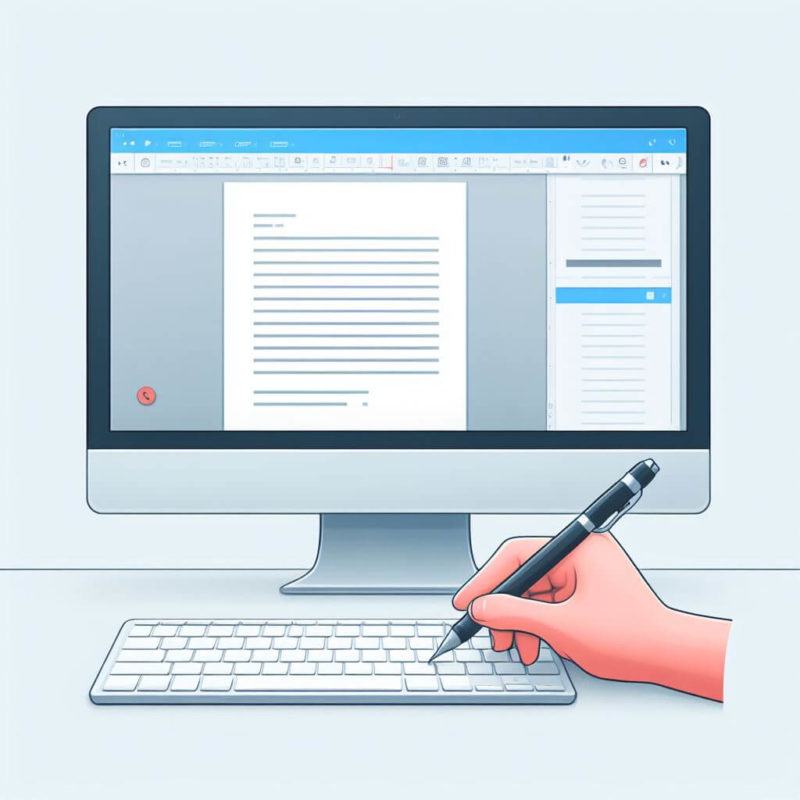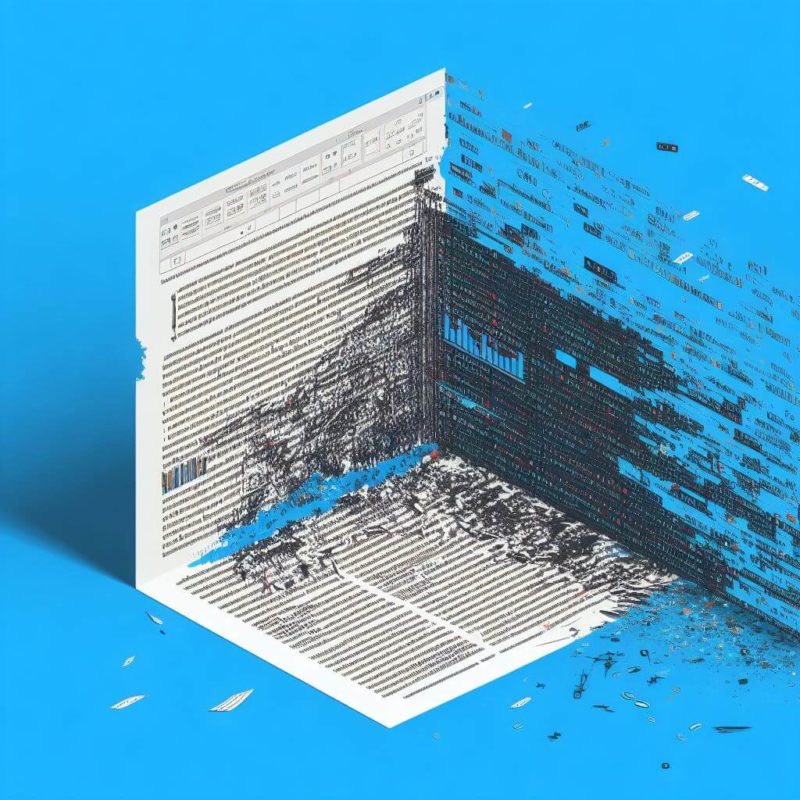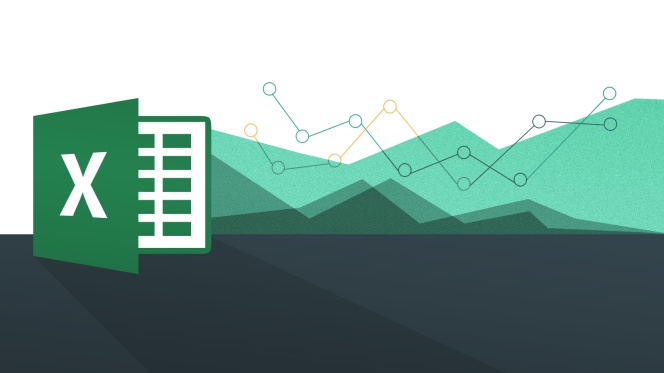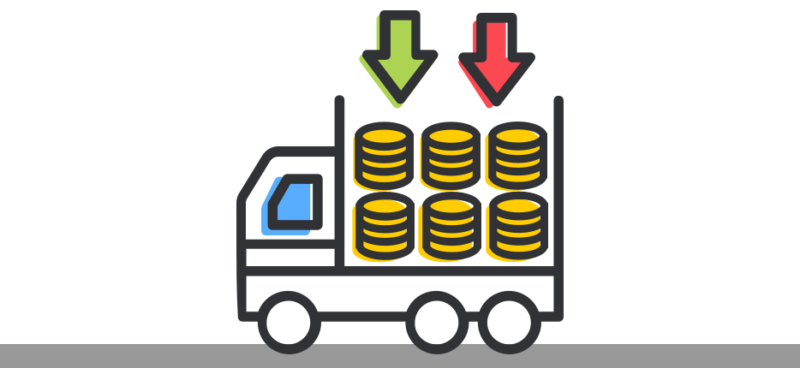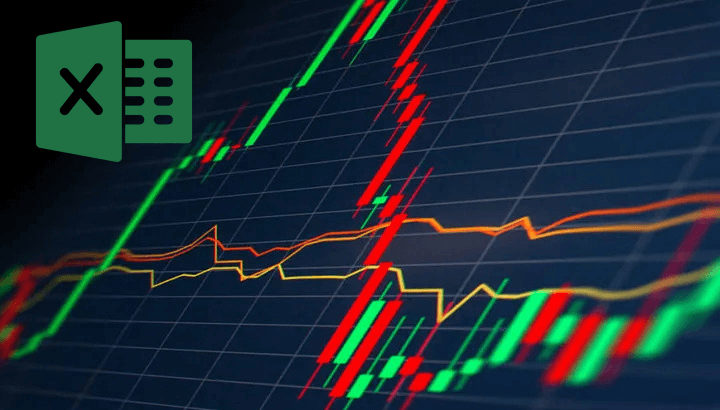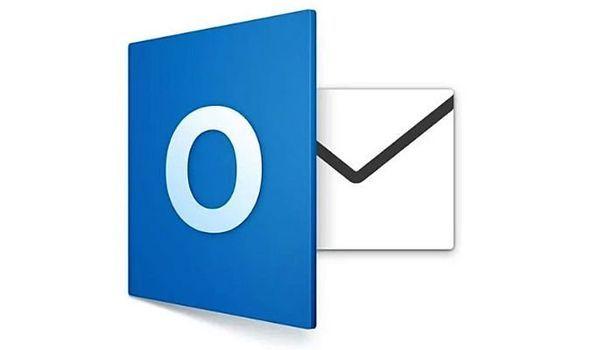There are certain times that we need to insert several pages or blocks of texts or paragraphs from one Word document to another. This is easily done using the conventional Copy & Paste method. But how about if you need an entire document to be appended to an existing Word document? In the scenario described, the copy and paste method can still be used since you can easily select all the text in the document and copy them, then paste them in the other document at insertion point. However, there… Read More
Posts in MS Office Tips
Microsoft Word Tip: Repair damaged and corrupted MS Word files easily and quickly
It is really frustrating when an MS Word file that you have worked for several hours, days or weeks will no longer open after MS Word gives an error message. This usually happens when MS Word crashed, or when your computer crashed while the Word file is still open. Repair Microsoft Word documents with ease. Easy Word Recovery offers step-by-step recovery for corrupted and erased documents made by all versions of Microsoft Word up to Word 2010. State-of-the-art Word repair algorithms enable surefooted recovery of badly damaged documents as well… Read More
Outlook Tip: Moving sent emails to Inbox
When you are using MS Outlook of any version (2003, 2007, 2010, etc.), it is a common experience that when you send an email, a copy of the sent email is saved in the Sent Items folder. This is the default behavior. What if you want Outlook to move it to your Inbox folder so that you can keep an eye on the progress of your communication? If you are using MS Outlook in a business setup, you might want to place the sent email to your Inbox. For what… Read More
How to count or calculate “unique” data in Excel (count duplicate data once)
Have you ever faced an Excel situation wherein you need to count or calculate rows and columns of data uniquely? Or in other way of saying — to count duplicate data only once? This can done using “Pivot Table” approach, but Excel also has several formulas that you can exploit to come up with the same results. Suppose you are operating an online store. Your website’s back-end e-commerce system reports sales per item and per day, like the table below: Suppose further that you want to know how many unique… Read More
How to combine text in Excel cells so easily
Suppose that you are working with an Excel sheet where a column of cells contain various text entries. And one of your tasks is to combine the text contents of the cells into one summary cell. How are you gonna do it in Excel? What formulas or functions will you be using? Using CONCATENATE Function When working with text in Excel, CONCATENATE function will simply combine the contents of cells into one. The CONCATENATE function joins up to 255 text strings into one text string. The joined items can be text, numbers,… Read More
How to Summarize Data in Excel Using Consolidate Command
Suppose you have a bunch of Excel data that are totally similar but needs to be created individually for some valid reasons. A good example is a purchase order. These POs can be created in individual sheets within one workbook, or spread across various workbooks. And in the course of time, you might want to collate the summary information to see how many of which inventory are moving in your business. The easiest way to collate such data or information is to use the Consolidate feature of Excel. Here are… Read More
How to use INDIRECT function to create references to other Excel files
MS Excel has a vast array of built-in functions that you can use in your formulas to manipulate your data. The main Excel function that I will demonstrate in this article is the INDIRECT function. This is a nice piece of tool to easily create references to external Excel files in your formulas. The INDIRECT worksheet function of MS Excel returns the contents of the specified reference and displays its contents. The INDIRECT worksheet function can be used to create “linked references” to other workbooks. Using the INDIRECT function, you… Read More
MS Outlook: How to remove published calendars to stop Outlook prompt to sign in
There are a lot of MS Outlook users that are using calendar for their various calendaring activities. However, due to various sync problems especially when calendars are published online and accessed by multiple devices, MS Outlook can become erratic. Though these procedures were done using Outlook 2007 and 2010, they could still be applicable in the newer versions of Outlook. One major problem with MS Outlook calendars is when a Windows Security pop up appears asking you to enter your username and password. And when you attempt to sign in,… Read More
How to Easily Extract Images and other Embedded Files from DOCX, XLSX and PPTX files
Have you ever wondered how you can easily extract the embedded images, graphs, illustrations or drawings in your MS Word document, your MS Excel workbook, or your MS PowerPoint presentation files? With embedded images, you might explore copying the image and pasting it to MS Paint and then saving each one at a time. This conventional process is tedious and time consuming. Imagine if your MS Word document has 50 embedded pictures in it. You need to copy 50 times, paste to MS Paint 50 time, and then save the… Read More
Microsoft Word: Printing extra page showing Filename, Directory, Template & other stuffs
If you are having trouble printing your MS Word document because there is always an extra page printing last, the page which contains text information about the Filename, Directory, Template and other related information, the problem is not with your printer, not with your printer settings or the document being printed. The problem is in your MS Word settings itself. The screen shot below is an example of an extra page that is printed by MS Word each time you print your document: If you are seeing this extra page… Read More