Some people are looking for organizational charting software to create the organization chart of their company or organization. Organizational chart software come in various forms: freeware, shareware, free trials and proprietary or commercial.
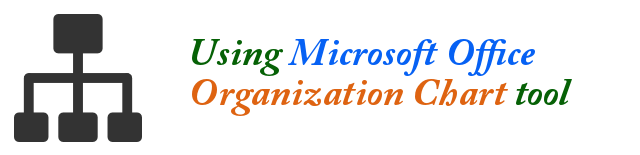
There are also online org chart tools that allow you to create your chart using your web browser. However, whether you are trying to create a corporate organization chart, or an org chart of your small group, you can create these org charts in MS Word.
There are 3 ways that you can do this in MS Word 2007, 2010 or the latest versions. First, you can use SmartArt Hierarchy for beautiful chart objects. There are various designs that you can choose from.
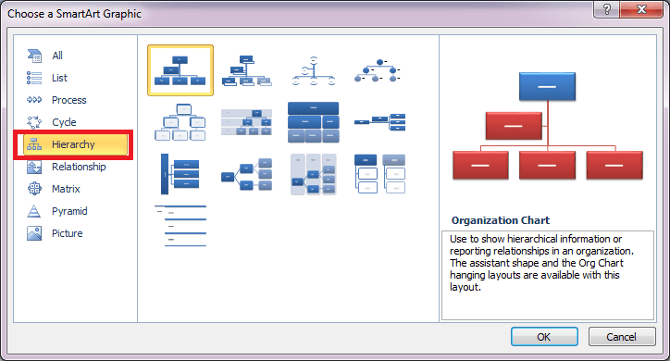
Second, you can manually create the organization chart using a combination of rectangular shapes and lines. You just need to create a rectangular box, color it to your preferences, then copy the box several times so that you don’t need to create each box individually. Arrange the boxes for the organization that you are representing, then connect them with lines. To prevent the lines from showing over a box, you can right click on the line, click on Sent to Back, then click on Sent To Back.
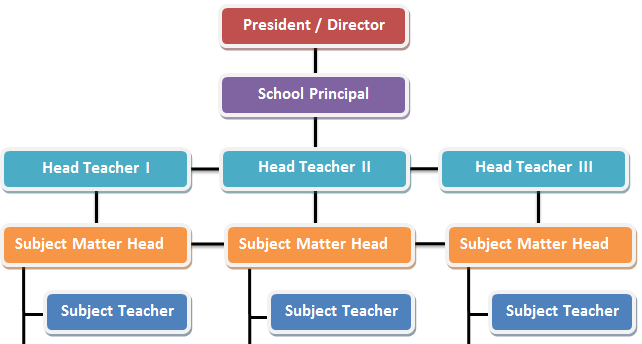
NOTE: You can download this Sample School Organization Chart using the link at the bottom of this article.
The third option is to install and use the intelligent Organization Chart Creator for Microsoft Office. By default, the tool is not installed when you install MS Office. Therefore you need to install it first before you can use it in your MS Word.
Installing MS Office Organization Chart Creator Plugin
- Click Start => Control Panel
- Open Programs and Features
- Locate your Microsoft Office 2010 in the list.
- Right click on it then click on Change
- In the dialog box that appears, click on Add or Remove Features
- Click Continue
- Click the plus sign ( + ) for Microsoft PowerPoint
- Click on the disc box before “Organization Chart Plugin for Microsoft Office programs”
- Then click on “Run from My Computer”
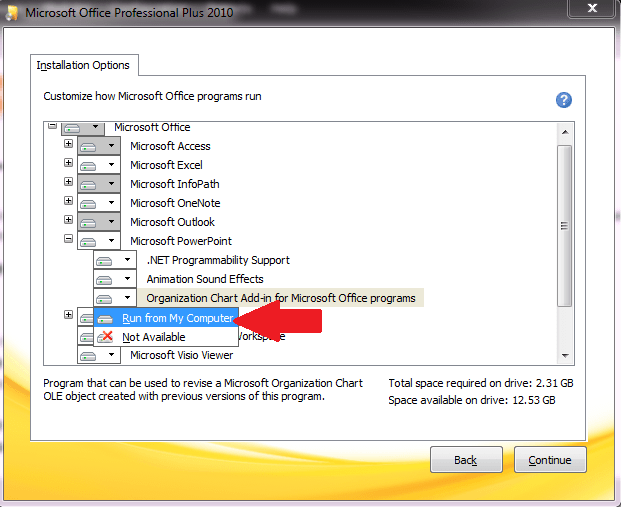
- Click Continue and allow the tool to be installed.
Using the Organization Chart Plugin
When the plugin is installed, you can then use it in any MS Office programs to embed an organization chart. In Microsoft Word 2010, here are the steps to do it:
- Open MS Word 2010
- Click on the Insert menu
- In the Text group at the far right corner of the toolbars, click on Objects
- In the dialog box, scroll down and locate “Organization Chart Plugin for Microsoft Office programs”
- Click OK.

There you shall get the org chat plugin ready for use!

Hmm it appears like your site ate my first comment (it
was extremely long) so I guess I’ll just sum it up
what I had written and say, I’m thoroughly enjoying your blog.
I as well am an aspiring blog writer but I’m still new to everything.
Do you have any recommendations for rookie blog writers?
I’d really appreciate it.
My page :: LABORKITTEL DAMEN
What’s up mates, its great article concerning tutoringand fully explained, keep
it up all the time.
Hi, I do believe this is an excellent website.
I stumbledupon it 😉 I’m going to return once again since I
book marked it. Money and freedom is the best way to change, may
you be rich and continue to help others.