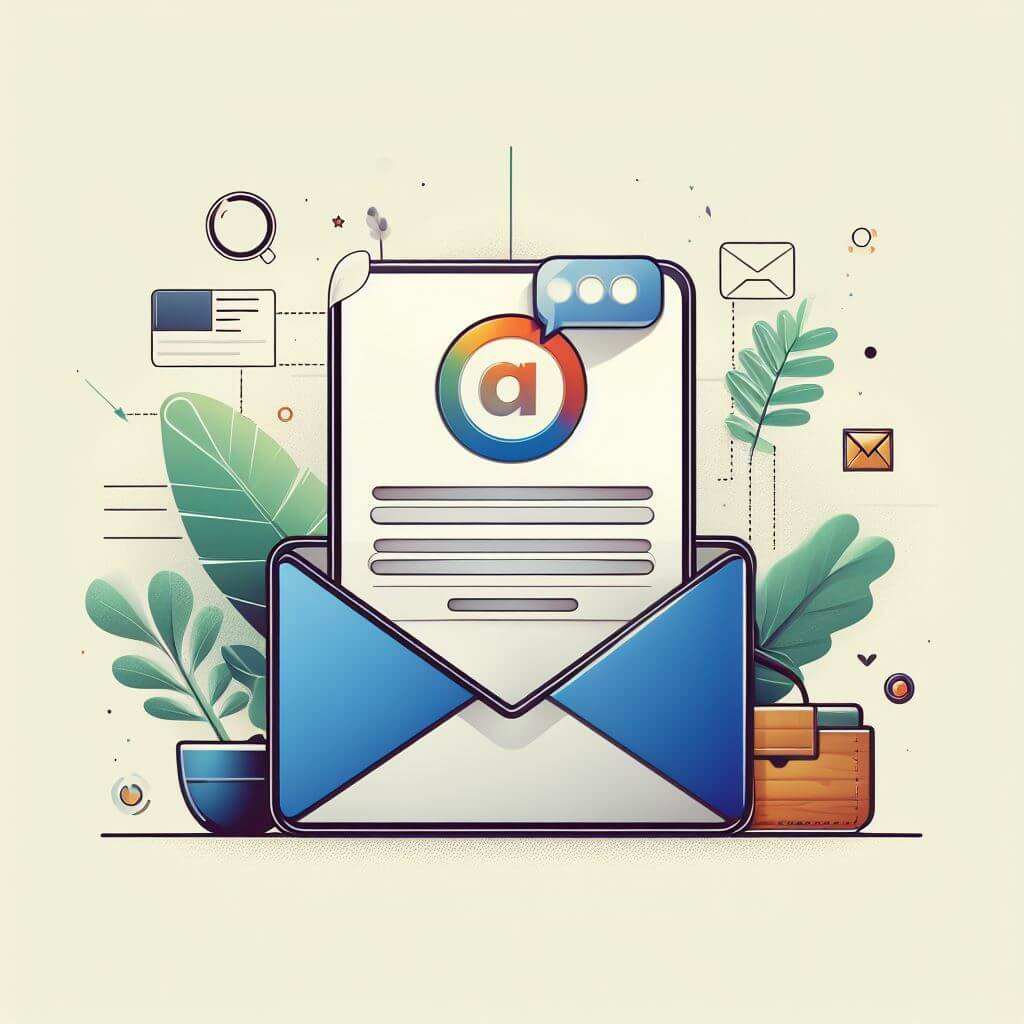If you have been using Hotmail/Outlook.com using a web browser, then you must be able to setup your vacation auto reply system. (Haven’t tried it yet? Click this link for the procedures.) If you have Gmail, you also have that feature available.
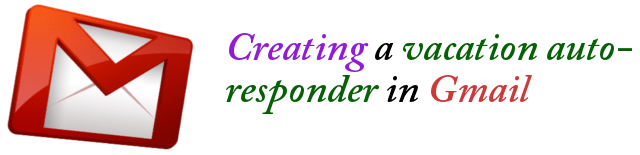
By default, this feature is turned OFF in Gmail. The reason for this is because this feature shall only be onced once you are away for a vacation and that you are unable to get access to your Gmail account. This is the best and polite way of telling your contacts that you received their emails and that you are currently away so business will resume when you come back.
Activating and Setting Up the Auto-responder
- Open your favorite web browser and then go to http://gmail.com.
- Sign in to your Gmail account.
- Once signed in, click on the small gear icon at the top right corner of the page just below your avatar, then click on Settings.
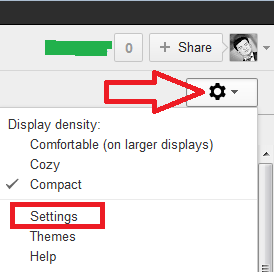
- In the Settings page, make sure that the General tab is selected.
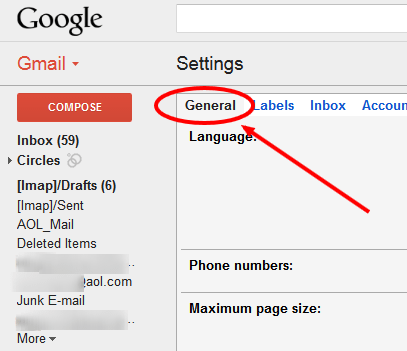
- Scroll down to the very bottom, then you shall see the Vacation Responder box.
- Click to ENABLE the feature.
- Pick your Start Date and your End Date.
- Uncheck the option that says “Only send a response to people in my Contacts” if you want ALL of the people who sent you an email to receive your vacation reply.
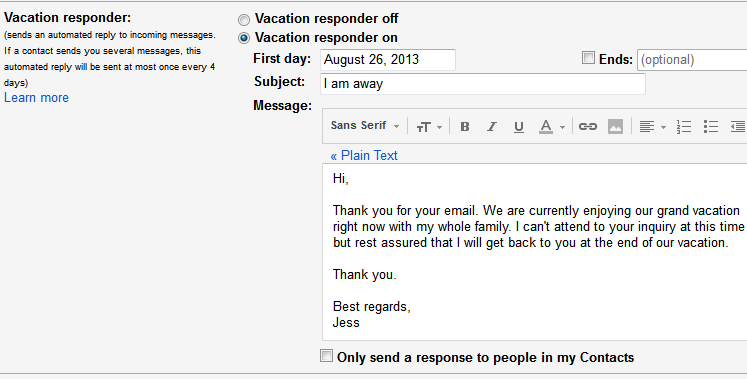
- Then scroll down to the bottom and then click Save Changes button.
- If you are back, you just need to set the responder to OFF so that Gmail will stop sending your vacation reply.
The checkbox at the bottom is important since it allows you to only send your personalized reply to your contacts.
(Visited 9,157 times, 1 visits today)