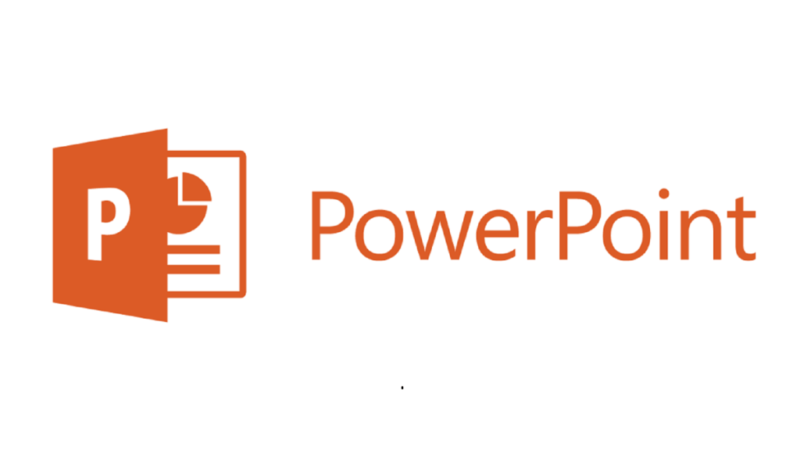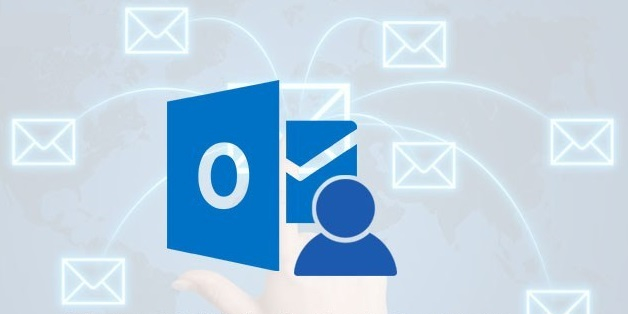Suppose you are working in an Excel sheet containing cells with dates. Depending on your actual requirement, one of the things that you might want to do is to extract the day, month, or even the year in a date entry in an Excel cell. For instance, your cell A1 contains the date June 7, 2013. It could have been entered as 6/7/2013 but the cell was format to show the date in a long pattern. But as long as Excel recognizes the data as a DATE, then it stores… Read More
Posts in MS Office Tips
Excel 2003/2007/2010/2013: Copying a row and pasting in column and vice versa
When working with huge amount of data in Excel, there will always come a time that you want to copy the contents of a row and paste it in a column, or vice versa. Have you had such encounter before? Suppose your summary report lists years downwards, or in a column. But then your boss requires the years are listed across, that is, in a row. If there are just few years in the report, it will be just easy to re-type them manually. However, if the report has years… Read More
Emails forwarded using Outlook 2007 or 2010 are not showing the embedded images. Why? How to solve this problem?
This is a very rare issue with MS Outlook 2007 or Outlook 2010. When sending or forwarding an email with embedded pictures, the receiver will get the email but the pictures are not shown. The receivers have checked that their email programs were allowed to download and view images. Did this happen to you? Imagine this scenario: If you have had this scenario, it is then time to conclude that the problem is with your Outlook 2010 (or 2007). Again, this is not a common issue so only few people can… Read More
Different ways of creating or providing a drop-down box in Excel
In MS Excel, there are various way to create or provide a combo box or drop-down selection menu. One of the ways is described in my previous article. Besides the data validation method, described below are the other procedures in creating drop-down menu is MS Excel. The most common of the ways to create a drop-down lists are the following: Form Control Combo Box In order to create an ActiveX Control Combo Box, you need to enable your Developer Tab when you are using Excel 2007 and later versions. Click on the… Read More
Data Validation drop-down boxes are missing in a different version on Excel
MS Excel has some known inconsistency or incompatibility when it comes to its data validation list feature. The exact problem is that, if your file contains data validation lists created in Excel 2007, these data validation lists are gone when you open it in Excel 2010. If this “data validation” thing in Excel is new to you or something that you have not tried so far, please read this article for the complete and detailed procedures in creating and using data validation lists: http://www.technicalforum.org/ms-office/excel-200720102013-using-data-va… Let us take as an example… Read More
How to import your saved contacts or address book to Outlook 2010
You can easily save your existing MS Outlook contacts or address book by exporting them into a CSV file. This process is documented in my previous article. However, even if the contacts are not coming from MS Outlook 2010, you can still use them in your MS Outlook 2010 software. For instance, you have an older version of MS Outlook like 2003 or 2010, you can still use this saved address book file with your MS Outlook 2010 provided that the exported file meets the CSV requirement of MS Outlook. If… Read More
How to show the Developer Menu/Tab in Microsoft PowerPoint 2010
If you are using MS PowerPoint 2010 after the initial installation, the Developer tab is disabled by default. Therefore, without the Developer tab, the Macro features, Add-ins and controls are not available. The Developer Tab buttons are shown below: To enable this Developer tab, here are the steps: Step 1: Open MS PowerPoint 2010 Step 2: Click on File menu Step 3: Click on Options Step 4: On the PowerPoint Options dialog box, click on Customize Riboon command in the left panel Step 5: In the Customize Ribbon group, select “Main Tabs” Step 6: Locate and click on the “Developer” item to put a check… Read More
How to export contacts or address book in Outlook 2010
Suppose you have thousands of email addresses or contacts in your MS Outlook 2010 and you want to move this contacts to your MS Outlook 2010 in another computer, or when you simply want to have a safe backup copy of your emails, all you need to do is export your contacts as an external file. This will give you a CSV file that opens in MS Excel. To export all your contacts from Outlook 2010, follow these detailed procedures: Step 1: Open MS Outlook 2010 Step 2: In the bottom left panel,… Read More
How to show the Developer Menu/Tab in Microsoft Word 2010
If you you just installed your MS Office 2010 software package, by installation default, the Developer menu is not visible. As a result, you cannot add controls to your MS Word document and you cannot code a macro. Here is a screen shot of the Main Tabs of MS Word 2010 where the last tab is the View tab: To enable or show the Developer menu or tab, here are the steps: Step 1: Open MS Word 2010 Step 2: Click on the File menu Step 3: Click on Options Step 4: In the Word Options dialog box, locate and click on “Customize Ribbon” on the left sidebar or panel… Read More
How to recall an email sent using MS Outlook 2010
Have you tried sending an email to a wrong person and you want to retrieve the said email before the person could have actually read it? This kind of situation can really make you feel uneasy and sometimes critical. This is because the email message can contain a confidential information that must only be read by the right contact. However, if you are using an email software especially MS Outlook 2010, you can recall the email message sent in error. In order to recall an email sent in error using… Read More