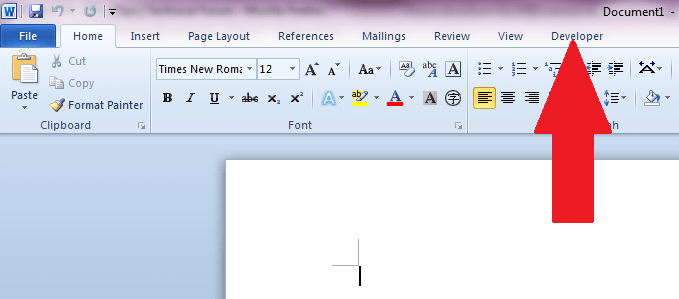If you you just installed your MS Office 2010 software package, by installation default, the Developer menu is not visible. As a result, you cannot add controls to your MS Word document and you cannot code a macro. Here is a screen shot of the Main Tabs of MS Word 2010 where the last tab is the View tab:
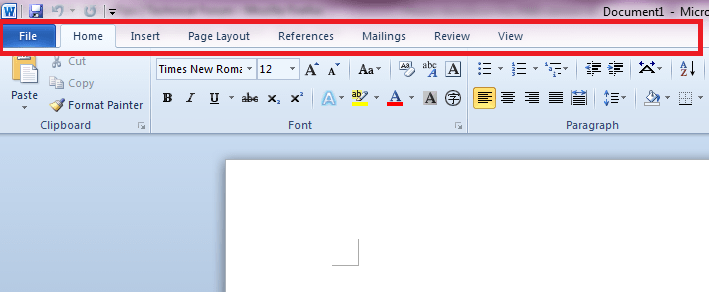
To enable or show the Developer menu or tab, here are the steps:
Step 1: Open MS Word 2010
Step 2: Click on the File menu
Step 3: Click on Options
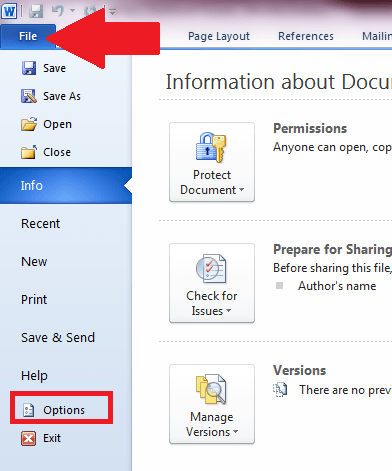
Step 4: In the Word Options dialog box, locate and click on “Customize Ribbon” on the left sidebar or panel
Step 5: In the Customize Ribbon option box, select Main Tabs
Step 6: All tabs under the Main Tabs group will then be listed. This Main Tabs are basically the main menu tabs at the top of the MS Word window.
Step 7. Among the tabs shown, Developer is “unchecked” by default. Click on it to put a check on it to enable Developer tab

Step 8: Click OK button to close the dialog box
Step 9: Look at the Main tabs now, the Developer tab shall appear as the last tab on the right