There is a very common issue with Microsoft products: bugs. I am very sorry to single it out but reality speaks and I believe you also have “buggy experiences” with your Microsoft software.
When it comes to Microsoft Outlook software, versions 2007, 2010, 2013 and later, some people got annoyed with a perpetual prompt for network password as shown in the image at the left.
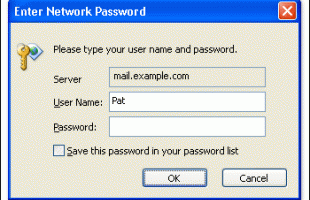
You might be reading this because you too are having the same problem. That is not surprising, as thousands of people are searching for a solution of their MS Outlook software asking for a password annoyingly.
What are the possible reasons why MS Outlook is acting up this way?
There are obvious and non-obvious reasons why this happens:
- The email account password was changed and Outlook is not provided with the right password
- Outlook was provided with the right password but Windows credentials did not update properly and Outlook is still using the old saved credentials
- Your Windows user profile is messed up along with the stored credentials
- Exchange server error
- MS Outlook email profile is corrupt
- MS Outlook sucks, time to abandon and use Thunderbird!
What are the troubleshooting procedures to fix the problem?
If you are experiencing this problem, follow the procedures below. The (the procedures) are presented in a logical manner, if the first step did not solve the problem, proceed to the second, then to the third, etc.
A. Check the working password
Please try to access your email using a web browser so that you can determine the current working password for the account. If you have recently changed the password, you need to update the stored password in your MS Outlook so that the problem is resolved.
B. Clear your Windows Credentials
If you are certain that the password that you are entering in the prompt is correct since you are able to access your email accoung using a web browser with that password, then the problem is with your Windows Crendentials. You need to open Control Panel => Credential Manager. If you do not see the Credential Manager, on the View by at the top right, click on Category and then select Small Icons.
In the Credential Manager window, select Windows Credentials. Scroll to the bottom list called Generic credentials and then delete all entries there.
Close all Windows, restart the computer then test your Outlook. You need to enter the correct password once and the prompt shall stop appearing.
C. Real BUG: Cannot access or open Credential Manager
This is the worst or strange case, when you cannot open your Credential Manager. This happens mostly to people without a password for their Windows account. In this case, follow these steps:
- If your Windows account is NOT password-protected, you need to provide it a password.
- If your Windows account is already password-protected, but you are unable to access your Credential Manager, please CHANGE your Windows account password.
- After changing your password, or after creating a password for the current user account, restart the computer.
- After restarting, open Credential Manager and then delete all listed Generic Windows credentials.
- Restart the computer again
- Outlook shall stop prompting for the password this time!
If you are still having issues after following the steps described above, please feel free to comment so that I can help you further.
