You might have noticed that when you receive an email from some people or organization, they might have appended a graphic or customized greeting at the end of the email message. This is called an email signature.
An email signature is typically a bit of “personalized” text such as your contact information or a favorite quote, company logo with slogan, that is automatically inserted at the bottom of every message you send. Here’s a sample signature:
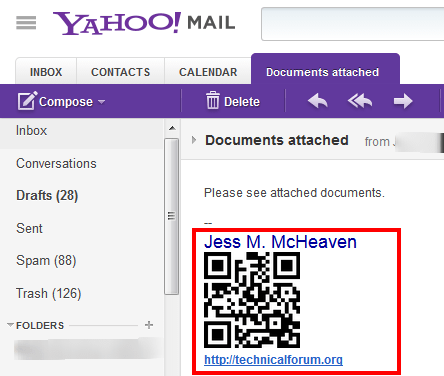
The message above is from a Gmail account sent to a Yahoo Mail user and the Gmail signature displays as it is designed to show. If you want to create such signature for your Gmail account, here are the steps:
1.) Go to http://gmail.com and sign in to your Gmail account
2.) After signing in, click on the small gear icon on the upper right corner of the Gmail window, right below your avatar.
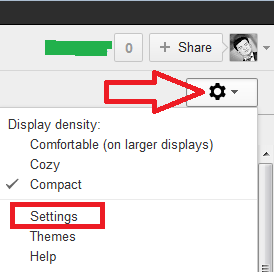
4.) In the Settings screen, click on the General tab
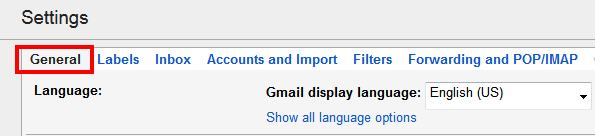
5.) Scroll down to the middle part in the Signature group. There you can turn ON and OFF your signature. If you want to turn it on, click on the email account that you are using to send an email. Then in the message box, enter your signature. You can also add an image to your signature provided that you know the direct link of the image that you are adding.
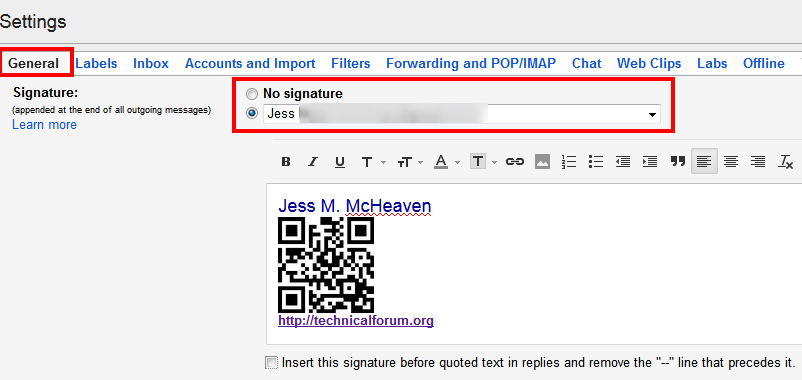
6.) After successfully adding the signature, please scroll down and click on the Save Changes button for the changes to take effect.
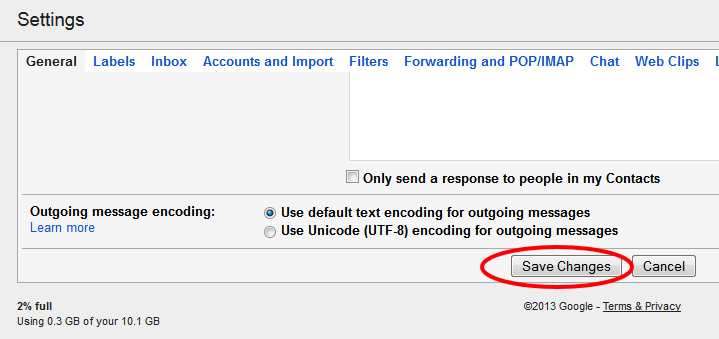
7.) Then try sending an email and see if the signature is automatically appended when you create the message and when the receiver receive your email.