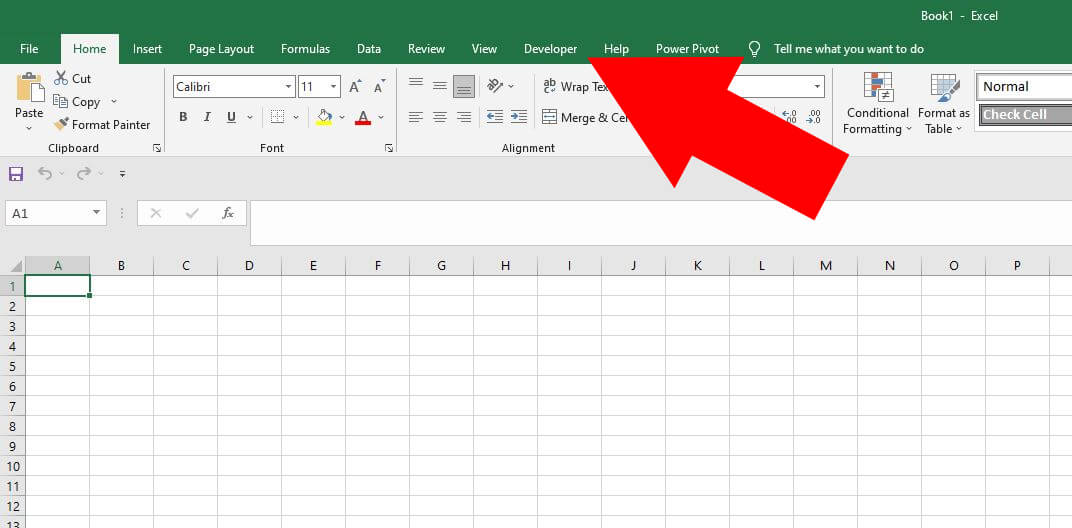When you install MS Excel for the first time, the default setting has the Developer tab “disabled”. This means that the Macro button not available including all VBA programming aspect of the Excel file.
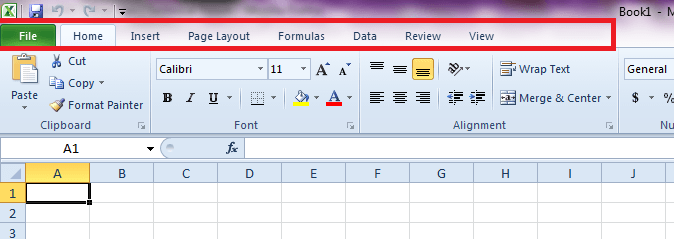
To enable the Developer Tab, here are the steps:
Step 1: Open MS Excel 2010
Step 2: Click on File menu
Step 3: Click on Options
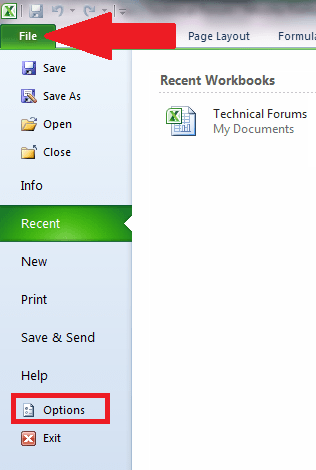
Step 4: In the Excel Options dialog box, click on Customize Ribbon in the left panel
Step 5: In the Customize Ribbon group, select Main Tabs
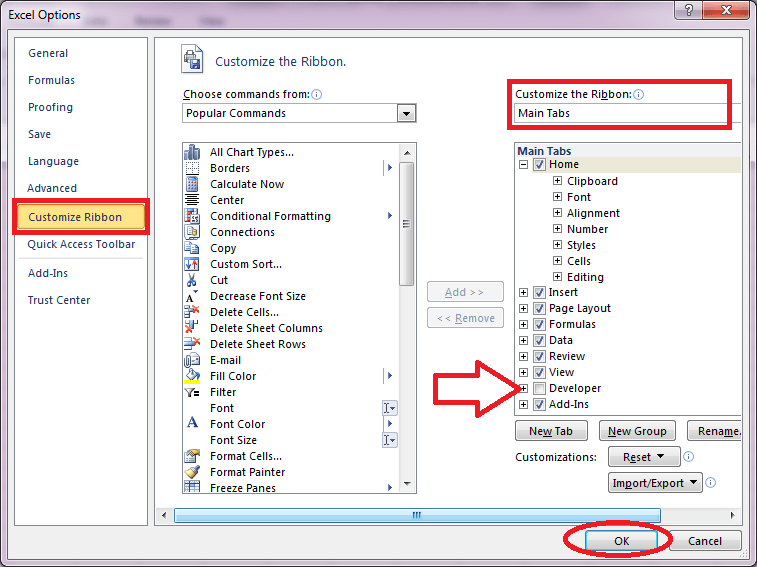
Step 6: Click on the the “Developer” item to put a check on it to “enable” the Developer tab
Step 7: Click OK button to close the dialog box
Step 8: Now, the Developer tab shall appear as the last item in the Main tabs

NOTE: The screenshots of these procedures were captured using Excel 2010. But the same procedures apply to newer versions.