When doing administrative tasks on a Windows computer, most of the times you need to access the DOS command prompt in an elevated mode. That is, you are using the command prompt as an Administrator or with Administrator privileges.
Here are the steps to access an elevated Command Prompt in Windows 7 or older computers:
- Click Start => All Programs => Accessories
- Locate Command Prompt. Do not click on it yet
- Instead, right-click on it then click on “Run as Administrator”
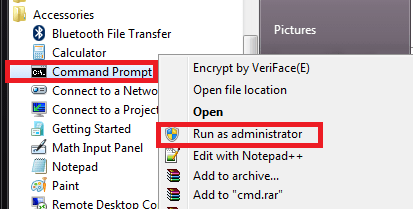
- When prompted, click on YES to confirm the action
- You will then get the black command prompt/window
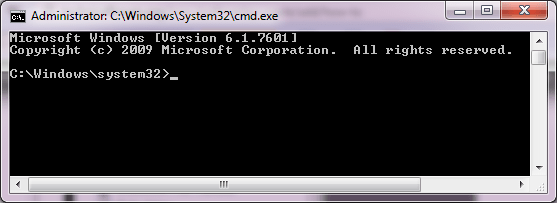
- If Command Prompt is clicked or opened immediately as listed in Accessories, it will show up with this prompt:
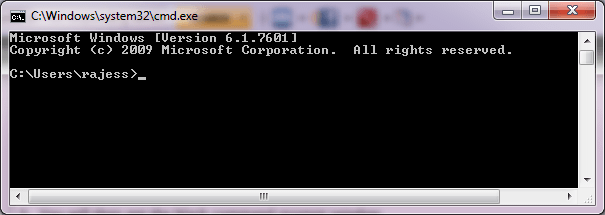
As you notice, the prompt is in “rajess”, which is my currently signed in user account. If it is an elevated command prompt, it is in the “system32” folder under Windows directory.
In newer computers running with Windows 8, 10 or 11, the procedures are easier. With the help of the Cortana search bar at the bottom of the desktop screen, you can do these steps:
- Locate the Cortana Search bar on your desktop screen. If you are using the default configuration, you can see it at the lower left corner just next to the Windows logo or Start menu. It has an overlay text saying “Type here to search“.
- Type cmd in the box and Windows will quickly perform a search. In the search results, click the command that says Run as administrator at the right panel.
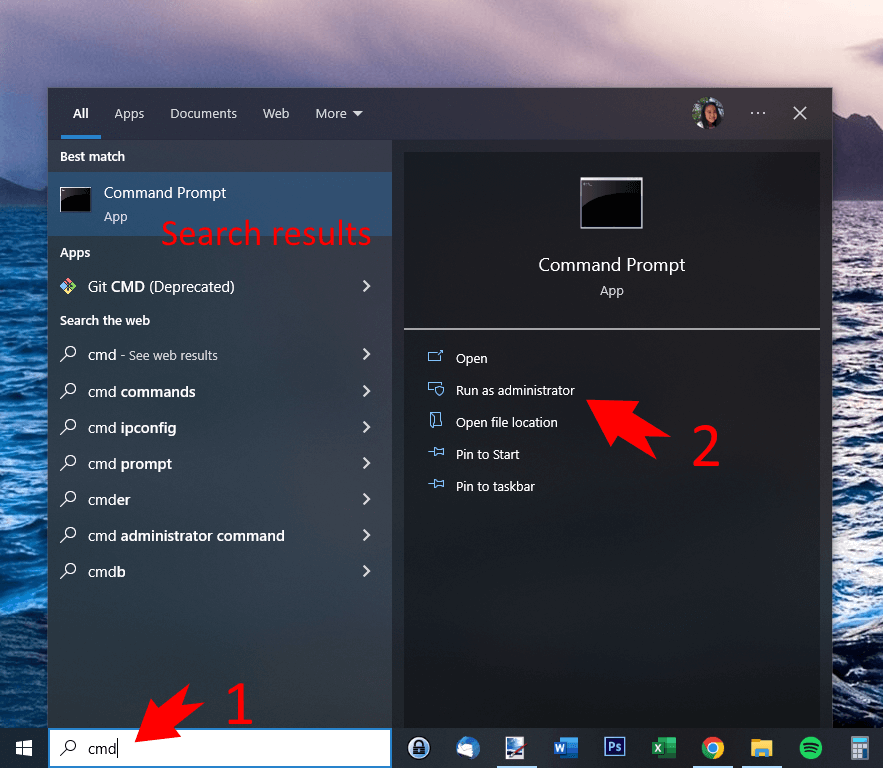
(Visited 11,824 times, 1 visits today)