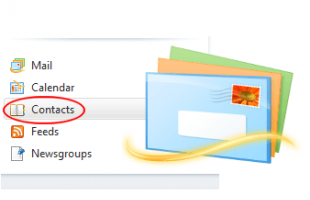Consider this scenario: You have been using Windows Live Mail for quite a long time. Everything is working fine and you just loved it. After several months or even years of using it, you have accumulated a lot of email addresses or contacts in your Windows Live Mail.
Then suddenly a disaster happened. You opened Windows Live Mail one day and all your contacts are gone. You accessed your email account on the web and all contacts are intact there. But not in Windows Live Mail.
Then you start blaming Microsoft. LOL! If you are trapped in a scenario similar above, please follow the detailed solution described below.
SOLUTION: Missing Contacts in Windows Live Mail (Stop Signing In to Windows Live Account)
Step 1: Open your Windows Live Mail 2012 program.
Step 2: Allow Windows Live Mail to fetch your emails if it has not fetched the latest ones.
Step 3: When done fetching emails, click on File menu, click on Options then finally click on Mail…
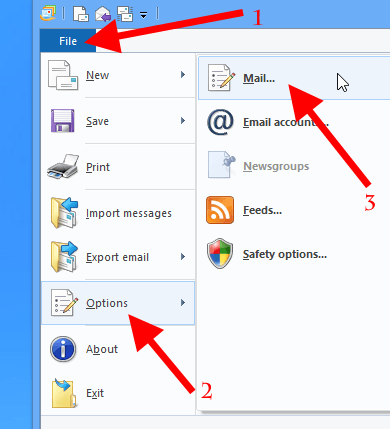
Step 4: In the Options dialog box, click on the Connection tab
Step 5: Under “Connecting to Windows Live services” group, click the Stop signing in button.
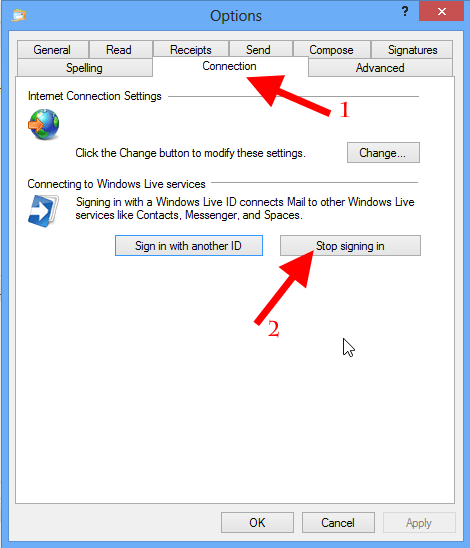
Step 6: When prompted about the action, confirm it by clicking OK or YES in the dialog box that opens.
Step 7: Click OK button to close the Options dialog box.
Step 8: Close Windows Live Mail 2012.
Step 9: After 60 minutes, open Windows Live Mail 2012 again.
Step 10: The problem regarding your missing contacts must be solved at this time. All contacts will begin to sync and shall start to show when you compose a new email message. If you are stuck in any of the procedures above, or if the problem continues, please fell free to comment below.