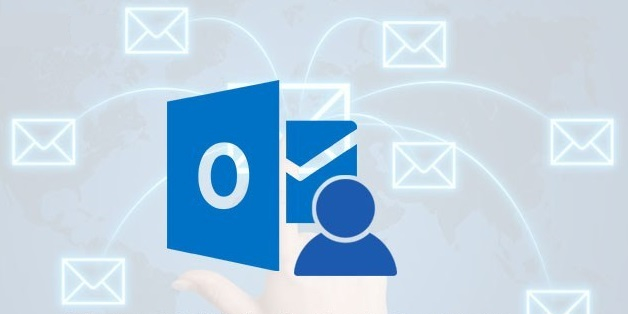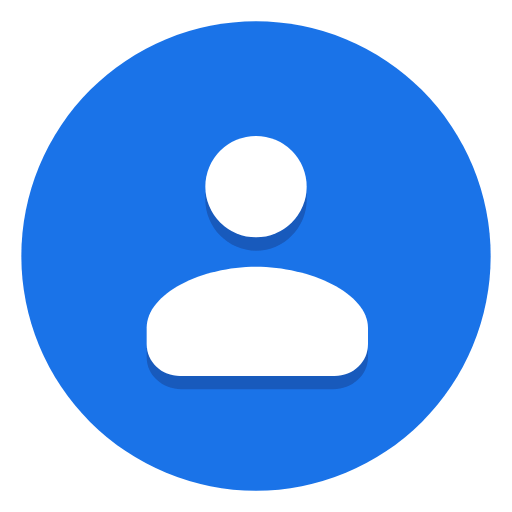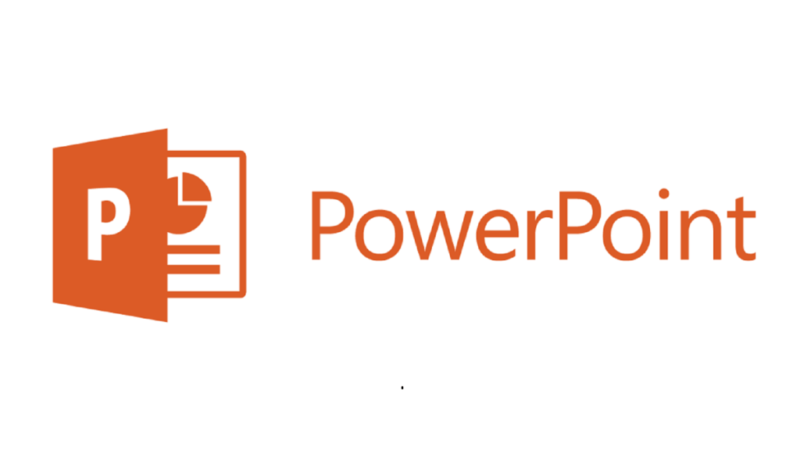In today’s digital age, privacy and security have become increasingly important concerns for individuals and businesses alike. One tool that has gained popularity as a way to protect online activity is a VPN, or Virtual Private Network. But who needs a VPN? Let’s explore the answer to that question. First and foremost, anyone who values their privacy online should consider using a VPN. A VPN encrypts all internet traffic, making it difficult for others to intercept and read your data. This is especially important for those who frequently use public… Read More
Posts in How Tos
How to Secure a Windows 10/11 Computer
Did you just unpack your newly delivered computer running the latest Windows 11? Or do you have an older computer that you are actively maintaining? While a brand-new Windows computer may have some built-in security features, it’s not entirely secure out of the box. Here are some reasons why: Therefore, it’s important to take the necessary steps to secure your Windows computer. These same procedures are applicable to older computers as they might be at risk as well. Listed below are practical steps to secure your Windows computer: These tips… Read More
Data Validation drop-down boxes are missing in a different version on Excel
MS Excel has some known inconsistency or incompatibility when it comes to its data validation list feature. The exact problem is that, if your file contains data validation lists created in Excel 2007, these data validation lists are gone when you open it in Excel 2010. If this “data validation” thing in Excel is new to you or something that you have not tried so far, please read this article for the complete and detailed procedures in creating and using data validation lists: http://www.technicalforum.org/ms-office/excel-200720102013-using-data-va… Let us take as an example… Read More
Creating Groups or Contact Categories in your Hotmail/Outlook Account and Managing Contacts
When the classic Hotmail interface was replaced by this “NEW Outlook” interface, several things changed. This includes working with email contacts, managing your contacts and creating categories or contact groups. If you want to manage your contacts or the various email addresses you have accumulated over the years, one way to do so is by creating GROUPS. Groups are just “labels” or “categories” that will group email addresses together. When you send an email to a group, you just need to enter the group name or select the group from… Read More
Copying your existing contacts to Gmail
This article describes how you can add your existing address book or contacts to your Gmail account provided that the following conditions are true: You are using an email program like Thunderbird, MS Outlook 2003, 2007, 2010 or others; and You are accessing your Gmail account using a web browser. To be able to copy your existing contacts in your email program, like MS Outlook, to your Gmail account, you need to first EXPORT your contacts as a CSV file using your email program’s Export function. For MS Outlook, the… Read More
How to import your saved contacts or address book to Outlook 2010
You can easily save your existing MS Outlook contacts or address book by exporting them into a CSV file. This process is documented in my previous article. However, even if the contacts are not coming from MS Outlook 2010, you can still use them in your MS Outlook 2010 software. For instance, you have an older version of MS Outlook like 2003 or 2010, you can still use this saved address book file with your MS Outlook 2010 provided that the exported file meets the CSV requirement of MS Outlook. If… Read More
How to show the Developer Menu/Tab in Microsoft PowerPoint 2010
If you are using MS PowerPoint 2010 after the initial installation, the Developer tab is disabled by default. Therefore, without the Developer tab, the Macro features, Add-ins and controls are not available. The Developer Tab buttons are shown below: To enable this Developer tab, here are the steps: Step 1: Open MS PowerPoint 2010 Step 2: Click on File menu Step 3: Click on Options Step 4: On the PowerPoint Options dialog box, click on Customize Riboon command in the left panel Step 5: In the Customize Ribbon group, select “Main Tabs” Step 6: Locate and click on the “Developer” item to put a check… Read More
How to export contacts or address book in Outlook 2010
Suppose you have thousands of email addresses or contacts in your MS Outlook 2010 and you want to move this contacts to your MS Outlook 2010 in another computer, or when you simply want to have a safe backup copy of your emails, all you need to do is export your contacts as an external file. This will give you a CSV file that opens in MS Excel. To export all your contacts from Outlook 2010, follow these detailed procedures: Step 1: Open MS Outlook 2010 Step 2: In the bottom left panel,… Read More
Ways to send huge files through email or chat
Sometimes you might need to send a file through the internet to your contacts or to specific group of people. This is usually done using email. However, when the file to be sent is too huge, it can exceed the file attachment size limit of most email providers. Most email providers only allow an attachment NOT more than 25MB. If you have a file that is a little biger than 25MB, you can try to compress it using WinZip or WinRar and see if the compressed file is smaller now… Read More
How to show the Developer Menu/Tab in Microsoft Word 2010
If you you just installed your MS Office 2010 software package, by installation default, the Developer menu is not visible. As a result, you cannot add controls to your MS Word document and you cannot code a macro. Here is a screen shot of the Main Tabs of MS Word 2010 where the last tab is the View tab: To enable or show the Developer menu or tab, here are the steps: Step 1: Open MS Word 2010 Step 2: Click on the File menu Step 3: Click on Options Step 4: In the Word Options dialog box, locate and click on “Customize Ribbon” on the left sidebar or panel… Read More