The internet is never a safe place and email accounts are being hacked everyday. Yahoo! Mail is not an exception. Though there are several reasons why email accounts are being hacked, like phishing, malware infection, or even server exploits, still one thing is true, email accounts can be hacked, like your Yahoo! Mail account.
How can you tell that your account was hacked or compromised? Well, the obvious is when your known password is rejected, or when your contacts called you informing you that they are receiving emails that you might not sent. There are several signs and indicators that you can check to determine if your Yahoo Mail account is already compromised and I will discuss them in another article.
Tips To Secure Yahoo! Mail Account After Hacker Attack
If you have just recovered your Yahoo! Mail account from a hacker, or even if you just believe that your Yahoo! Mail account has been compromised, there are several ways to secure your Yahoo! Mail account from future attacks and to cleanup the mess that the hacker left on your account.
A. Perform Malwarebytes Cleanup
Most hacked or compromised email accounts are due to a malware infection. Malwares are just a piece of code that hackers made with the intention of disguising as a legitimate Windows file. However, though malwares look safe on the surface, they dig and scour your system for email and other online accounts information stored on your cached data and cookies.
If your account was compromised due to a malware infection, then after recovering the hacked account, you need to cleanup your entire system to get rid of the malwares. This article describes how to eliminate malwares from your Windows computer using Malwarebytes Antimalware.
Securing Your Computer From Online Threats
B. Perform CCleaner Cleanup
After doing a Malwarebytes cleanup, the next thing that you need to do is to eliminate unwanted files and outdated cookies from your system. This can be done easily using CCleaner from Piriform.
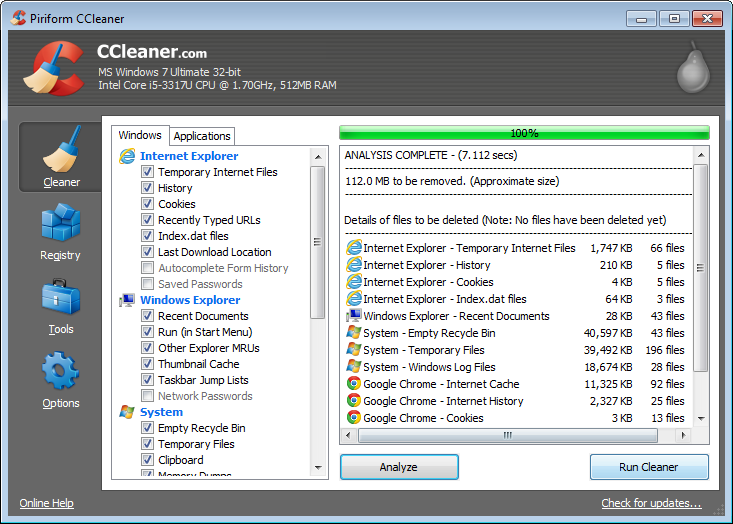
For more information about how to use CCleaner to optimize your computer, you can refer to this article.
Optimizing your Windows Computer for Better and Faster Performance
C. Change your Account Password – Use A Strong Password
To add security to your account so that hackers cannot easily guess your password, it is highly recommended that you change your password regularly, like once every 3 months. Also, make sure to set a very strong password so that hackers will need a lifetime to guess your password.
For more information as to how to create a strong password, please check this article.
Using a Strong Password in Your Account to Avoid Being Hacked
If you do not know how to change your Yahoo! Mail password, please refer to this article on How to Change Your Yahoo! Mail Password.
D. Update Your Security Information
The very reason that most email users are in panic when their Yahoo Mail account is hacked is because they find it hard to recover or regain access to the account. This is essentially true for old accounts, like those that are already 10 to 20 years in use, but the owner only knows the password, and nothing else. Thus, when a hacker strikes and the account was locked by Yahoo for security reasons, the owner cannot verify the account because he already forgot the answer to the security question, of the alternate email where the reset link will be sent is no longer accessible since it was already deactivated a decade ago. What?!!!
That is indeed very sad but before that happens to your Yahoo Mail account, you can update your Security Information to avoid such a hassle in the future. And, keep your security information updated as long as you can.
For more information on updating your security information, please check out the article on How to Add or Update Your Security Information in Your Yahoo Mail Account.
E. Restore the Mess that the Hacker Left
Most hackers, especially those who have actually accessed your account, (since most of them do not actually access them), made a lot of undesirable changes to your account. Some of these changes are irreversible, while the others can still be restored.
If some or all of your emails were deleted
Most naughty hackers messed up their victim’s email account by deleting all or some of the emails in the Inbox and then emptying the Trash. You might get shocked when you viewed your Inbox being empty after recovering the account from the hacker. All the emails accumulated over a decade are then lost at once. Frustrating indeed.
However, if this deletion is too recent, you can seek for Yahoo’s intervention to restore those emails. Simply use the link below and submit the recovery form.
Yahoo Mail/Messenger Restore Help Form
If some or all of your contacts were deleted
If the naughty hacker deleted all or some of your contacts, they can be recovered if you discovered it fast. You can do it tight in your Yahoo Mail account. Here are the steps:
- In Yahoo Mail, click the Contacts icon in the Left Navigation column.
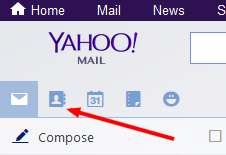
- Click Deleted Contacts from the contacts column. Any deleted contacts appear in the column to the right.
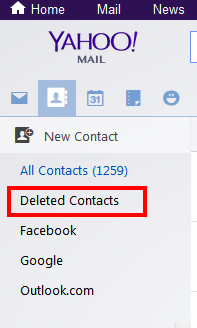
- Select the checkbox next to each contact you want to restore. If the contact isn’t listed, then you need to submit the restore form below.
- Click Restore.
- To confirm, click Restore again. The contacts are returned to your Yahoo Contacts.
- Click Done to return to Yahoo Contacts.
If you are unfortunate and the hacker “permanently” deleted your contacts as well, there is still hope. You just need to fill up and submit the form below to ask for Yahoo’s intervention in restoring your missing contacts for you. Here is the link:
NOTE: You need to be signed in to your Yahoo Mail account so that you can access that form and submit it.
If you are NO LONGER receiving any emails
This is the most common aftermath of a hacked account. You might be happy that you are now able to access your Yahoo Mail account, but after few days, you might realize that you are no longer receiving the usual bulk of emails that you once received before the account was hacked. This will again trace back to the naughty hacker messing up your settings.
This can happen in two ways.
First, if the hacker set up a filter that deletes ALL of the incoming emails. This simply means that every time someone send you an email, the email is received so the sender will not be notified of any error. But since the filter criteria is to delete them, all those emails will be moved to Trash automatically without touching the Inbox. Thus, you will see nothing in your Inbox unless you visit your Trash folder.
To fix this issue, delete any unknown filters in your account. Here are the steps:
- Sign in to your Yahoo Mail account
- Click on the small gear icon at the top right corner of your Yahoo Mail page.
- Then click Settings.
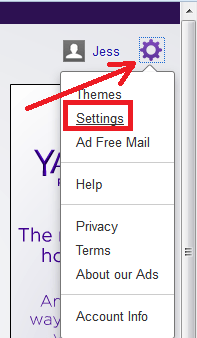
- In the Settings page that opens, click on Filters on the left panel. That shall show up all active filters there. If there is any filter shown there, especially those that you did not create yourself, click on it, then click on REMOVE button.
- Then click the SAVE button.
The second cause of this problem is when forwarding is set in your account and the email address where the emails are being forwarded is not your or you don’t even know or own. To resolve this, you need to turn off forwarding. Here are the steps:
- Sign in to your Yahoo Mail account
- Click on the small gear icon at the top right corner of your Yahoo Mail page.
- Then click Settings.
- In the Settings page that opens, click on Accounts on the left panel. That will show you account related information. At the top part showing “Your Account” and then your Yahoo Mail account, click on EDIT button.
- In the new window that appears, check the part that says “Access your Yahoo Mail elsewhere”, click to TURN ON the POP option to TURN OFF the forwarding option.
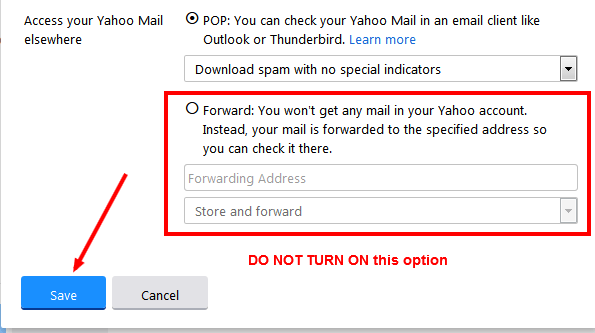
- Then click SAVE button.
That should resolve the issue. All emails must then be arriving from now on.
What about those deleted emails caused by the filter? In that case, you just need to open Trash folder and then select all emails and then move then to Inbox.
If you CAN SEND emails but NOT GETTING any reply
Oh what a naughty hacker who caused you all these troubles!
If you are experiencing an issue where you are able to send emails but are not getting any reply, then there is a problem with your account. Especially so when you called your contacts and they confirmed that they indeed replied to you.
There are two (2) causes of this problem and these are very common to hacked email accounts.
First, your Reply-to address could have been altered by the hacker. The hacker might have entered his own email address so every time your contacts reply to your email, you don’t get them, but the hacker does. Isn’t that too frustrating? Yes, it is truly frustrating.
To fix this problem, you just need to check the “Reply-to address” and delete any unknown email entered there. Here are the steps:
- Sign in to your Yahoo Mail account
- Click on the small gear icon at the top right corner of your Yahoo Mail page.
- Then click Settings.
- In the Settings page that opens, click on Accounts on the left panel. That will show you account related information. At the top part showing “Your Account” and then your Yahoo Mail account, click on EDIT button.
- There you shall see the “Reply-to address”. Is there any email entered there? Simple DELETE that email and then click on SAVE button.
- Now, every time your friend hits REPLY button to your email, his email will now be sent to YOU!
The second cause of this problem is when filters are setup to delete incoming emails. That is already discussed above.
I hope that helped. If you have question, you can post them in the comments section below.
