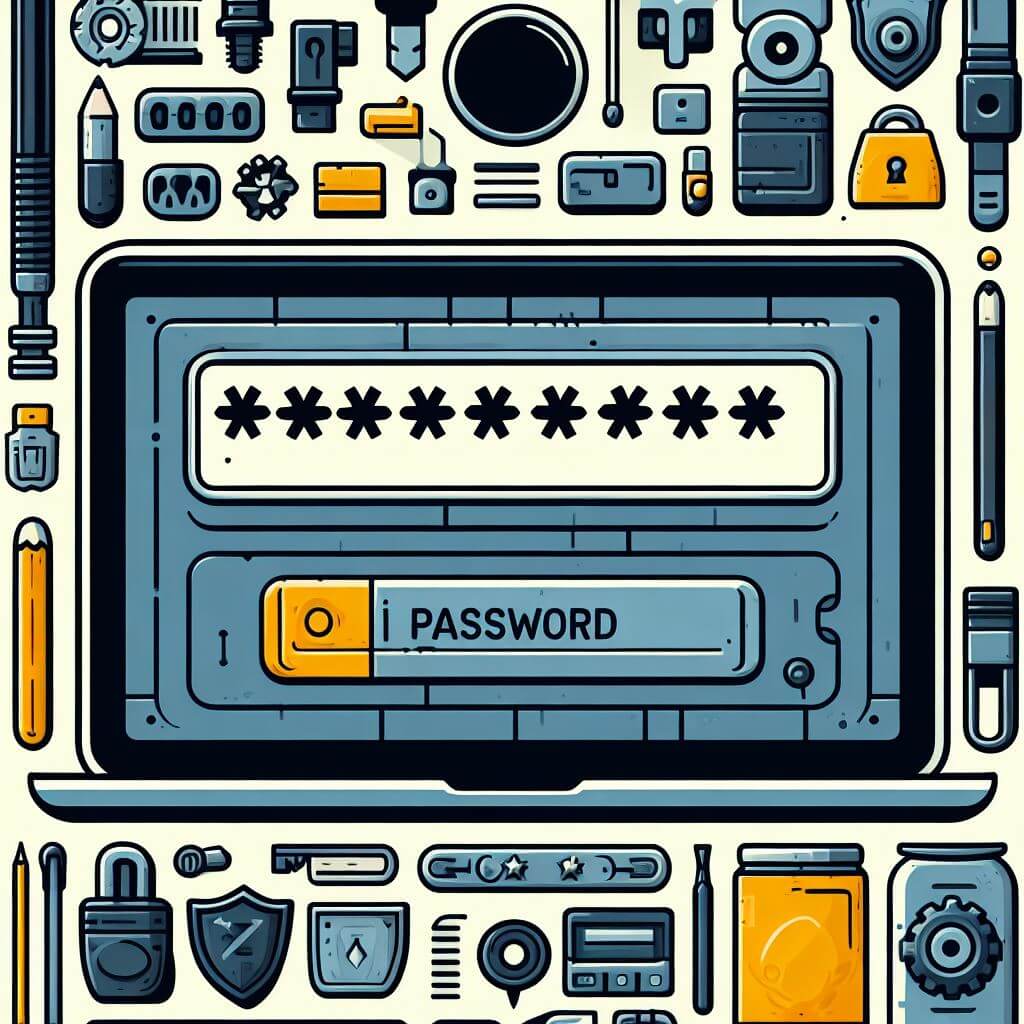When you are using a web browser like Mozilla Firefox, Microsoft Internet Explorer, Google Chrome and many others, you are saving some important information about you and your identity. These information are stored on cookies and internal browser system database so that your browsing experience will be fast and efficient. These are the same information that hackers exploit to hack email account and even banking or financial accounts.
This might be scary but as long as your computer is protected by a good antivirus software and constantly updated, the information stored in your computer are safe and secured.

When you access online accounts like email accounts or bank accounts, your browser will prompt you to save the password for the specific account. This will allow your browser to “remember” the password the next time you access the account, thus you will no longer need to enter your password each time you login. For this article, I will show you how to view or reveal the stored or remembered passwords in your Google Chrome browser.
Why You Need to Reveal Remembered Passwords
If your account password is automatically remembered by your web browser, it is a good thing so that you will no longer need to enter it each time you access the account. But the real problem is, you will easily forget the password as you are not minding or using it. So when you are away with your computer, or will need to access the email account from a public computer or cafes, there you will need to enter the password in order to access the account.
Another scenario that requires your remembered password is when you decide to use an email program like MS Outlook, Windows Live Mail or Thunderbird. Setting up the account in these email clients require the account password to establish connection.
How to Reveal Remembered or Saved Passwords in Chrome
As long as you allowed Chrome to remember your account passwords, Chrome stored them somewhere and you can reveal or view them with this current version of Chrome. Here are the steps:
- Open your Chrome browser
- Click on the small “Settings” icon that looks like a button with 3 horizontal lines, then click on Settings, as shown below:
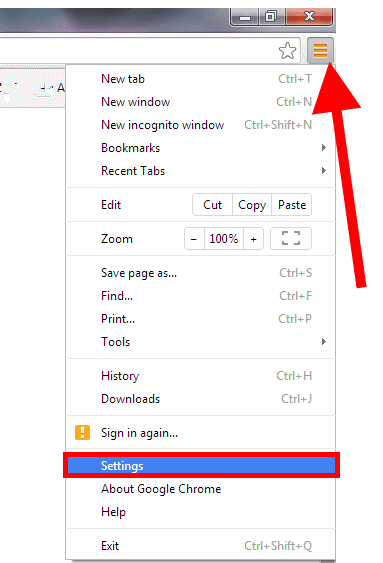
- Scroll to the very bottom of the Settings page, then click on “Show advanced settings…“
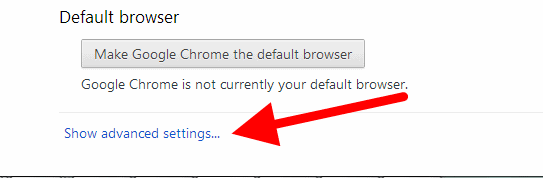
- Then scroll further down and locate the group called “Passwords and Forms”.
- Click on “Manage saved passwords”.
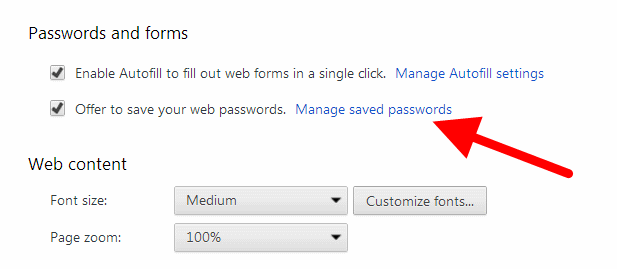
- In the pop up window that appears, you shall see all of the online accounts that Chrome remembered their passwords with. Click on the specific account, then click on Show button.
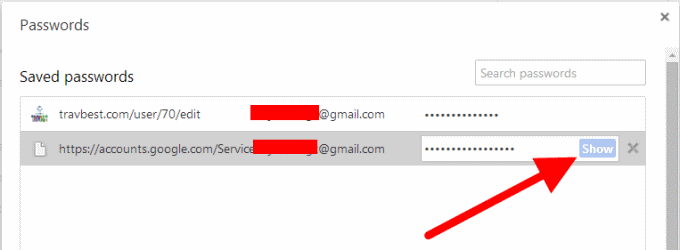
For procedures to show or reveal saved passwords in Mozilla Firefox, click HERE.