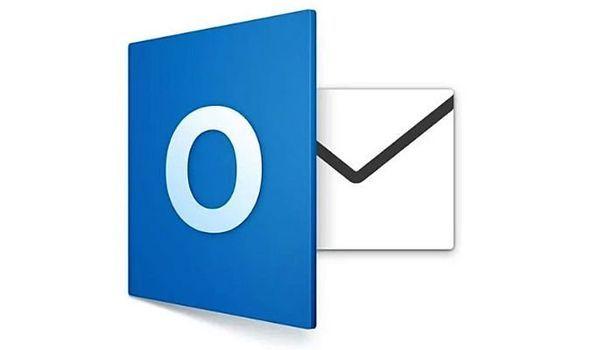If you have multiple email accounts, managing them is tricky and critical. It is tricky because you need to manage these email accounts, read their mails and respond to them and this is tedious if you have several email accounts with various sets of contacts.

It is critical because it is easy to forget the passwords of these accounts and writing your passwords in a sheet of paper to keep track of your passwords is not a safe practice as well as using a single or the same password for all email these email accounts.
With your Hotmail account, you can set it to automatically forward to your other email account each incoming email that Hotmail receives. This is useful so that you no longer need login to your Hotmail account separately to check your emails.
To start forwarding, please follow these steps:
Step 1: Open your web browser and go to http://hotmail.com and sign into your Hotmail account there.
Step 2: When signed in, click on the small gear icon near your avatar or profile picture at the top right corner of the Hotmail page.
Step 3: In the pull-down menu that opens, click on More mail settings.
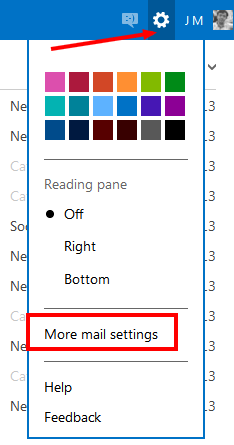
Step 4: In the new page that opens, under Managing your account, click Email forwarding.
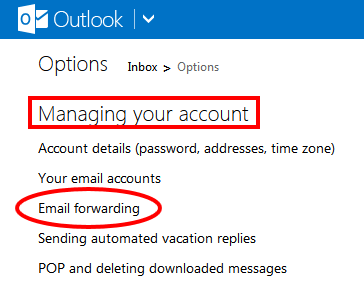
Step 5: In the next page, select the second option “Forward your mail to another email account”. In the box, provided, type in the email address where you want Hotmail to forward emails to.
Step 6: Then check the option “Keep a copy of forwarded messages in your Outlook inbox.” Then click on Save button.

Step 7: That’s it! All incoming mails from the time you added the forwarding will now be forwarded to your specified email address.