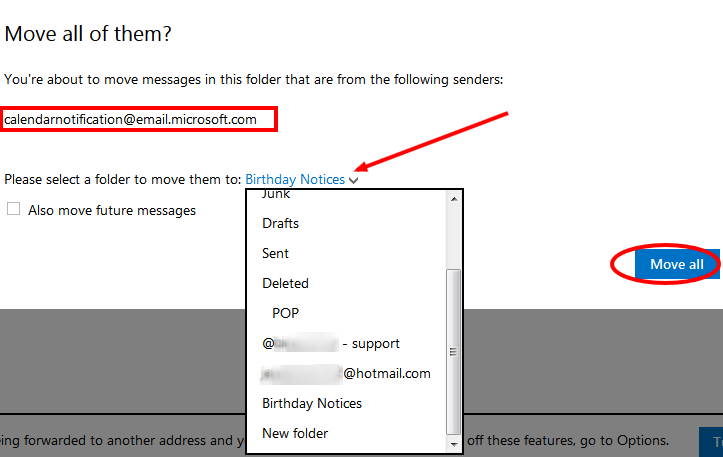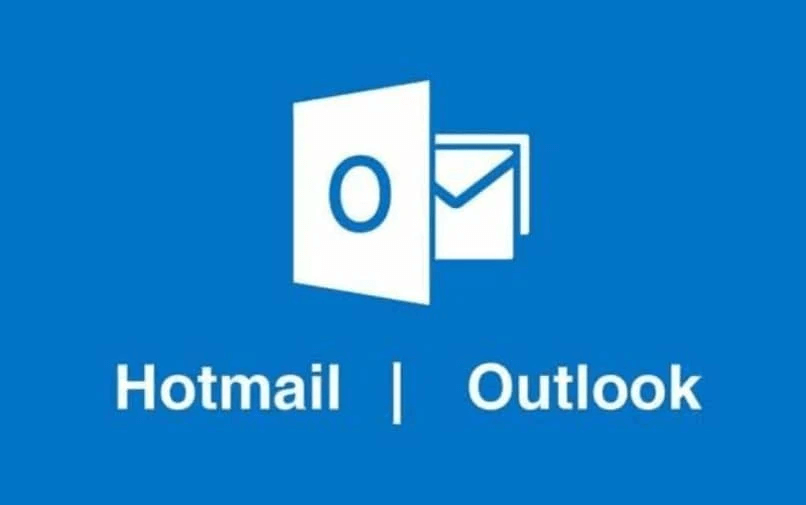If you are using Hotmail, with its new “Outlook.com” look-and-feel”, you can now enjoy the benefit of easy organization and cleanup of emails using the cool feature called “Move all from…”. This command is only shown at the top of the message window when an email is selected or displayed.
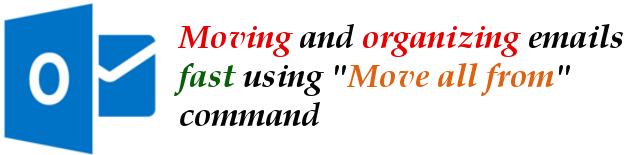
The function of this command is to automatically move the “selected” email message and “all” other messages that came from the same sender to your preferred email folder. Therefore, it is good to create custom email folders first before using this tool.
It also has the option to automatically move all “future” emails from the selected sender to the same preferred email folder. This makes the tool a good and method to cleanup your Inbox and organize your emails.
Hotmail’s “Move all from…” Command
Step 1: Usingyour favorite web browser, go to http://hotmail.com and then sign in to your Hotmail account.
Step 2: When the Inbox emails are shown, choose the email message that you want to move to a particular email folder. Click on the check box to just select it, or click on the subject line to open the email message.
Step 3: You will notice a group of commands will appear at the top. Locate “Sweep”, click on it, then click “Move all from…” command.
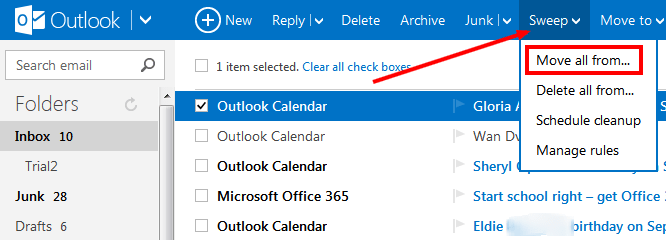
Step 4: In the screen that appears, the email address of the sender of the selected email message will appear. There you can select which email folder you can move all emails from the shown sender. You can also create a NEW email folder right there. You can also set all “future” emails of that sender to be moved automatically to the selected email folder.
Step 5: Then click the Move All button