There is a known issue when using the well-known email program called IncrediMail, with its latest stable version 2.0. Regardless of the version of Windows that IncrediMail 2.0 is running, in this problem scenario, every time you click to open an email, nothing happens, as if IncrediMail’s emails are frozen.
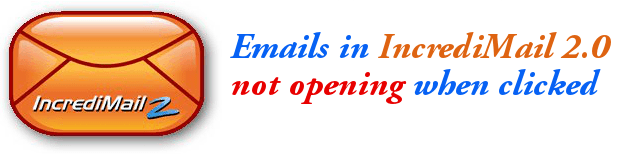
This freezing problem is caused by corrupted indexes that IncrediMail is using. These indexes are located in the Message Store folder.
How to Locate The Message Store Folder
To access the Message Store folder, you need to know from your IncrediMail settings the actual PATH. If you can still open IncrediMail normally despite the email viewing problem, here are the steps to locate your Message Store path:
- Open IncrediMail 2.0
- Click on Tools
- Click on Options
- Click on the General tab
- Under the Data Folder group, click on Data Folder Settings… button
- In a small pop-up window, the PATH of the IM folder shall be shown. Copy that path and navigate o view the folders in the path given.
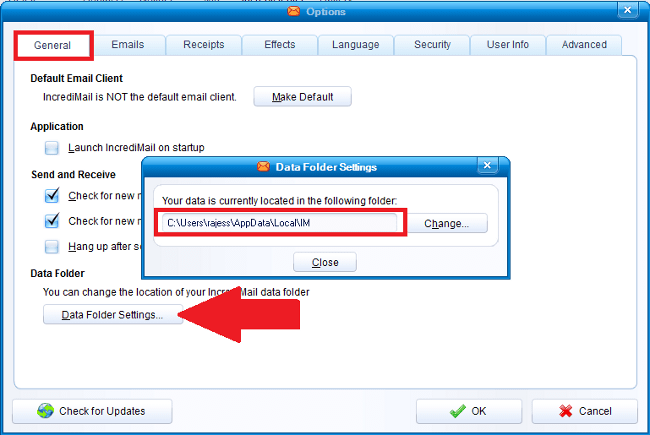
To easily view the data folder in the given path, you can navigate to something like this:
(In Windows 7 and Vista)
C:\Users\<your-windows-username>\AppData\Local\IM\AppData\Local\IM
In the IM folder, open the Identities folder. You shall see your Identity folder with a long hex name, open it and various folders are contained there including the IndexH and IndexB folders.
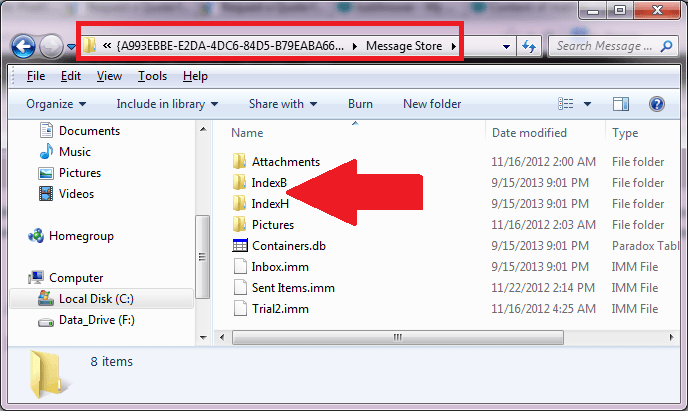
To Resolve the Freezing Issue
In order to resolve the issue with non-responsive IncrediMail when emails are clicked to open them, you have two (2) options. First, is to delete the Indexes folders as shown in the above screen shot. Second, is to use a tool from IncrediMail to automatically delete the indexes folders.
For the first option, you need to ensure that IncrediMail is close and not running so that the Indexes folders can be deleted. For the second option, IncrediMail released a tool called “del_index.exe” but this is no longer available since IncrediMail closed down on March 2020.