If you are using a web browser to access your Hotmail account, (or MSN account or Live account), you can add your existing contacts or those contacts of your other accounts to your Hotmail following the steps described in this article.
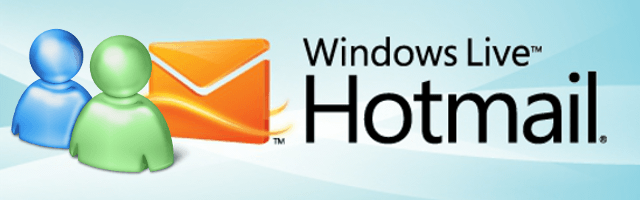
With Hotmail, you can import (transferring or copying) your contacts from Gmail, Yahoo Mail, LinkedIn, Facebook, Twitter, or using an exported address book in a file form, which is usually a CSV file. To know the steps in exporting your contacts from another account, or from an email program like MS Outlook, please click this link.
To import your contacts to Hotmail, here are the steps:
Step 1: Open your web browser and go to http://hotmail.com and sign in to your Hotmail account.
Step 2: When signed in, click on the small down-arrow next to the “Outlook” icon at the top left corner of the screen.
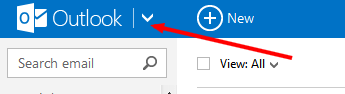
Step 3: In the four buttons that appears, click on People.
Step 4: In the People’s page, click on Manage. In the pull down menu that shows up, click “Add people“.
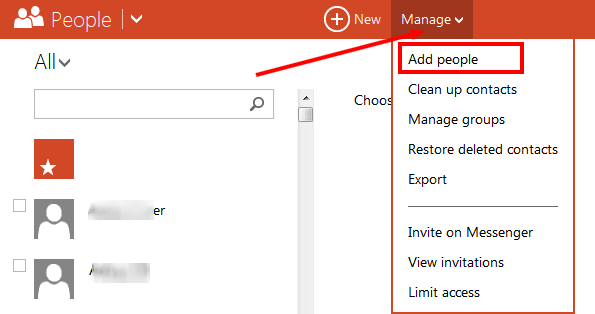
Step 5: In the next screen, you can add or import your contacts from different websites like Facebook, Gmail, LinkedIn, Twitter, or using a CSV file. You can now pick your choice.
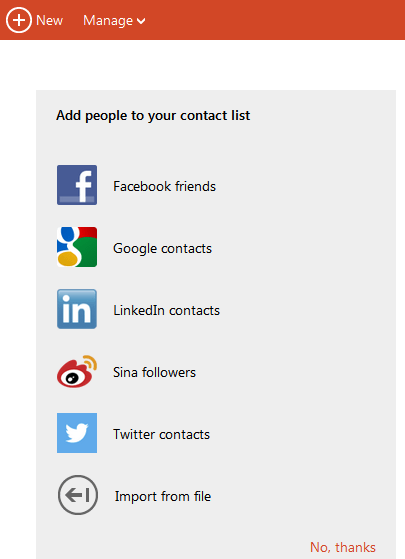
Step 6: When you select Facebook, Hotmail will prompt you to connect your Hotmail account to your Facebook account so that it can pull out the contacts or friends from your Facebook account.
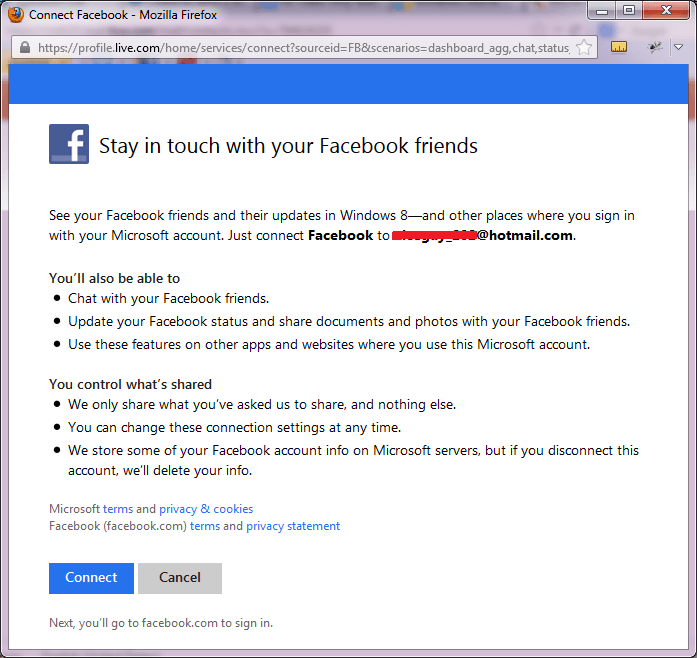
Step 7: When you select Google contacts, you will get a dialog box to connect your Hotmail account to your Gmail or Google account so that your Gmail or Google contacts can be accessed and imported to your Hotmail. In this case, you need to connect by signing in to your Gmail or Google account using the dialog box.
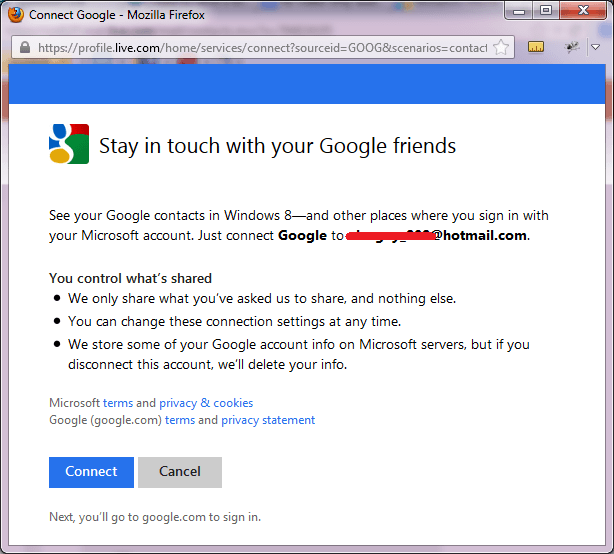
Step 8: When you select LinkedIn contacts, you will get a dialog box to sign in to your LinkedIn account in order for Hotmail to access the LinkledIn contacts and import to your Hotmail. You need to connect and login to your LinkedIn account using the dialog box that you get.
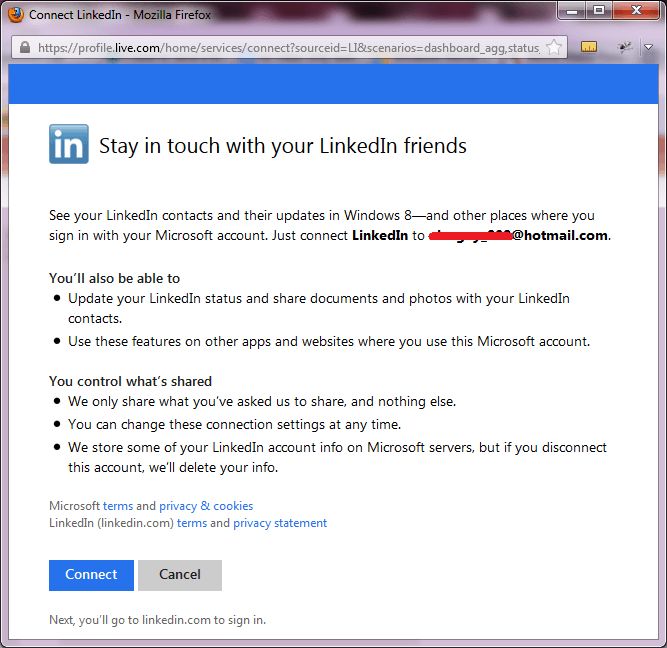
Step 9: When you choose Sina followers, you will get a dialog box to connect and login to your Sina Weibo account in order for Hotmail to pull out your followers contact information there and import it to Hotmail.
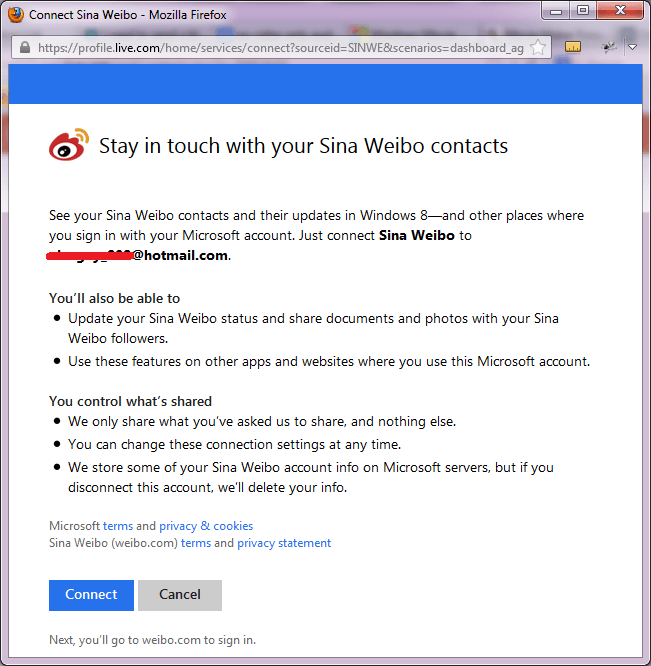
Step 10: When you select Twitter contacts, you need to connect and login to your Twitter accounts so that Hotmail can import your twitter contacts to Hotmail.
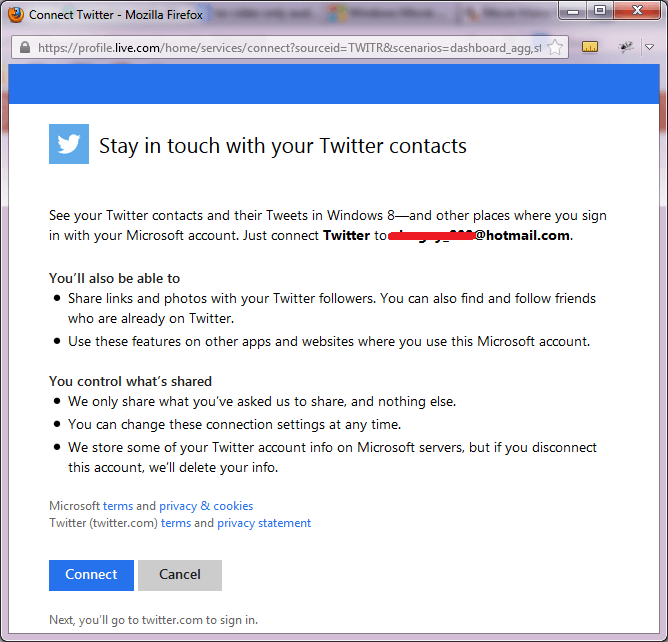
Step 11: Lastly, when you select Import from file, you shall get a new tab or window where you have three steps to follow to import the contacts in a file. Just keep the default setting (CSV option is selected) and then click on the Browse button to locate the CSV file where the contacts are stored.
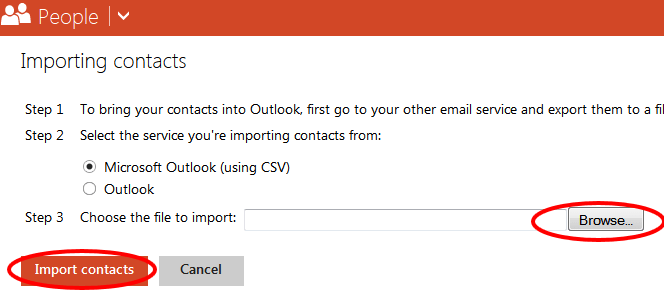
Step 12: When a CSV file is properly selected, the box for “Choose the file to import” above will be filled with the CSV file’s path.
Step 13: Click on Import contacts button to start the uploading of the file and importing of the email contacts in the CSV file.
