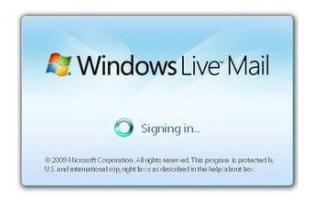Millions of Microsoft Windows users are also using its free email client called Windows Live Mail 2012, the new email client after Outlook Express in Windows XP was discontinued. Also, this Windows Live Mail 2012 is only one of the programs in the free software suite called Windows Essentials 2012.
After installing Windows Live Mail or Windows Essentials 2012, launching the email client and setting up your email account is easy and straightforward. Most of the times, no immediate problems will show up.
However, as you use Windows Live Mail 2012 over time, like after a year or so, problems will start to show up. And the most common problem faced by Windows Live Mail 2012 users is the inability to open emails and reply to them. In details:
- You are still able open or launch Windows Live Mail and can still fetch emails but when you click on an email to open or read it, nothing happens – Windows Live Mail will not render the email message on screen.
- In most users, they can still COMPOSE an email and send it
- Even after restarting the compute for several times, the problem continues.
- Even after uninstalling and reinstalling Windows Live Mail, the problem still continues.
How to Fix Windows Live Mail 2012 when Unable to Open/Read Emails and Reply to Them
Even if you are using Windows Vista, 7, or 8, the procedures described below can help fix the problem. This does not involve uninstalling Windows Live Mail.
This only works when you are still able to open or launch Windows Live Mail normally. If Windows Live Mail no longer opens, you might need to uninstall it, perform a cleanup described in this article, and then reinstall Windows Live Mail or Windows Essentials.
Step 1: Open your Windows Live Mail 2012 program.
Step 2: Allow Windows Live Mail to fetch your emails if it has not fetched the latest ones.
Step 3: When done fetching emails, click on File menu, click on Options then finally click on Mail…
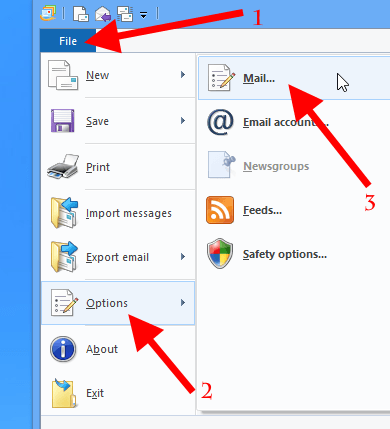
Step 4: In the Options dialog box, click on the Connection tab
Step 5: Under “Connecting to Windows Live services” group, click the Stop signing in button.
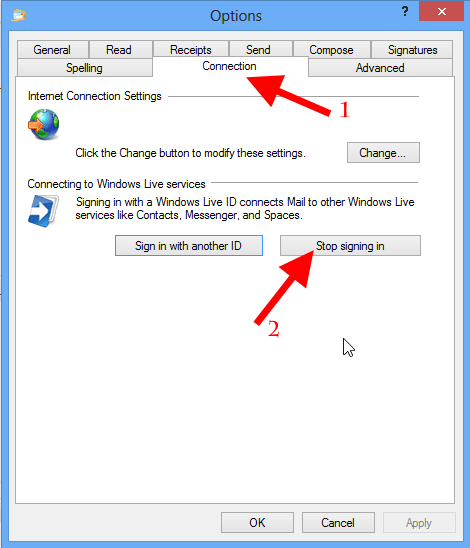
Step 6: When prompted about the action, confirm it by clicking OK or YES in the dialog box that opens.
Step 7: Click OK button to close the Options dialog box.
Step 8: Close Windows Live Mail 2012.
Step 9: After 60 minutes, open Windows Live Mail 2012 again.
Step 10: The problem must be solved at this time, you must be able to open or read emails and reply to them.
If you are stuck in any of the procedures above, or if the problem continues, please fell free to comment below.