This article is for those users of Windows who bought their license and hence it is legal for them to use their version of Windows. The problem here is that, when you first install your Windows Vista or Windows 7, all is well and after few days your screen turns black and at the bottom right corner of your screen is a message saying “This copy of Windows is not genuine“.
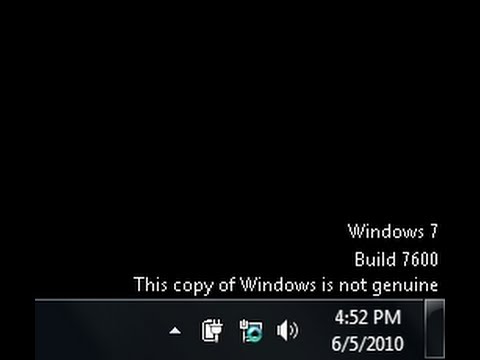
This message can be correct. Your Windows® Product Key is either NOT valid, or the key that you used during installation was a 25-character key generated with a KeyGen which is used to activate Windows®. Another cause of the problem is when you haven’t activated your version of Windows® and the 30-day trial period is over.
If any of these is true in your case, then you need to purchase Windows locally or online and you can use the product key that the reseller will send you through email to activate your Windows properly.
However, if your version is legitimate or legal, but you are seeing this error message, please do the following steps to fix the issue:
Step 1: Click Start and in the “Search” box, type: CMD
Step 2: Do not press Enter yet. In the search results, locate and right click on CDM and then click on “Run as Administrator”.
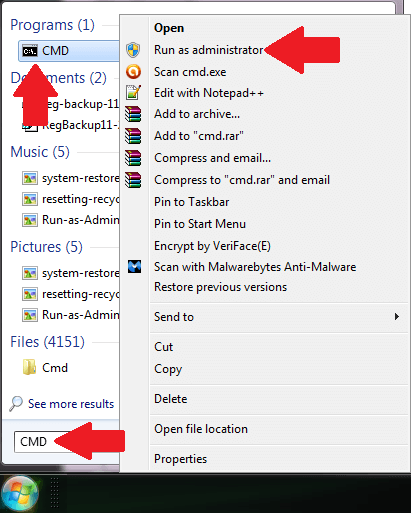
Step 3: When prompted with a User Account Control dialog box, click Yes.
Step 4: In the command prompt, type the command below and then press Enter to execute: SLMGR -REARM
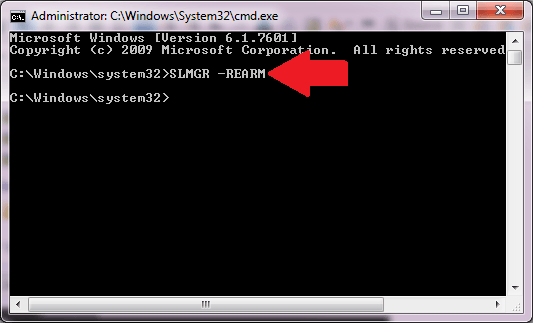
Step 5: Then you will get a confirmation dialog box requesting a restart.
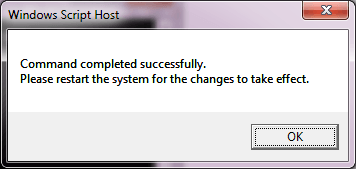
Step 6: Then close all windows and then restart the computer for the changes to take effect.
Step 7: After restarting, the error message shall be gone and you can now change your Wallpaper or theme.