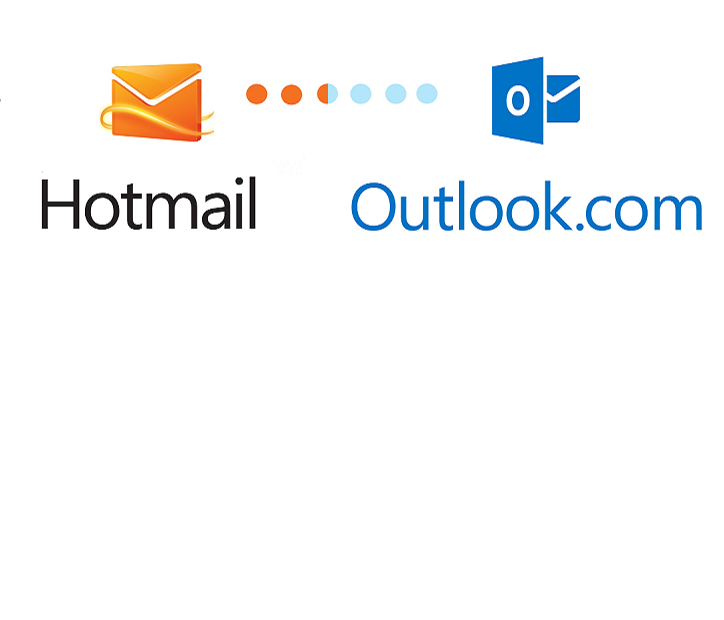Have you experienced in your Hotmail (Outlook.com) that your sent emails are not saved automatically to your Sent folder upon sending the message? If you are using a web browser to send and receive emails from your Hotmail account, there is a way to resolve the problem.
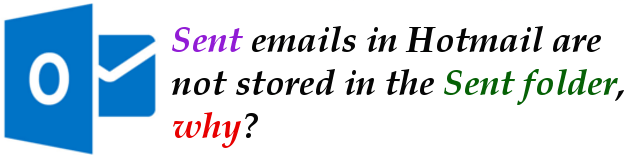
The default behavior of emails like Hotmail, Gmail, Yahoo Mail, is that every time an email is sent, a copy of the email is stored in the Sent folder. In email programs like MS Outlook, Windows Live Mail, Thunderbird, etc. the same behavior applies.
If you have this problem with your Hotmail, then the possible cause of the problem is that, somehow, the default settings is altered or modified. To resolve this kind of problem, here are the steps:
Step 1: Using your favorite web browser, go to http://hotmail.com and then sign in to your Hotmail account.
Step 2: When signed in, locate the small gear icon at the top right corner of the Hotmail window. Click on it then in the drop down menu that appears, click on More Mail Settings.
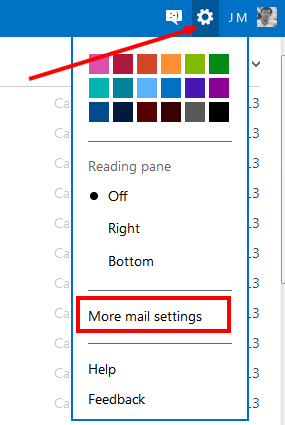
Step 3: In the page that appears, locate the link that says “Saving sent messages” under “Writing Email“.
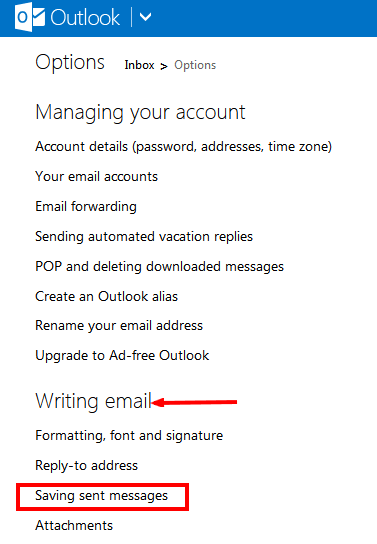
Step 4: In the next page, click on the option to “Save all sent messages in the Sent items folder“. Then click on the OK button to save the changes.
Step 5: If this setting is already set but you are encountering such problem, please select the option “Don’t save sent messages. “Click OK to save the changes. After that, set it back to “Save all sent messages in the Sent items folder“. Then click on the OK button to save the changes.
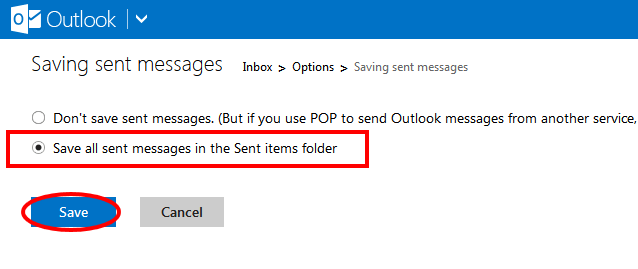
Step 6: The problem shall be gone at this point.