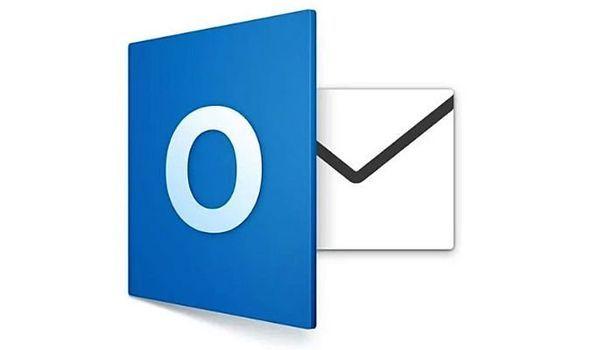There are a lot of MS Outlook users that are using calendar for their various calendaring activities. However, due to various sync problems especially when calendars are published online and accessed by multiple devices, MS Outlook can become erratic.
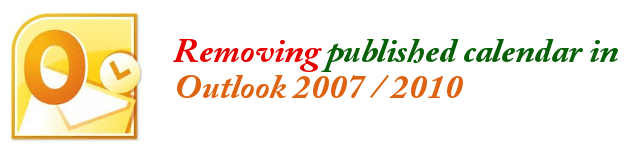
Though these procedures were done using Outlook 2007 and 2010, they could still be applicable in the newer versions of Outlook.
One major problem with MS Outlook calendars is when a Windows Security pop up appears asking you to enter your username and password. And when you attempt to sign in, you will get an error with the URL “….//calendars.office.com/pubcalstorage/xb…”
As a recommended troubleshooting procedures, you will then go to your Published calendar and ensure that the list is empty. Here are the steps:
- Open MS Outlook
- Click on File => Account Settings => Account Settings
- Click on Published Calendars tab to view all published calendars that you have
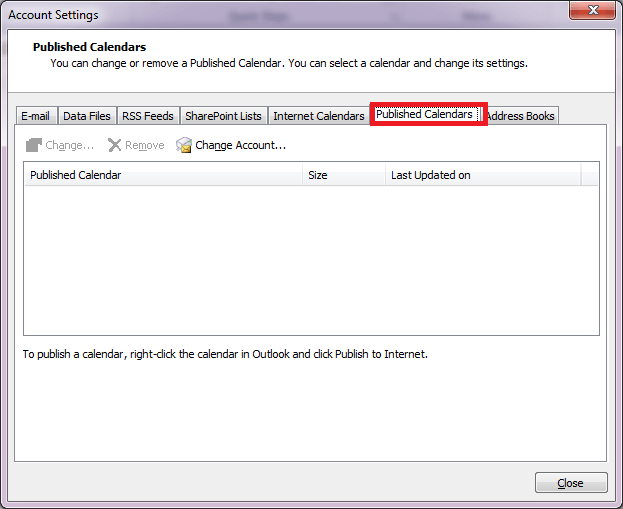
- Now, if there are calendars listed there, click on each and then click Remove. This will unpublish the calendar and remove it from the list.
However, for shared calendars, Outlook can develop problems removing calendars. That is, when you remove it, either you get and error message and the removal is not initiated, or the calendar is removed but it comes back when you revisit the Published Calendars page.
To finally and permanently remove these problem calendars, here are the steps:
- Open MS Outlook
- Click on File => Account Settings => Account Settings
- Click on Published Calendars tab to view all published calendars that you have
- Click on “Change Account” button.
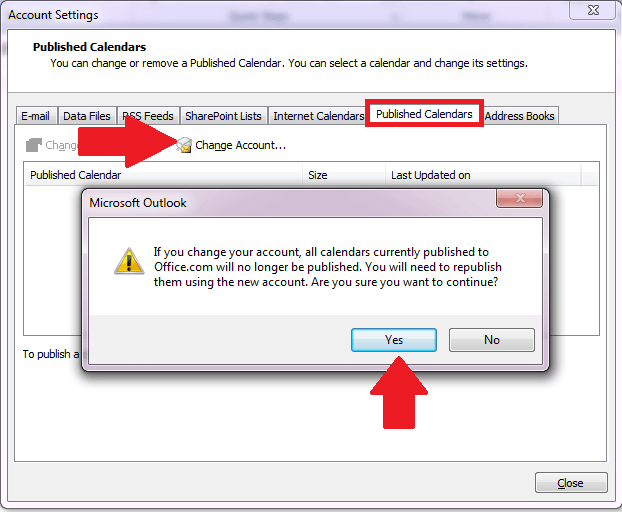
- Then a prompt appears asking you to confirm an action regarding calendars to be unpublished. Click on YES to confirm.
Finally, the erratic calendar issues will be gone as well as the Windows Security pop ups.