If you are doing emails every day, like in your work or home office, you might need to be familiar with various ways to use your email better and faster. If you are using Hotmail (Outlook.com) and you send and receive emails using your web browser, you can use keyboard shortcuts.
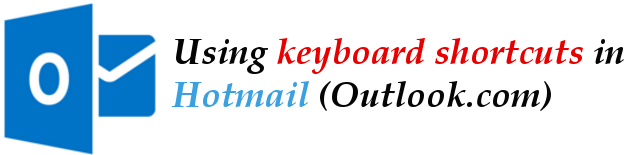
Using keyboard shortcuts, you can save a huge amount of time. You can perform tasks that used to be done with several mouse clicks by just pressing a key combination in your keyboard.
Set Your Preferred Shortcut Settings
In the new Hotmail interface, known as the Outlook.com, you can choose your shortcut settings as Gmail, Yahoo! Mail, Outlook.com, or None (Shortcut feature is turned off). Keyboard shortcuts are different among these three (3) settings (Gmail, Yahoo! Mail and Outlook.com) so it is very important to setup your preferred setting that you can then familiarize.
- Using your favorite web browser, go to http://hotmail.com and then sign in to your Hotmail, Outlook.com, Live or MSN.com account there
- Once signed in, locate and click in the small gear icon at the top right corner of your Hotmail/Outlook.com page.
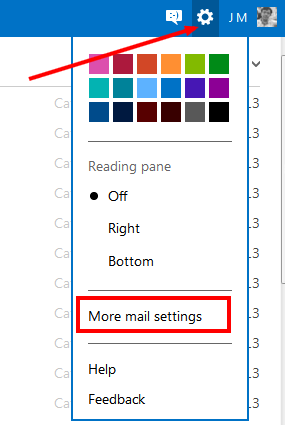
- In the new page that appears, under “Customizing Outlook” group, click on “Keyboard Shortcuts“
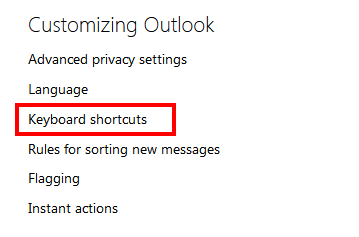
- Then you shall get a new page showing the four (4) options for your keyboard shortcuts. Pick your desired setting (it defaults to Outlook.com) then click on the Save button.
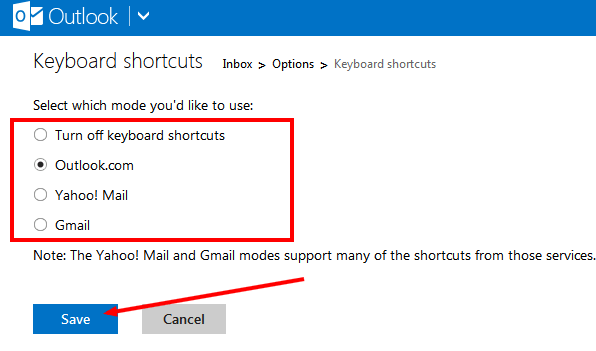
- Congratulations! You can now use your keyboard to easily accomplish tasks!
The Keyboard Shortcuts
NOTE: To see a list of keyboard shortcuts, in Outlook.com press the ? (question mark) key. It may mean Shift+?/ key. Also, the keyboard shortcuts list is not available in compose mode. That includes writing a new email, replying, or forwarding.
The three (3) keyboard shortcut layouts contain different sets of keyboard shortcuts. They are described below:
Outlook.com Setting Keyboard Shortcut List
Write email
Create a new email: N/Ctrl+N
Show address book: Alt+.
Send an email: Ctrl+Enter/Alt+S
Reply to an email: R
Reply all to an email: Shift+R
Forward an email: Shift+F
Check spelling: F7
Insert an Emoji: Ctrl+Y
Save draft: Ctrl+S
Read email
Open an email: O/Enter
Show blocked content: Shift+I
Search your email: /
Close an email: Esc
Go to
Go to Inbox: G then I
Go to Flagged: G then L
Go to Drafts: G then D
Go to Sent: G then S
Go to People: Ctrl+3
Show Help: ?
Email actions
Delete an email: Del
Archive: E
Mark an email as junk: J
Move to a folder: V
New Folder: Shift+E
Categorize an email: C
New Category: Shift+G
Remove all categories: Y
Mark an email as read: Q
Mark an email as unread: U
Flag an email: Insert
Print an email: Shift+P
Email list
Select all emails: S then A
Deselect all emails: S then N
Move selection downwards: Ctrl+./Down
Move selection upwards: Ctrl+,/Up
Refresh: M/F9
Yahoo! Mail Settings Keyboard Shortcuts
Write email
Create a new email: N
Send an email: Alt+S
Reply to an email: R
Reply all to an email: A
Forward an email: F
Save draft: Ctrl+S
Read email
Search your email: S
Close an email: Esc
Go to
Go to Inbox: M
Show Help: ?
Email actions
Delete an email: Del
Move to a folder: D
New Folder: Ctrl+Shift+E
Mark an email as read: K
Mark an email as unread: Shift+K
Flag an email: L
Print an email: P
Email list
Move selection downwards: Ctrl+.
Move selection upwards: Ctrl+,
Gmail Settings Keyboard Shortcuts
Write email
Create a new email: C
Reply to an email: R
Reply all to an email: A
Forward an email: F
Save draft: Ctrl+S
Read email
Open an email: O
Search your email: /
Close an email: U
Go to
Go to Inbox: G then I
Go to Flagged: G then S
Go to Drafts: G then D
Go to Sent: G then T
Go to People: G then C
Show Help: ?
Email actions
Delete an email: #
Archive: E
Mark an email as junk: !
Move to a folder: V
Categorize an email: L
Remove all categories: Y
Mark an email as read: Shift+I
Mark an email as unread: Shift+U
Flag an email: S
Email list
Select all emails: * then A
Deselect all emails: * then N
Move selection downwards: J
Move selection upwards: K
Please download the MS Word document below with the full list of keyboard shortcuts compared.
