As you are using your computer, it is either writing data or removing data from your hard disk drive. When you are writing more data to your computer hard drive, it is taking up some disk space in it.

Depending on the size of files are you are storing up in your computer drive, there will come a time that you will run out of space.
And what happens then?
If you run out of space:
- You cannot download files from the internet even work related email attachments
- You cannot install new software
- You will get an annoying notification about your system getting low disk space
- You cannot uninstall other software
- And many others
What can you do then?
The first best thing to do in this case is to MOVE your personal files like those files stored in your My Documents folder to another disk drive. You can MOVE those files to a logical drive like Drive D, E, or F if you have any. If you have an external drive handy, you can easily MOVE your files there.
The second best thing that you can do is to uninstall all your unwanted or unused programs or software from your computer. You can go to Start => Control Panel => Programs and Features (or Add/Remove Programs in Windows XP) and locate all installed programs there. Then uninstall those that you no longer use. This will surely wipe out some data from your drive freeing up some disk space.
The third best thing that you can do is to cleanup your computer. Over time, tons of temporary files, temporary internet files, cached files, orphaned files and other files accumulated in your hard disk drive not only taking up disk space but also compromising your computer performance.
For detailed procedures in cleaning up your computer system, follow the steps described in Optimizing your Windows Computer for Better and Faster Performance.
How to find those files and folders that are taking up your disk space?
Even after the cleanup and the moving of your personal files, in worst cases, you might still be getting the annoying notifications that your free disk space is getting low. This means that there are files and folders that are too big taking up a lot of your disk space.
In order to locate these files or folders, there are free tools available to do just that: scan your drive for files and folders and report their disk usage.
The list below shows these tools:
A. TreeSize Free. TreeSize free version is the most popular tool in this software category. The reason for this is because TreeSize scans your system fast and within few minutes it will report the root folders and files that are taking up your disk space. Also, the GUI (Graphical User Interface) of TreeSize is user friendly and can be easily understood by most Windows users.
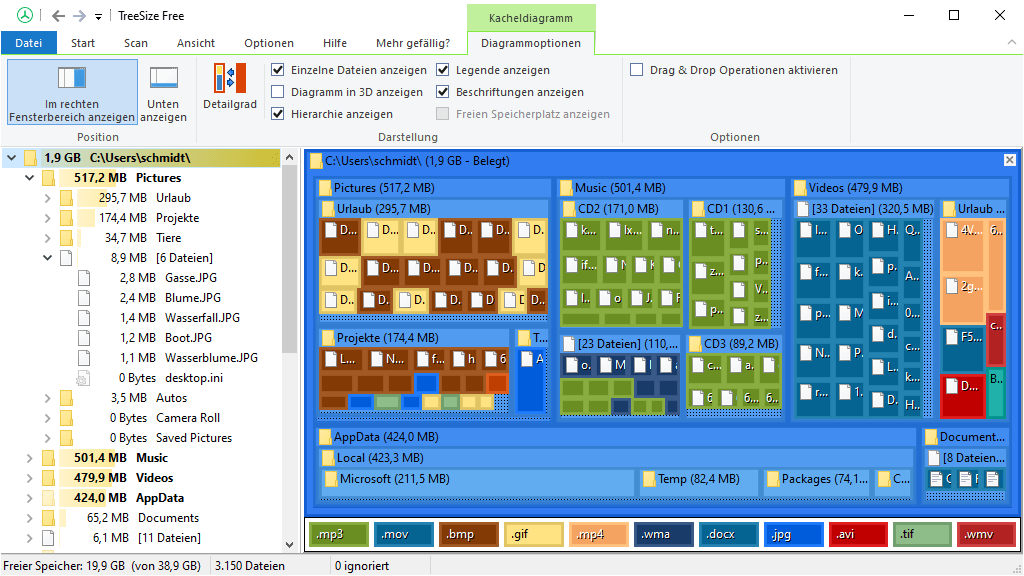
You can download TreeSize Free version in this link: http://www.jam-software.com/treesize_free/
B. SpaceSniffer. It has the best reporting interface compared to other tools. The developer of this free tool describes it in this way:
- Fast and easy to use
- Supports drag and drop
- Export module lets you produce customizable textual reports
- Intuitive structure layout, multiple views for different media
- Zoomable elements, navigate like a web browser
- The Windows folders and file popup menu is accessible by right mouse click
- It’s possible to restrict the view content by typing simple yet powerful filtering criteria
- Lets you temporary tag files with four different colors and perform filtering on them
- Different views of the same media can show differently filtered elements
- Customizable in geometry, colors, behaviors
- You can navigate even during the scan
- Smart cached scanning engine, multiple views, single scan
- You can refine a zoomed area by a secondary scan process, even with main scan active
- Reacts to file system events, keeps always in synch, warns you by blinking elements
- Can scan NTFS Alternate Data Streams
- It doesn’t clutter your registry, only a plain XML configuration file
- It’s portable, no installation required, just put the executable somewhere and let’s go
- It’s freeWare (donations are welcome)
To download SpaceSniffer, click on this link: http://www.uderzo.it/main_products/space_sniffer/download.html
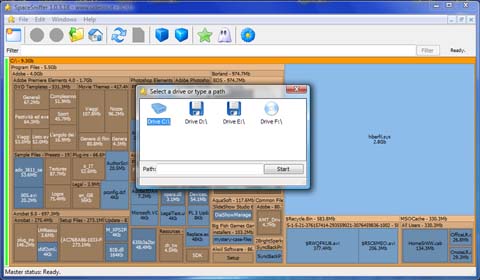
C. JDiskReport. This tool runs on Java. This means that in order to use the tool, you need to have Java Runtime Environment installed. With this tool, you have good control on how you display the scan results: pie graph, ring, bar graph or details list.
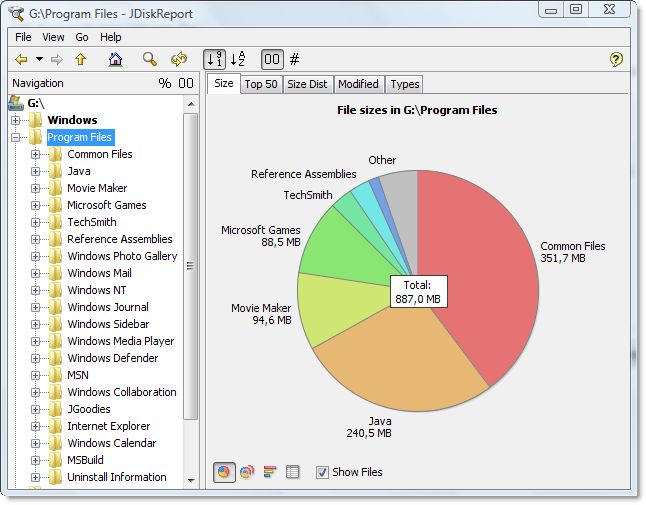
To download JDiskReport, click on this link: http://www.jgoodies.com/downloads/jdiskreport/
D. Folder Size. Folder Size is a powerful FREE utility used to analyze your computer. It is designed to display all the file and folder sizes. As an added feature, you can easily check the distribution of your disk space since Folder Size will provide detailed information on the file and folder sizes including their subfolders. It has an Explorer-style graphical user interface (GUI) that is very intuitive and easy to use.
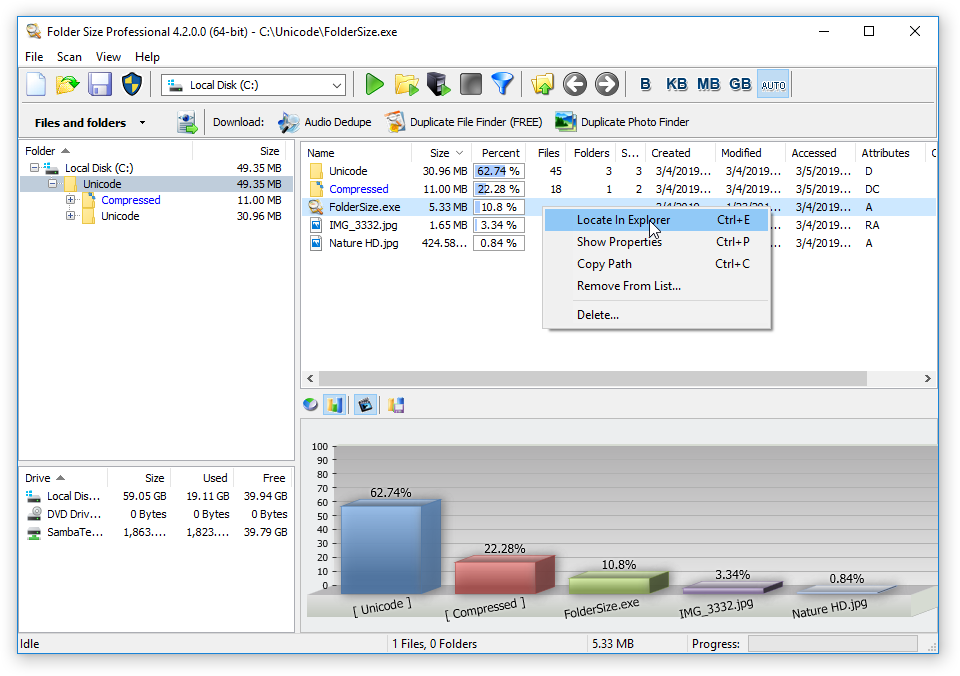
You can download this tool in this link: http://www.mindgems.com/products/Folder-Size/Folder-Size-Download.htm
E. WinDirStat. WinDirStat is another disk usage statistics viewer and cleanup tool for various versions of Microsoft Windows. The tool is using a treemap representing each file as a colored rectangle, the area of which is proportional to the file’s size.

To download WinDirStat, click on this link: http://windirstat.info/index.html
