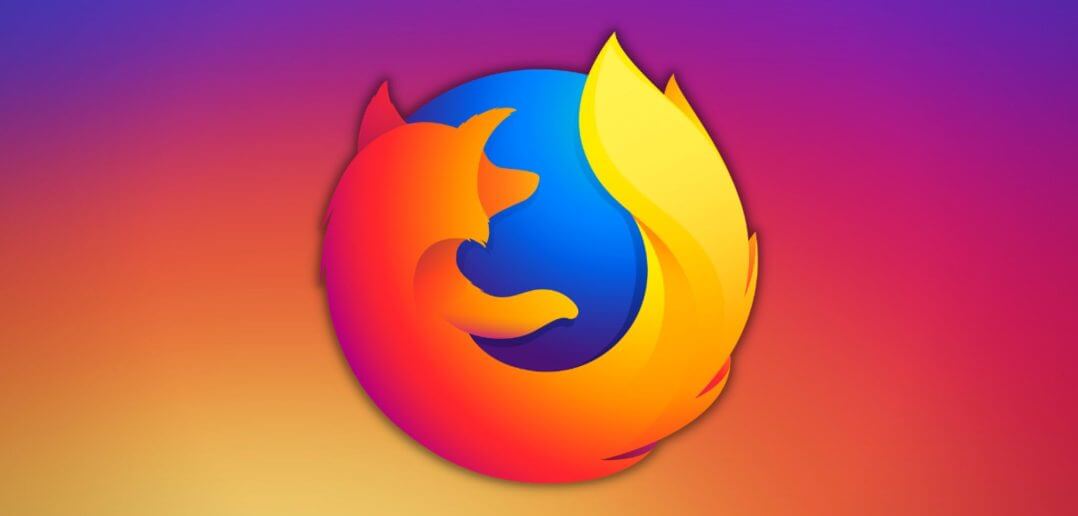If you are using Firefox web browser, that is a good decision. By far, Firefox is better than other browsers in many aspects. It is faster, safer, lightweight, and less problematic than the other browsers available.
However, as you use Firefox over time, it accumulates a whole bunch of unwanted files, temporary internet files, outdated cookies, and other online stuffs. As these files are taking more and more space in your computer, your Firefox performance begins to get affected. Various browsing problems then begin to show up like Firefox beginning to slow down, not responding at times, and even freezing or crashing.
To optimize Firefox, you need to do a cleanup removing all unwanted files, outdated cookies and the whole bunch of temporary internet files. The steps are described below:
- Open your Firefox browser.
- Click on Tools menu, then click on “Clear Recent History”. Alternatively, you can press Ctrl + Shift + Del.
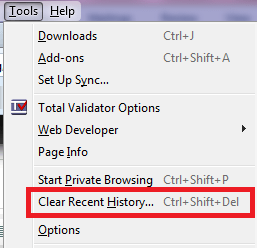
- In the dialog box that appears, click on each item to put a check on the check boxes, EXCEPT for “Active logins” so that your online accounts where you are signed in will not be logged out which then requires you to login again.
- In the “Time range to clear”, select “Everything”
- When all is set, click on “Clear Now” button.
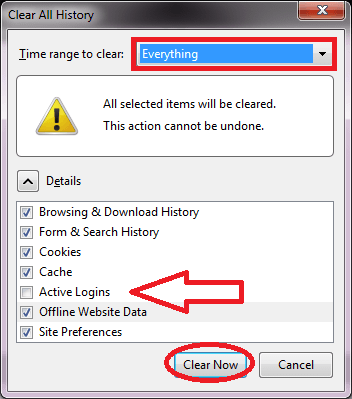
Give it some time to clear the unwanted files. When done, close Firefox then try opening it again then test if its performance is improved as a result of the process.