When you are using other web browsers like Internet Explorer, Firefox or others, you might have bookmarked certain websites or web pages for future reference or viewing. These bookmarks or Favorites are only available to the web browser that you are using when you did the bookmarking or adding to Favorites. That is, when you are using Firefox, all bookmarks are only present in your Firefox browser. The same thing is true when you are using other browsers like Internet Explorer, Safari, or others.
It is good to know that browsers have a way to share their saved bookmarks or Favorites. Here are the steps to Import bookmarks or Favorites from other web browsers to Chrome:
- Open Chrome browser
- Click on the small wrench icon at the top right corner of the Chrome window
- Point to Bookmarks
- Then click on “Import Bookmarks and Settings”
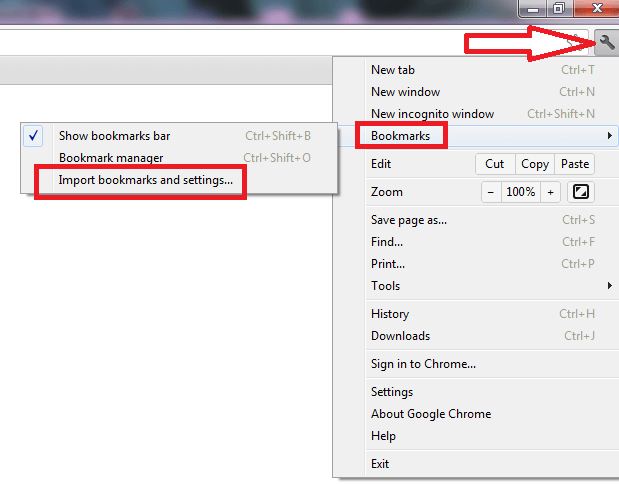
- In the new screen that appears, select which browser you will be copying bookmarks from. The “From” pull-down menu will automatically display all other browsers that you have installed in your computer.
- Check all options
- Then click on the Import button
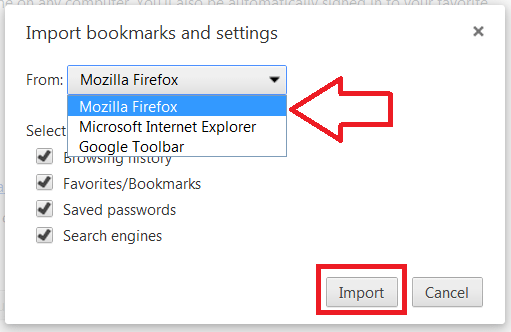
If you have various web browsers installed in your computer, you can redo the entire process and import the bookmarks and other items to your Chrome browser so that all your accumulated bookmarks or favorites will be available in Chrome at once.
