With the new Outlook.com interface of Hotmail, there are several cool features added to make your email experience better. One of these features is the Vacation Reply capability. This is also called an Out-Of-Office message in other email programs.
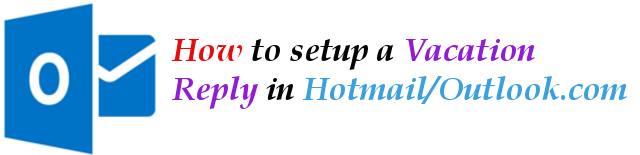
When you are planning to go out-of-town with your family and expecting less time checking your Hotmail/Outlook.com emails, you can setup a Vacation Reply. This Vacation Reply is essential since your customized message will be automatically sent to people who contacted you in your Hotmail/Outlook.com account while you are away for a grand vacation.
To setup a Vacation Reply, please do the following:
- Using your favorite web browser, go to http://hotmail.com and then sign in to your account.
- Once signed in, click on the small gear icon at the top right corner of the page, right near your avatar and name.
- In the pull down menu that appears, click on More mail settings.
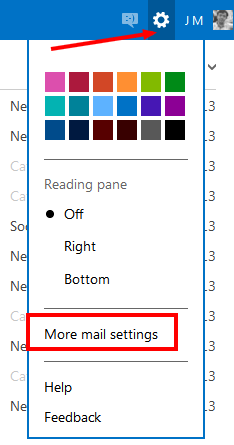
- Then you will get the Options page. Under the first options group called “Managing your account“, click on “Sending automated vacation replies” link.
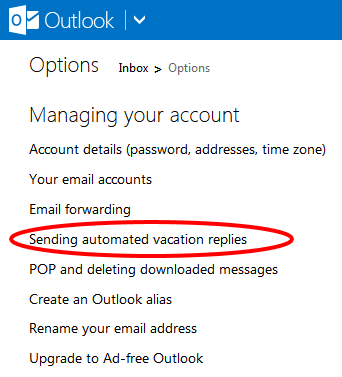
- After clicking that, you shall get the settings page. There select the option to “Send vacation replies to people who email me“. This will turn on the feature.
- Type your customized message in the box.
- Uncheck the option that says “Only reply to your contacts”. This will ensure that all people who sent you an email will be informed that you are in a vacation. (This is optional)
- Then click the SAVE button.
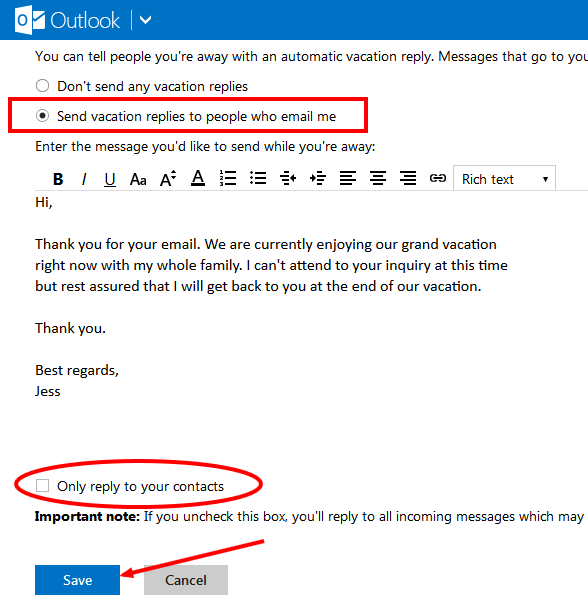
After that, when you receive an email, even if you have not read the email messages, your Hotmail will send this customized vacation reply message to the sender to notify receipt of the message.
