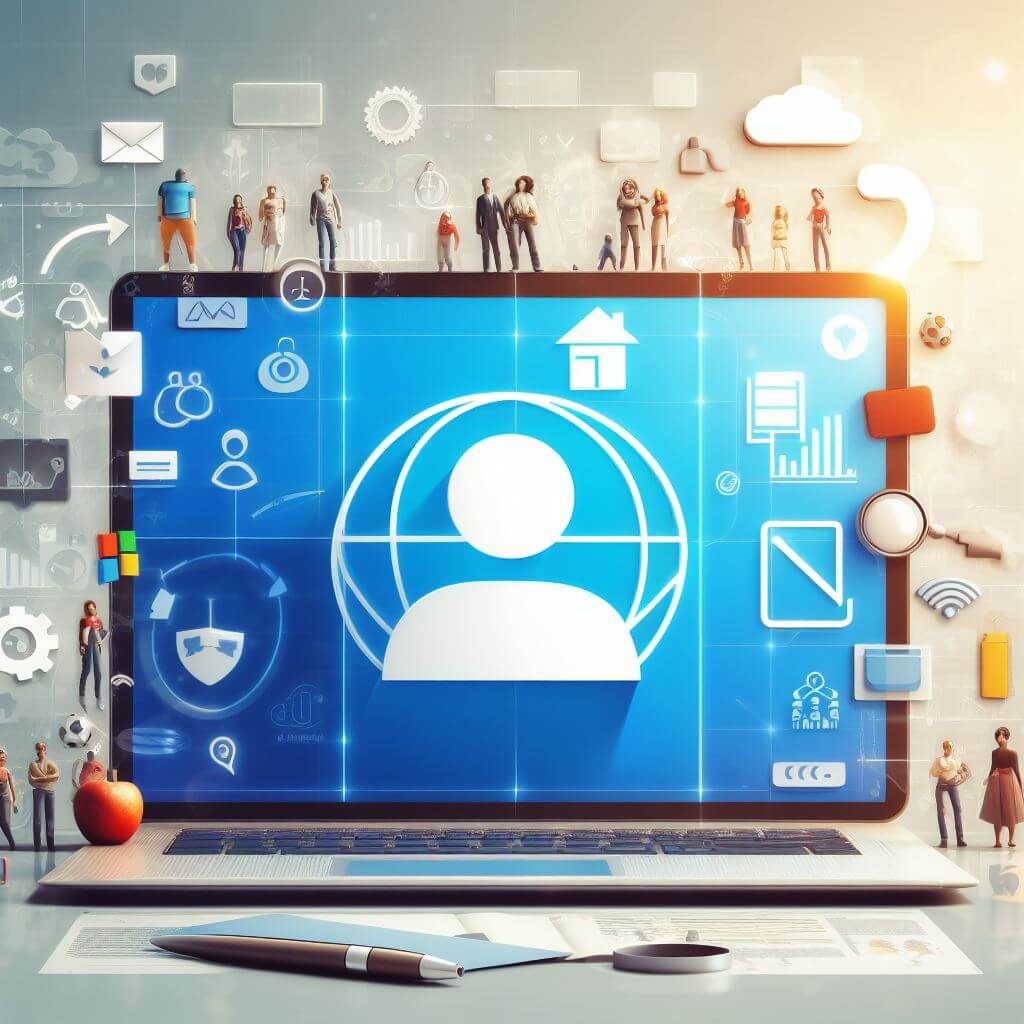Everyday thousands of email accounts are being hacked or compromised. This figure includes Yahoo Mail, Hotmail, AOL, Gmail, and many others. One of the basic step or best practice to secure your email account is to change your password regularly.
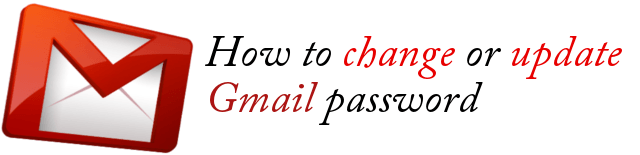
This article shows how to change the password in a Gmail account. Remember to always use a strong password so that your account will take thousands or millions of years for a hacker to hack. For more information about creating secure passwords, read this article.
Changing your Gmail Password
You can only change your Gmail password if you are still able to login and access your account. The reason for this is because you need to be signed in to your Gmail when changing the password, and you need to enter the old password before you can set NEW password. If your account was already compromised and therefore you cannot access your Gmail account, here is the Gmail Account Recovery procedures.
Step 1: Sign in to your Gmail account, http://gmail.com.
Step 2: Click on your email avatar/icon at the top corner of the page, then click on “Account“. (Or click on this link: https://www.google.com/settings)
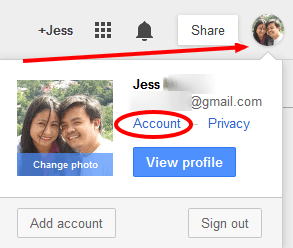
Step 3: In the page that appears, click on “Security” tab. (Or click on this link => https://www.google.com/settings/security )
Step 4: There click on “Change Password” link.
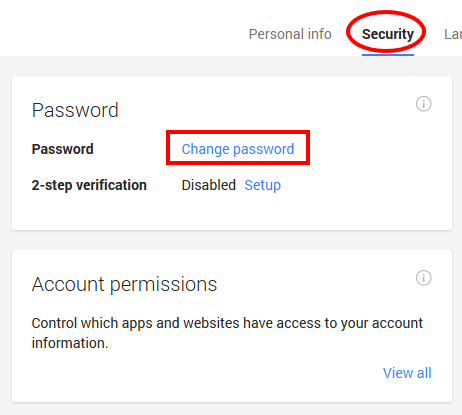
Step 5: In the page that appears, enter your OLD password. This is a security feature of Gmail to ensure that you are the owner of the account who knows the exact password.
Step 6: Then enter a NEW password and then retype it in the lower box.
Step 7: Then click on Change Password button.

Step 8: Congratulations! You just successfully changed your Gmail account password and your account now should be more protected from hackers.