Mozilla Firefox is one of the most widely used web browser in the world. Besides from being free, it is fast, reliable and is supported by several functionality expanders called plugins or add-ons which like Firefox, are also free.
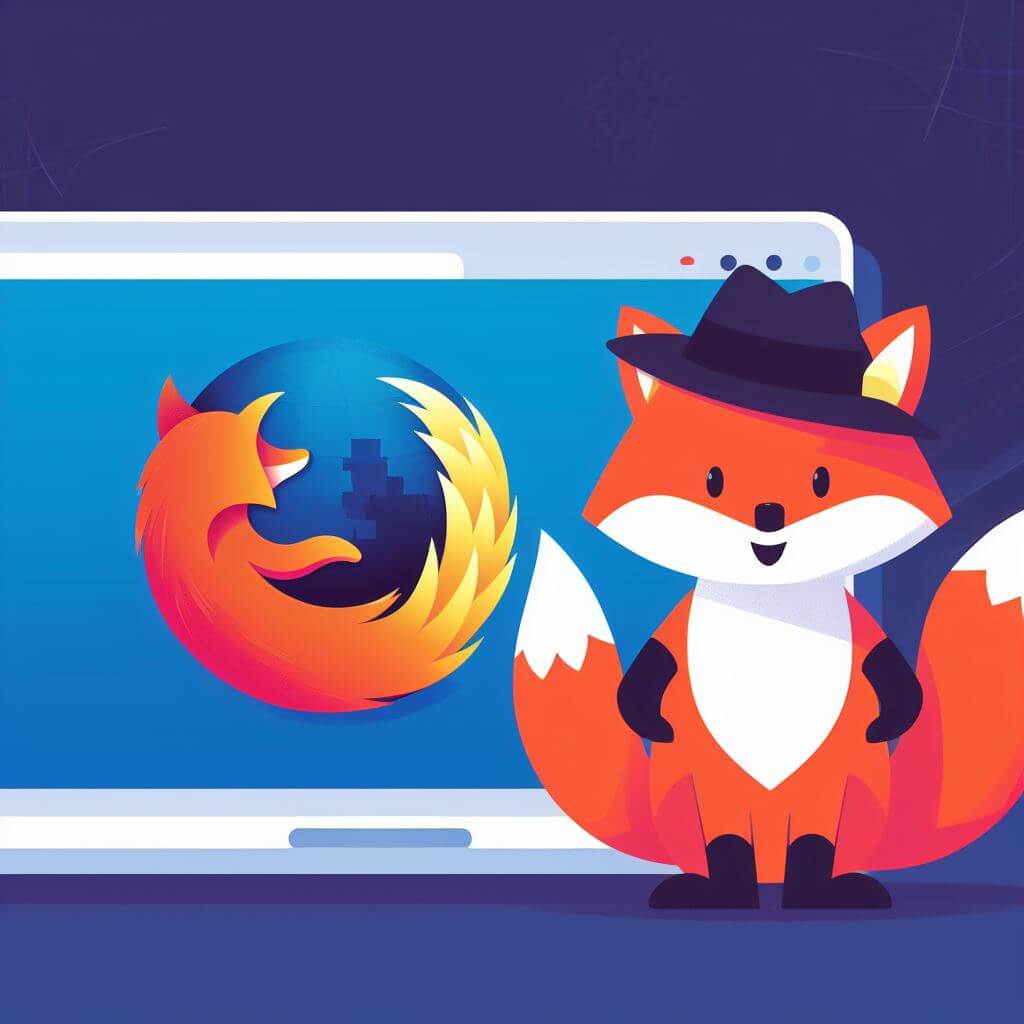
Even if Firefox is a stable and always up-to-date browser, it is still prone to the attacks of malicious websites. Most attacks are in the form of unwanted advertising through pop-ups. In order to protect your Firefox browser from these annoying pop-ups, you can configure it to block all pop-ups and just add an exception to legitimate websites.
Setting Firefox to Block All Pop-Ups
By default, Mozilla Firefox is set to prevent pop-ups from appearing. However, if your system installation is messed up by some malwares or previous program installation, you might find your Firefox teeming with those unwanted and creepy pop-up ads. Follow the steps below to ensure that Firefox is blocking all pop-ups.
- Open your Firefox web browser
- Click on the MENU button at the top right corner of the Firefox window, a button that looks like a 3-horizontal line icon.
- In the pull-down menu that open, click on Options.
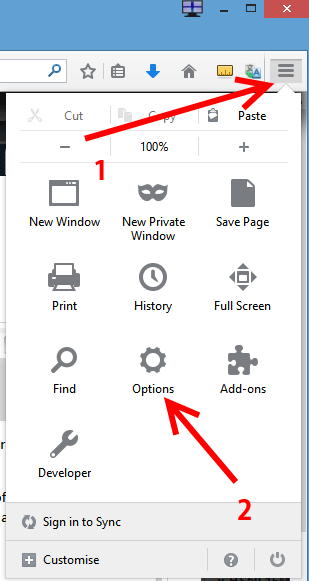
- Another way to access the Options dialog box is by using the menu bar. Click on Tools then click Options. If the menu bar is not showing, press on the ALT key.
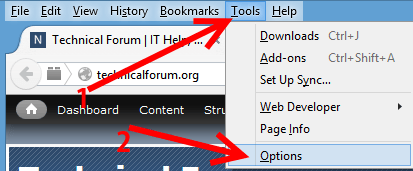
- In the Options dialog box, click on the Content tab at the top.
- Make sure that the option “Block pop-up windows” is ticked. If not, click on it to check it.
- If you want to exclude some websites that shows valid or legitimate pop-ups, click on Exceptions… button.
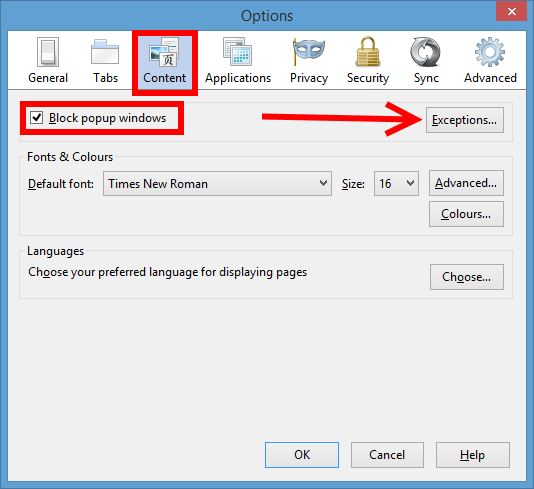
- Click OK.
- That’s it! From now on, pop-up windows will be blocked by Firefox automatically. If you added some exceptions, then you shall only get pop-ups from those exempted websites.
