Since the upgrade of Yahoo Mail to its new interface or look-and-feel, emails only display in the main window. When you open other emails, the previously opened one will be replaced with the new one.
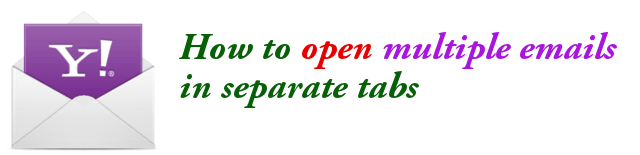
This is not as productive if your work is dependent on some amount of emails. That is, if you receive and process hundreds of emails everyday, this behavior will badly affect your performance. You might end up buying an email program like MS Outlook 2013.
Now, Yahoo Mail offers tab browsing of emails. That is, you can now multitask and open several emails at once in their respective tabs. You can switch the views of emails by clicking on their tabs.
But this is NOT a default setting of Yahoo Mail. You need to turn it ON first. The steps below describes the entire process.
How to Enable Tab Browsing for Multitasking
Step 1: Sign in to your Yahoo Mail by going to http://mail.yahoo.com.
Step 2: When signed in, click on the small gear icon at the top right corner of the page, then click on Settings.
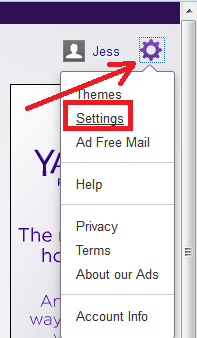
Step 3: Then you shall get the Settings dialog box. Click on “Viewing Email” at the top of the left panel.
Step 4: Under “Multitasking” group, it defaults to “Recent“. This time, select “Tabs“.
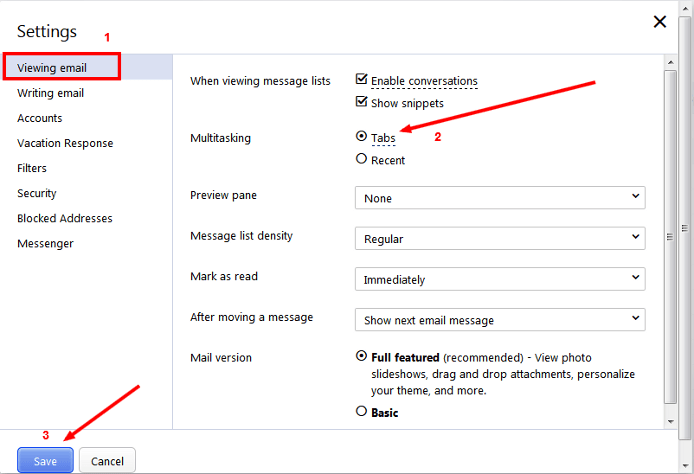
Step 5: Then click on Save button.
That is it!
This time, when you open a second email, it will now open in a new tab and not interfere with the first email that you opened. So, you can now open multiple emails in tabs.
