Just recently, I notice that my Mozilla Firefox was becoming slow. I checked my ISP and the tests reported no internet speed issues. So I immediately suspected that this is caused by a malware infection. I also noticed that the status bar is showing “Connecting to i.74055djs.info” whenever I browse a web page.
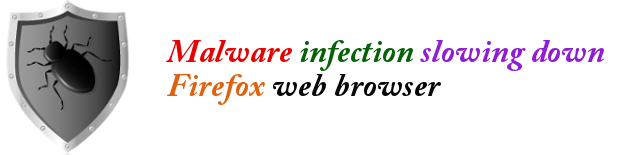
First, I needed to run a standard system scan using my Avast antivirus. Malwares were found and removed. I then setup my Avast to perform a Boot Scan, then restarted my computer, some other malwares were removed. After that, I used Malwarebytes Antimalware to perform a full scan and more malwares were found and removed. This time, I am 100% sure that my system is malware free.
However, the effects of the malware is still there. My browser is constantly “Connecting to i.74055djs.info” every time I browse a web page causing my Firefox web browser to stall. The lag is too noticeable and annoying. After several hours of tweaking, I was able to free my Firefox from connecting to the malware server i.74055djs.info. Here are the steps:
Step 1: Open a new tab in your Firefox browser.
Step 2: In the URL, type: about:config
Step 3: You will then get a warning prompt similar to the screen shot below. Click on the “I’ll be careful, I promise!” button.
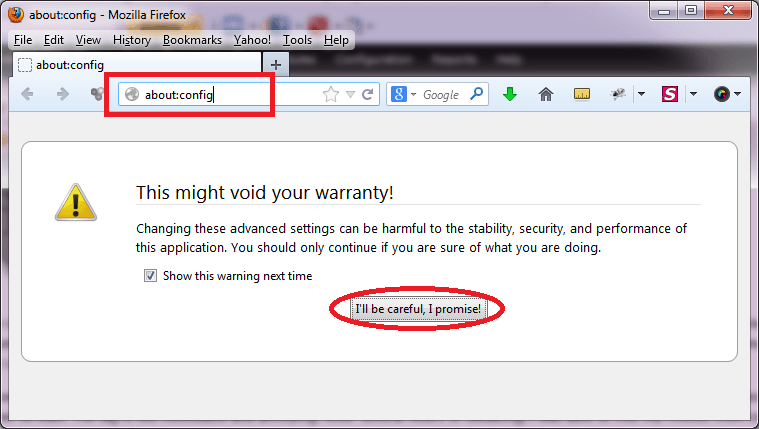
Step 4: Then you shall see all the “Preferences” used by the Firefox web browser. Please notice the “Search” box at the top of the preference names since this is used to filter and search a particular preference entity.
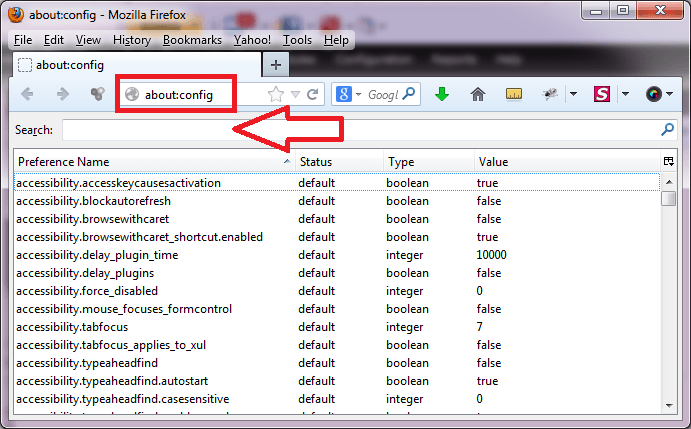
Step 5: Then, in the Search box, copy and paste the text phrase “Connecting to i.74055djs.info”.
Step 6: Then all preferences that contains the text phrase shall be displayed. In my case, I only got one item.
Step 7: When you got an item listed, right click on that item, then click on RESET.
Step 8: That shall reset the value of that item to its default, eliminating the programming codes including the command to connect your computer to the malware server.
Step 9: Then close Firefox
Step 10: When you open Firefox back, the problem shall be gone and Firefox will then start to work faster as usual.
