One of the most widely used email accounts today is the free Gmail account. It is not just because it is free, Gmail also offers several features that will make your email life comfortable. As a matter of fact, one person can sign up for multiple free Gmail accounts that can be used for various purposes like casual or personal mailing, business mailing, and others.
Having multiple Gmail accounts has no problem if you are accessing Gmail using an email program like MS Outlook, Windows Live Mail or Thunderbird. However, this poses a problem when you are accessing Gmail using a web browser like Internet Explorer, Google Chrome, Mozilla Firefox, Safari or Opera. The main reason for this is because browsers use cookies and that means that you cannot sign in to multiple Gmail accounts on the same browser at the same time. That is, you need to first SIGN OUT from the first account so that you can SIGN IN to the other.
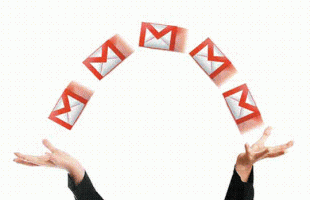
Scenario 1: Family Members Using the Same PC and Different Gmail Accounts
Suppose your computer is being used by several family members and these co-users of your have their own Gmail accounts. Imagine opening your web browser and going to http://gmail.com and you find out that your son’s or wife’s Gmail account showed up.
Do not panic, you did not lose your Gmail account. This simply means that your son or wife just forgot to LOG OUT from their Gmail account. That is why when you access Gmail, their account showed up. This describes further that you cannnot sign in to multiple Gmail account using the same browser at the same time because that browser rememberes the previously signed in account.
The workaround for this is very simple and straightforward. Simply SIGN OUT that currently signed in account so that you can then sign in to your personal account. This is done by clicking on the avatar/icon at the top right corner of the Gmail window and then clicking Sign Out.
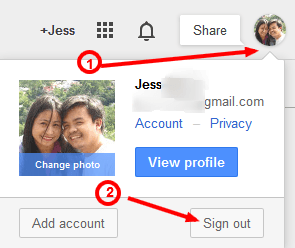
Another workaround is to use another web browser. If you are using Windows, it defaults to Internet Explorer. So if the family members use Internet Explorer to access their Gmail, you can install alternate browsers like Mozilla Firefox or Google Chrome and then use them to access your own Gmail account. In this case, you do not need to SIGN OUT their account.
Scenario 2: You have multiple accounts that you want to manage easily
In this case, if your desire is to access your several Gmail accounts all at the same time, this cannot be done within the same browser. So the better and effective approach is to open multiple browsers and sign in to your different Gmail accounts.
For instance, you have three (3) Gmail accounts. You can open Internet Explorer and sign in your first Gmail account. Open Moxilla Firefox and sign in to your second Gmail. Open Google Chrome and access your third Gmail account there.
However, if you have three (3) Gmail accounts but you do not want to open or access these accounts simulteneously in three various browsers, you can manage these accounts easily by simply switching between accounts. This is a new feature released by Gmail recently. The steps are described below:
- Open your web browser and go to http://gmail.com and sign in to your Gmail account.
- When signed in, click on the avatar at the top right, then click on Sign Out button.
- Then you will see the Google Accounts management screen. Your previously signed in account is remembered, which means when you login next time, you only need to enter your password, not your Google or Gmail account. Also, if you chose to “remember” your password, then it will be entered into the password box masked with the normal dots.
- Now, to ADD a new Gmail account so that you can easily switch between account, you need to click on the bottom link that says “Sign in with a different account “.
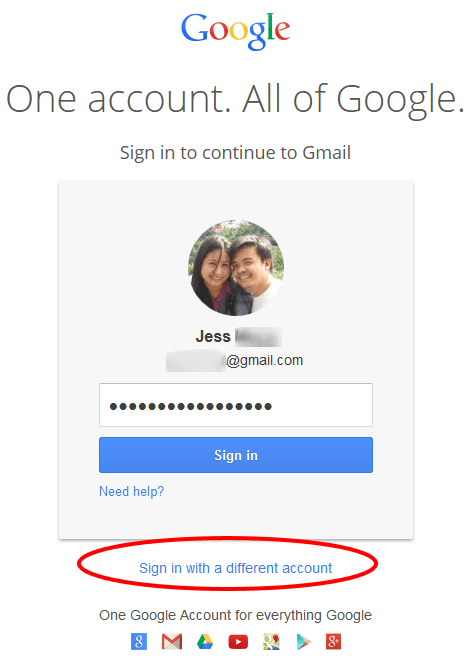
- Clicking on that bottom link will give you the next screen. Click on ADD to add your other Gmail account.
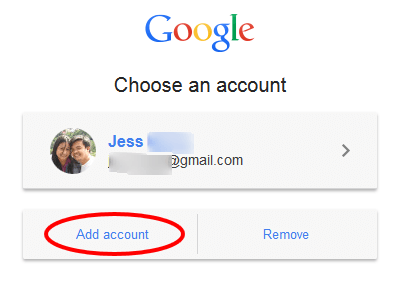
- Then you will get a blank Sign In page. Enter the user ID of your second Gmail account, then enter the password and sign in. IMPORTANT: Just make sure that when you sign in, you check the option that says “Stay signed in”.
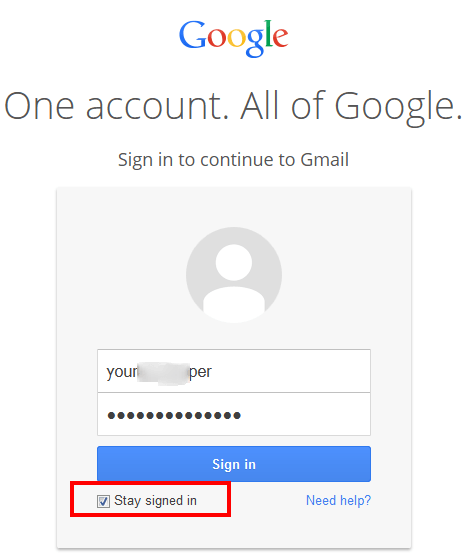
- After signing in, you can now access your second account. Then do the same for the third account: Sign out, then click the bottom link that says “Sign in with a different account ” and then sign in using your third Gmail account.
- After the various sign ins and sign outs, when you try to sign in this time, you shall see your added and remembered Gmail accounts like this:
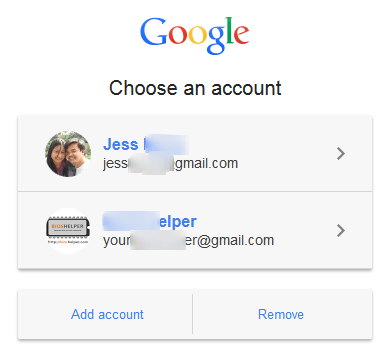
In this manner, you can easily switch between your several Gmail accounts.
If you have trouble following the procedures described above, leave a comment so I can assist you.
