If you are having trouble printing your MS Word document because there is always an extra page printing last, the page which contains text information about the Filename, Directory, Template and other related information, the problem is not with your printer, not with your printer settings or the document being printed. The problem is in your MS Word settings itself.
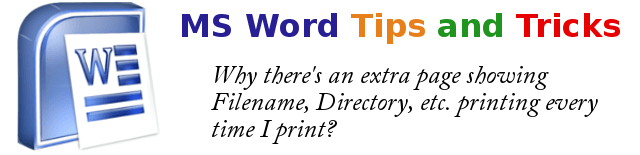
The screen shot below is an example of an extra page that is printed by MS Word each time you print your document:
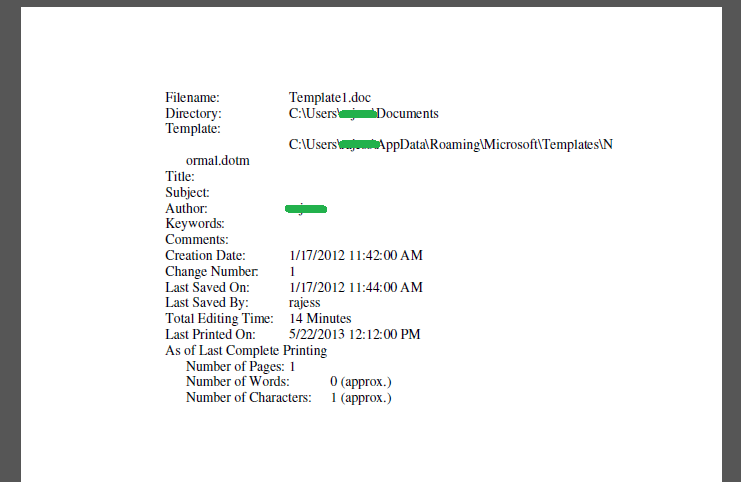
If you are seeing this extra page every time you print your document to your printer, you can stop this printing issue by following the steps below:
Step 1: Open your MS Word program.
Step 2: For MS Word 2007, click on the circular MS Office button at the top left corner of the window then click on Word Options at the bottom. For Word 2010, click on File menu then click on Options. For older versions of MS Word, click on Tools menu then click on Options.
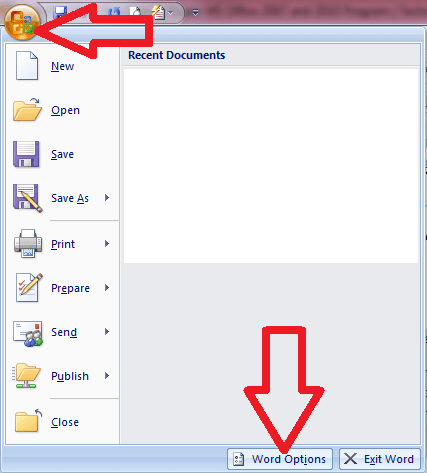
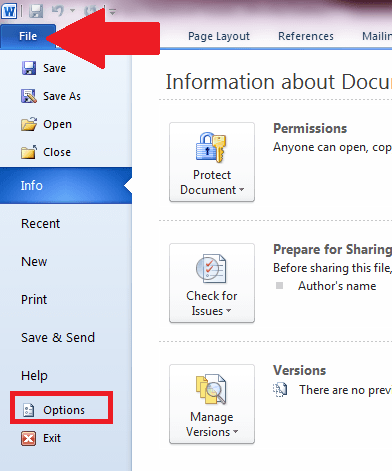
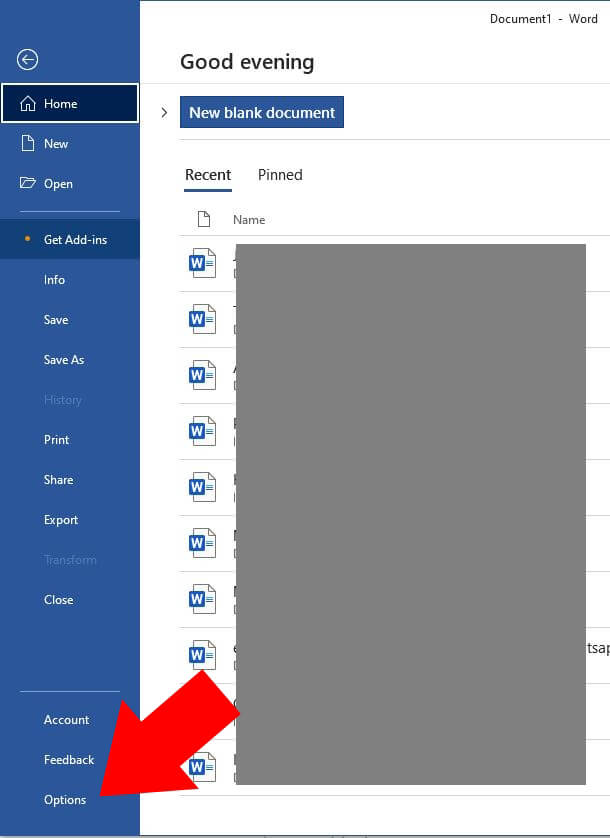
Step 3: When you are in the Word Options window, click on the Display link at the left panel/
Step 4: Then scroll down to the bottom part to a group called Printing options
Step 5: Locate and then UNCHECK the option that says “Print document properties”
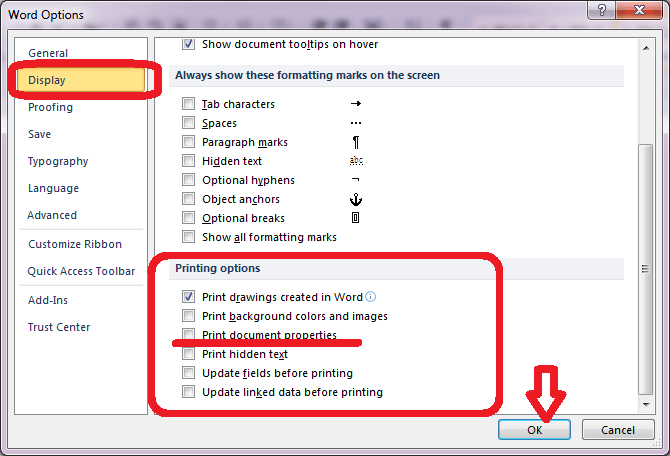
Step 6: Click OK to close the dialog box.
The next time you print, the extra page will no longer print saving you a piece of paper!