There are certain times and conditions when you feel the need that other people can only edit or add and modify data from selected cells in your Excel sheet. The rest of the cells in the sheet or workbook must be un-editable.
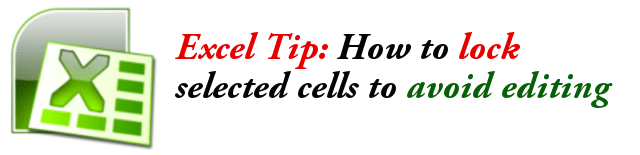
Example of these Excel sheets are survey questionnaires wherein other people can just input their answers but not alter the questions. Others can be a fillable form wherein other people can just enter their personal or other information but the form content and layout are locked for editing.
To do this in Excel, the steps are described below.
Step 1: By default, the protection status of all cells in Excel is locked. The very first step is to define the cells or cell ranges to unlock and then unlock them. To unlock, select or highlight the cells, then right click on the selection area then click “Format Cells”.
Step 2: In the Format Cells dialog box, click on the Protection tab.
Step 3: Then clear the check box for LOCKED. This will unlock the selected cells.
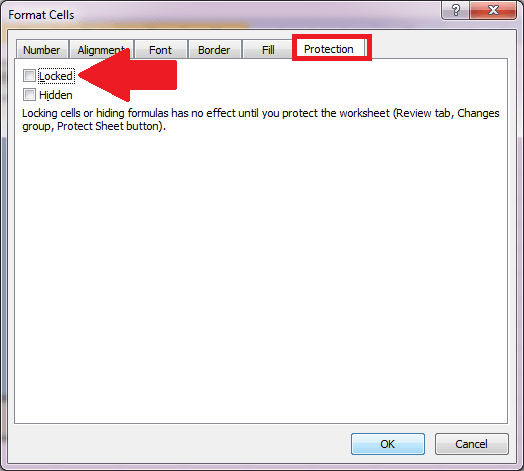
Step 4: Then click OK.
Step 5: Then click on the Review menu and then click on Protect Sheet. Check the top checkbox that says “Protect worksheet and contents of locked cells“. In the list of other options, click only the first 2 options that says “Select locked cells” and “Select unlocked cells” and leave the rest unchecked.
Step 6: Then in the Password to unprotect box, enter your password. This password will be required when you unlock the selected cells for editing. When you forget the password, it will be very hard to recover it.
Step 7: Then click OK button.
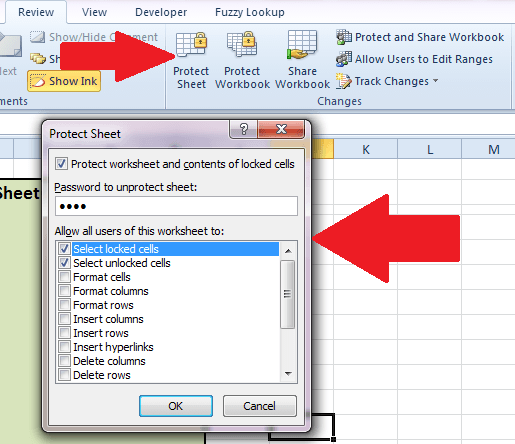
Step 8: There you go, all of the cells are now uneditable and only the selected unlocked cells will be editable.
You can download the sample file below.
