When you first setup your Gmail account, you are given the option to enter an alternate email address. This alternate email address is very useful when you are unable to access your account because you can reset your password and Gmail will then send a reset link to that email account. What do you do with reset link? Well, when you receive a reset link after initiating a password reset for your Gmail, you just need to click on that link, and you will be able to enter a NEW password for your Gmail account, without forcing yourself to remember your old password.
If you failed to enter an alternate email address for your Gmail, or if you entered a bogus email address just to complete creating the Gmail account, once you are locked out from Gmail, there is no way to reset your password.
Another information that Gmail allows you to provide is your mobile phone number. Some people are “private” enough not to provide their mobile number in fear of Gmail divulging their personal information to the public. Gmail does not do that. Instead, when you are locked out from your account, you can reset your account by allowing Gmail to send a reset code to your mobile phone one you entered your mobile number in your Gmail account. If you missed providing these vital information, recovering your Gmail account will be very difficult, and sad to say, almost impossible.
To recover your Gmail account once you forgot your password, or when you are locked out because of a hacker compromising your account, here are the steps to recover your Gmail account:
Step 1: Your first option is to reset your password, especially if your password is rejected because the hacker changed your password, or when you forgot your password for your Gmail account. To reset your password, please click on this link below:
https://www.google.com/accounts/recovery?service=mail&hl=en
Step 2: In the page that opens, please select “I don’t know my password”.
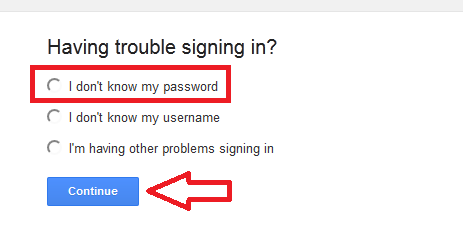
Step 3: To reset your password, enter the username you use to sign in to Google. This can be your Gmail address, or it may be another email address you associated with your account. If you are resetting a Gmail account, you can first try using the username part of the account only (not including @gmail.com). If it won’t work, enter your full Gmail address that you want to recover, including the part @gmail.com
Step 4: Then click Continue
Step 5: In the next screen, you will be presented with the available reset options. Again, these options vary depending on the information you provided Gmail with when you setup your account. The first reset option is by sending a reset link to your alternate email address. The email address will be masked in some parts for security issues.
Step 6: Another reset option is by sending a reset code to your mobile phone. If you did not provide Gmail with your mobile phone number, this option will not be available to you.
Step 7: Select the reset option that you prefer, then click on Continue
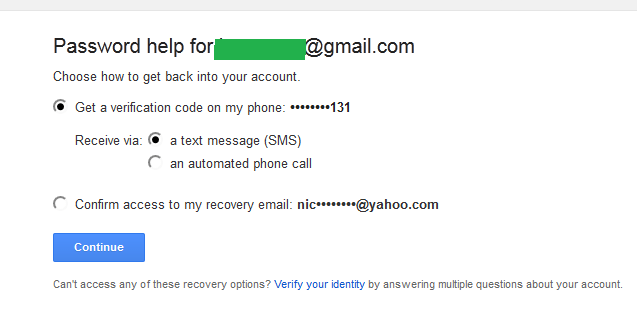
Step 8: If you selected to receive a reset link in your alternate email address, please check your alternate email for the link that Gmail will send to you. Once received, click on the reset link and you shall be able to provide a new password for your account.
Step 9: If you selected to receive a reset code in your mobile phone, once you click on Continue, you will get a screen prompting you to enter the reset code that Gmail will send to you via SMS. Please get your phone and wait for Gmail’s SMS. Once received, enter the code to the Gmail page and you shall be allowed to enter a new password for your account.
Step 10: Now, in worst cases, when the alternate email address listed there is some old email that you are no longer use and is inaccessible, or when a hacker changed it to an email address that you cannot access, and you have not provided your mobile phone number, your last and only option left is to fill out the recovery form and submit it to Gmail. This form will verify your identity that will allow Gmail to prove if you are indeed the owner of the account that you want to recover.
Step 11: To access and fill out the Recovery Form, please click on the small link at the bottom of the recovery page that says “Verify your identity”.
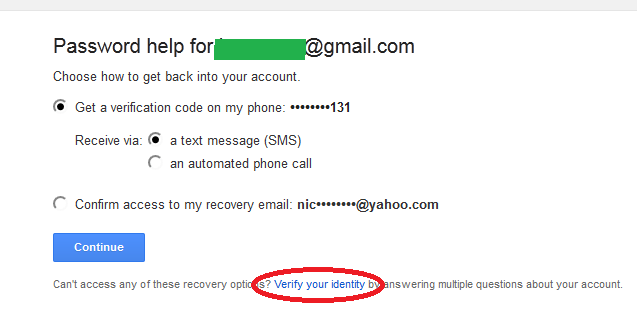
Step 12: Alternately, you can click on this link => https://www.google.com/accounts/recovery/skt
Step 13: Fill out as much information that you can provide to convince Gmail that you are the rightful owner of the account. You need to provide a valid email address and Gmail will contact you through this address on the progress and results of the recovery process.
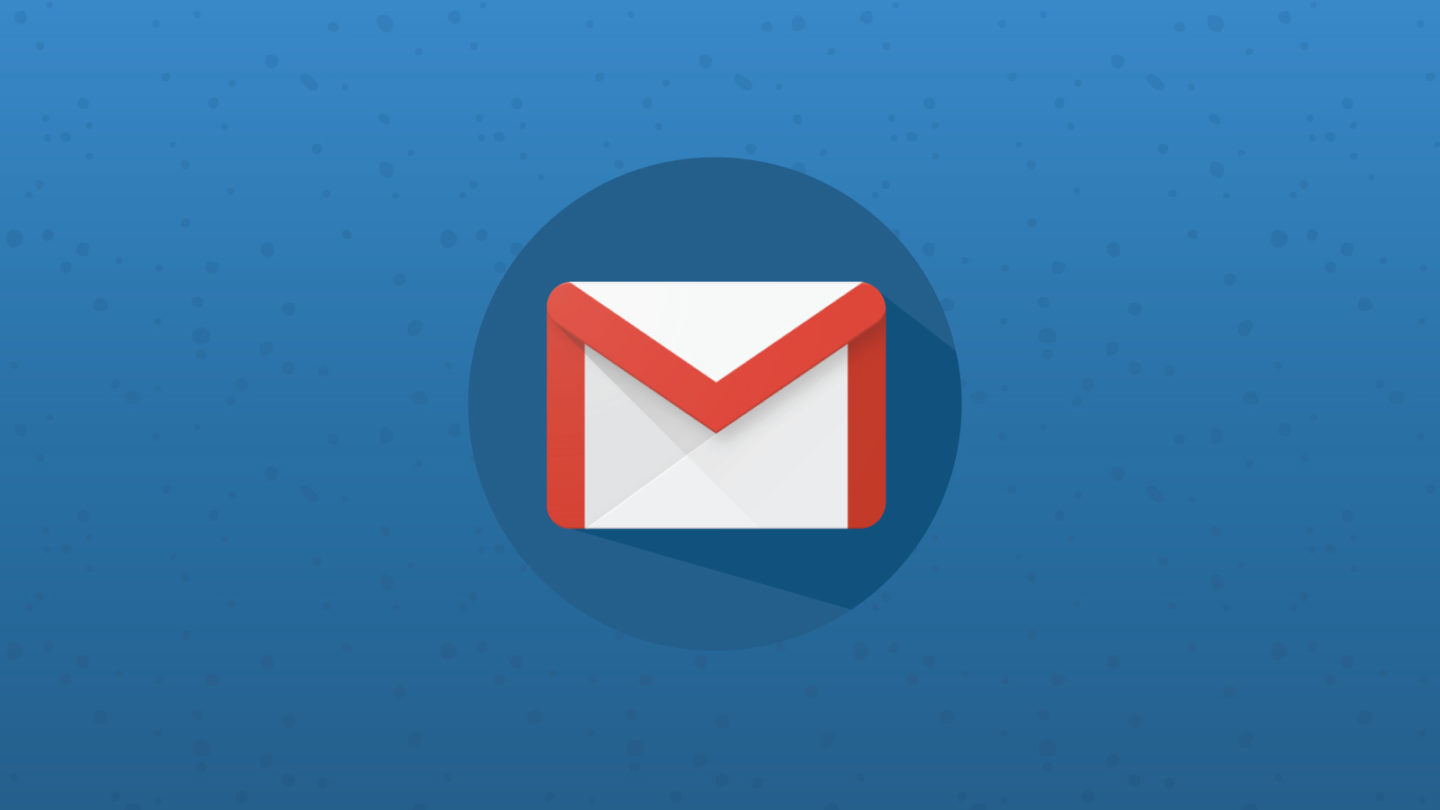
My gmail account is not recover please help the Google community I have two step verification code problem and my gmail password is screen lock and my phone is reset please help me
When your Gmail password is forgotten, your first option is to reset the password. This requires your recovery and security information to be intact. If you can’t access the recovery email or the recovery phone number, unfortunately, there is no way you can recover your account. Google will eventually deactivate the account after a year or more of inactivity.
If you enable 2-Step Verification, you will be asked to verify if you are logging in from a new or unknown device. Without your phone as the second verification option, your only hope is your backup code if you printed them. Backup codes are only available when 2-Step Verification is enabled. If you did not generate and print your codes, then you will not be able to recover your account. Please try to create a new account and be sure to secure it this time. Cheers!