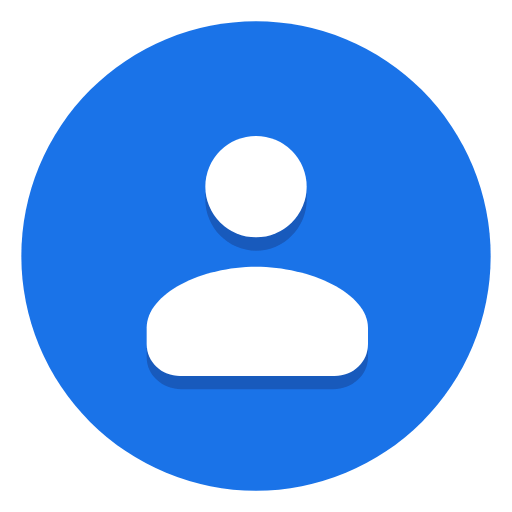This article describes how you can add your existing address book or contacts to your Gmail account provided that the following conditions are true:
- You are using an email program like Thunderbird, MS Outlook 2003, 2007, 2010 or others; and
- You are accessing your Gmail account using a web browser.
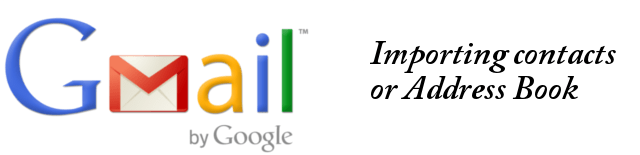
To be able to copy your existing contacts in your email program, like MS Outlook, to your Gmail account, you need to first EXPORT your contacts as a CSV file using your email program’s Export function. For MS Outlook, the procedures are described in these links:
- How to export contacts or address book in Outlook 2010
- Moving Outlook 2007 / 2010 Contacts from one computer to another
If you now have the CSV file of your contacts, here are the steps to IMPORT the CSV file to your Gmail account:
Step 1: Using your web browser, go to http://gmail.com and sign in to your Gmail account.
Step 2: When signed in, locate and click on “Gmail” right below “Google” at the left part of the Gmail screen. In the pull down menu that shows up, click on Contacts.
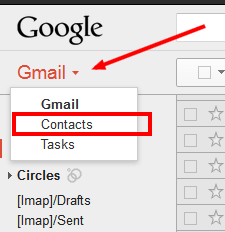
NOTE: You can also access Google Contacts directly through the link below:
https://contacts.google.com/?hl=en
Step 3: All of your contacts will then be shown. Locate and click on the More button, in the pull down menu that appears, click on Import.
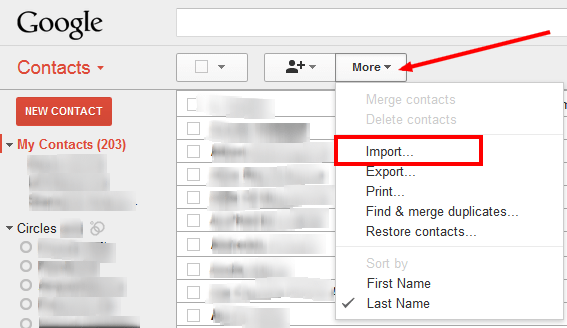
Step 4: Then you will get the Import contacts dialog box. Click on the Browse button and then locate the CSV file that stores all your contacts or address book that you want to import to Gmail. This is basically the CSV file that was created when you EXPORT your contacts from MS Outlook or Thunderbird.
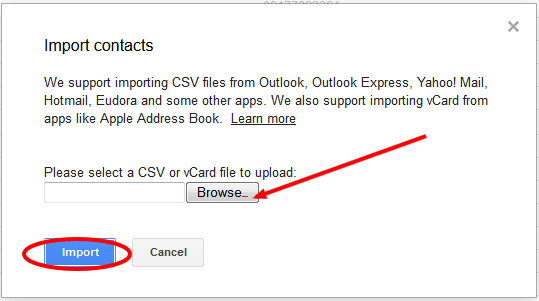
Step 5: When the right CSV file is selected, click on the Import button to start the import process.
Step 6: All your contacts in the CSV file will then be available in your Gmail account.