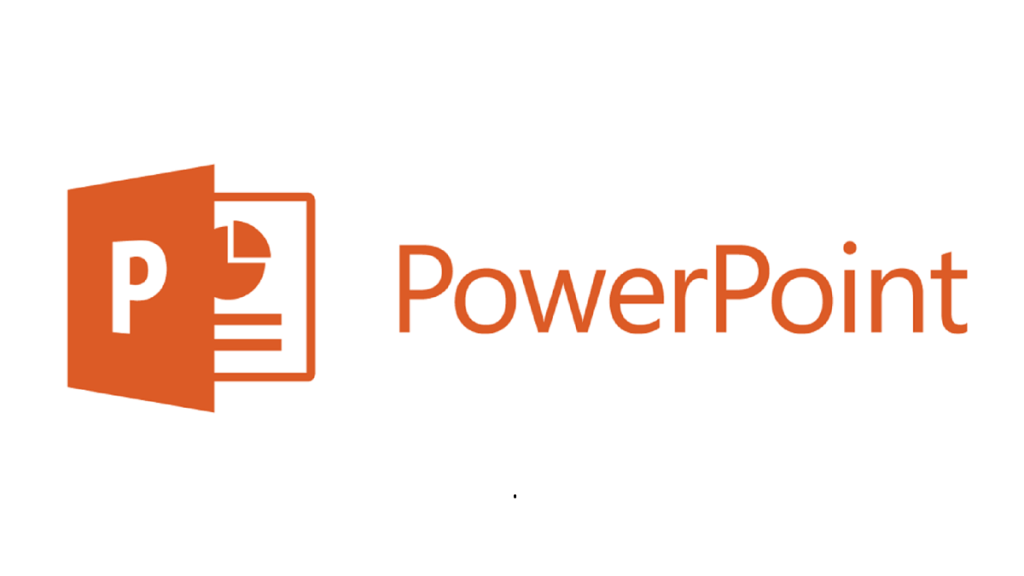If you are using MS PowerPoint 2010 after the initial installation, the Developer tab is disabled by default. Therefore, without the Developer tab, the Macro features, Add-ins and controls are not available. The Developer Tab buttons are shown below:
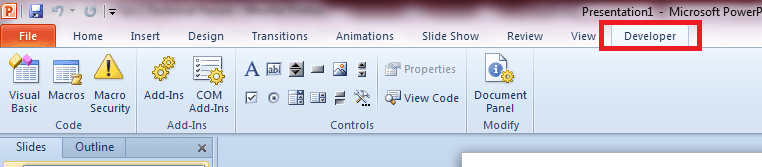
To enable this Developer tab, here are the steps:
Step 1: Open MS PowerPoint 2010
Step 2: Click on File menu
Step 3: Click on Options
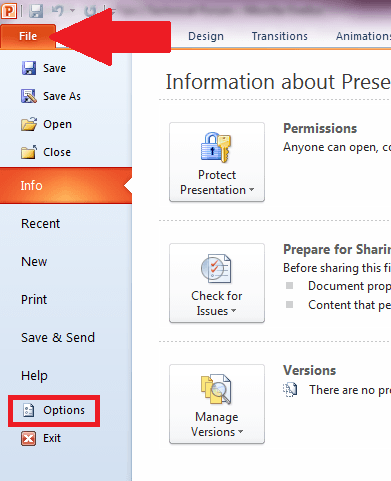
Step 4: On the PowerPoint Options dialog box, click on Customize Riboon command in the left panel
Step 5: In the Customize Ribbon group, select “Main Tabs”
Step 6: Locate and click on the “Developer” item to put a check on it to “enable” it
Step 7: Click on OK button to close the dialog box
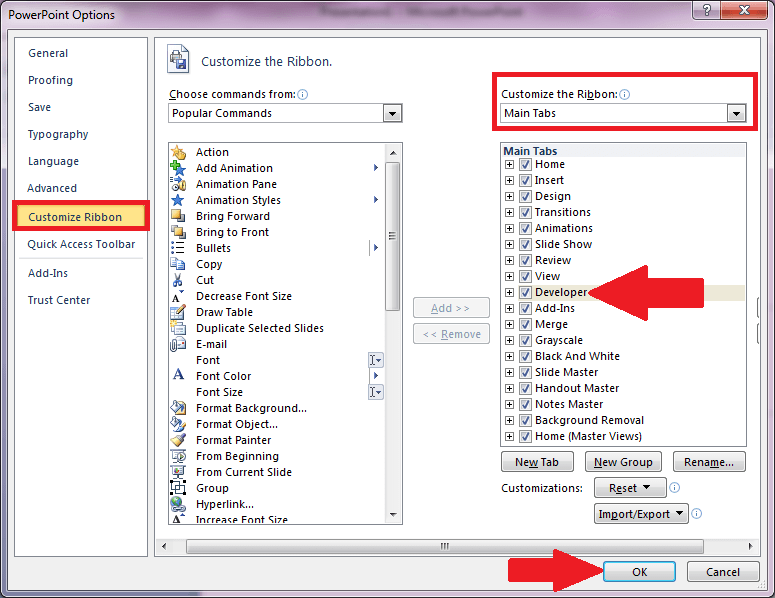
Step 8: This time, the Developer tab shall be visible as the last tab in the Main menu