If you are using MS Publisher 2010 for the first time after a recent installation, the default behavior is that the Developer tab is disabled. This means that the macro feature, add-ins and customizations, controls and ActiveX are not available. The last menu in the Main Tabs is View. When the Developer tab is enabled, it will be shown as the last tab in Main Tabs shown below:
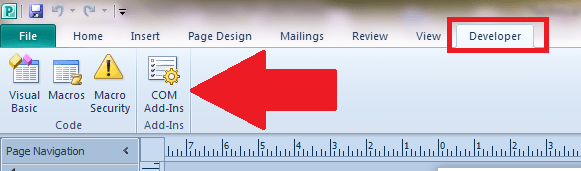
To enable the Developer tab, follow the steps described below:
Step 1: Open MS Office Publisher 2010
Step 2: Click on the File menu
Step 3: Click on Options
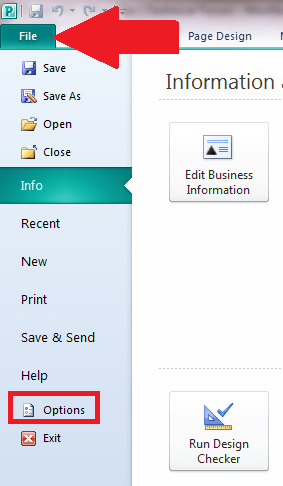
Step 4: In the Publisher Options dialog box, click on Customize Ribbon link in the left panel
Step 5: In the Customize Ribbon group, select Main Tabs
Step 6: In the listed items, locate and click on “Developer” to put a check on it to enable it
Step 7: Click the OK button to close the dialog box
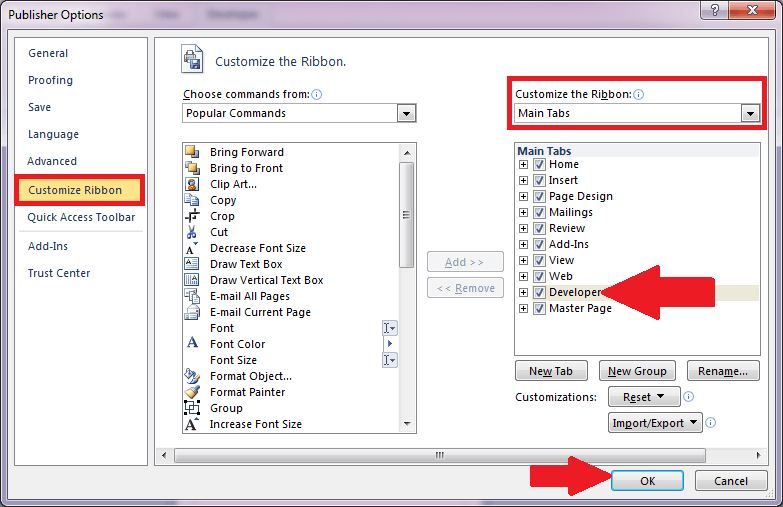
Step 8: This time, the Developer tab shall be enabled and will be shown as the last tab in the Main Tabs group