When Gmail changed its email interface, many people still loved the classic look and looking for ways to retract or revert to the classic look and feel that they are accustomed to. However, Gnaim did not provide a way to permanently switch into the classic interface now that it has already released the new Gmail interface.
One of the changes that the new interface offers is the command buttons people use to archive, mark as Spam, or delete marked emails. To enhance the interface Gmail changed this commands to graphic icons or buttons representing their functions.
For instance, Delete button shows the Bin icon. The Back button shows the left-arrow. Many people still wants the clear instructions represented by these buttons. So instead of the descriptive icons, people still wants to see the “action” text instead.

To change back these icons to descriptive text labels, here are the steps:
- Sign in to your Gmail account by going to http://gmail.com
- After signing in, click on the small gear icon on the upper right corner of the Gmail window, right below your avatar
- Then click on Settings
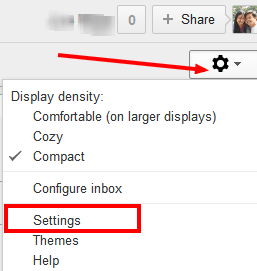
- In the Settings screen, click on the General tab
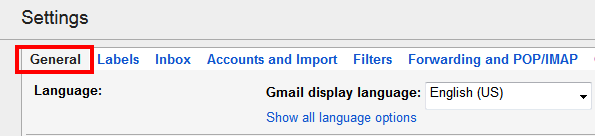
- Scroll down to the bottom part in the Button labels group. There it defaults to “Icons”. This explains why the command buttons when you are working on emails are showing icons only.
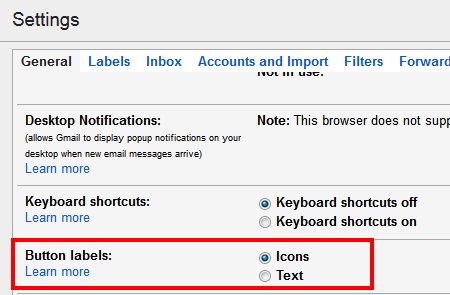
- Click to select Text instead of icons
- Then scroll down to the bottom part and click on the Save Changes button
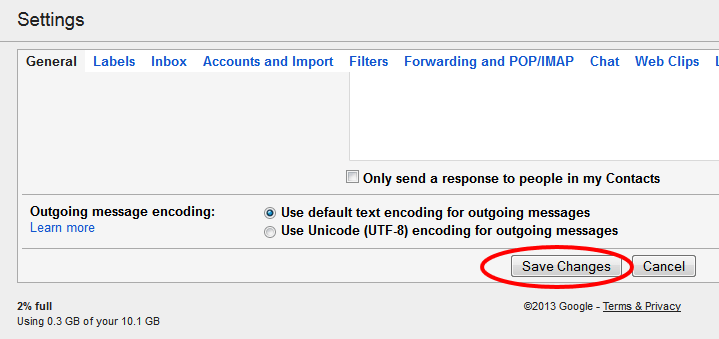
Now, when you open any emails, the icons are gone and the button now contains descriptive text labels
