This is a software issue I encountered with a client which solution is worth sharing. The software involved here is the old Adobe PageMaker 6.5 installed in a Windows XP machine.
SITUATION:
In a Windows XP computer, Adobe PageMaker 6.5 was working well. All of a sudden, publications won’t print so the user decided to uninstall and then re-install. The printing problem persisted even after uninstalling and reinstalling PageMaker 6.5 three (3) times.
Old publications print without any issues. But newly created publication won’t print.
Upon checking, the “Number of pages” in the “Document Setup” screen is 0, while in old publications, it is 1. Setting it to 1 this time gives the error “Cannot create pages. Bad Record Index”.
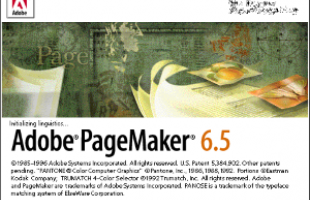
THE PROBLEM
In this scenario, there are several possible reasons or factors that could have caused the problem.
First, the printer profile could be corrupt. Second, the default PageMaker template (global) could be corrupt. Lastly, the entire PageMaker 6.5 installation could be corrupt.
THE SOLUTION
If you are experiencing this problem, this is caused by corrupt PageMaker 6.5 settings files and installation. The only fix for this is to uninstall Adobe PageMaker 6.5, remove all of its traces and settings files, and then reinstall.
IMPORTANT: Even if you uninstalled and reinstalled PageMaker several times, when you do not remove ALL of its traces and orphaned files, the problem will persist since the re-installed PageMaker will continue to use the corrupt or messed up settings and orphaned files.
In order to fix the problem, PageMaker must be uninstalled once again. However, this time, the uninstall or removal process will not be the default Windows uninstall. Instead, a spacial removal tool must be used called the Revo Uninstaller.
It is highly recommended that you download and use the TRIAL version of the PRO or commercial product, not the free one. The main reason is that, the PRO version has all the powerful features that can remove even the most corrupted program installation.
THE PROCESS
- Close all MS Office programs especially PageMaker, and all other programs
- Visit and download Revo Uninstaller Pro using the link below:
http://www.revouninstaller.com/
- Install it and then run or open it.
- Locate Adobe PageMaker 6.5 and then Uninstall.
- The classic removal screen will appear. Follow the on screen procedures.
- After the removal, you will be prompted to cleanup all traces of the program.
- Select the Moderate option and then scan for the files and registry keys that need to be removed.
- Click Select All and then DELETE them
- Do the same for registry and orphaned files.
- After the removal, restart the computer
- Reinstall Adobe PageMaker 6.5 from disc and this time, it shall work!
If you have concerns similar to the one described above, feel free to comment below.