You are using Gmail, you composed an email message and made it ready for sending but accidentally… you sent it to a wrong person. If the email message contains non-sensitive information, like saying Hi or Hello to a friend, there is no need to panic. But if it contains a very sensitive, private or secret information, there is really a big reason to panic.
The next question to pop up is, “Can I unsend or recall the email”?

By default, it is very unfortunate that the mistakenly sent email message CANNOT be unsent or recalled. It is a default behavior of Gmail and even other email providers like Hotmail, Yahoo Mail or AOL. Just think of it this way:
If you send an email in your Gmail account, once Gmail successfully delivered the email to the receiver’s Inbox, Gmail no longer has control of the sent email as it cannot access the delivered email in other people’s Inbox. It can only drop emails there but after dropping, Gmail can’t touch it any longer.
You can also think of it this way: You are Mr. Postman and you just drop a bundle of letters on someone’s Mail Box. After dropping them there, it will be impossible to retrieve them without asking permission from the house owner. Make sense?
But E-Mail is electronic. They must have invented a way to do it as compared to the traditional smail mail.
That sounds logical and indeed, Gmail has a way to do it. That is, to unsend or recall an email you sent in error. However, the moment you are reading this, you might have already did that terrible mistake but the truth is, you CANNOT recall or unsend the email by default. You need to do something to make Gmail able to recall or unsend.
How to Enable Undo Send Feature
To enable the Undo Send feature inside your Gmail, you need to do the following:
- Sign in to your Gmail account
- Click on the small gear icon at the top right corner of the Gmail window, then click on Settings.
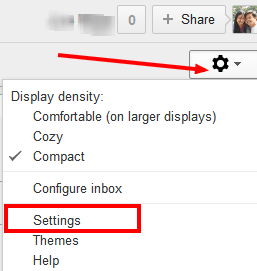
- In the Settings page, click on Labs tab
- In the Search for a lab text box, type “Undo Send“
- In the search results you will see the Undo Send lab but Disabled. Click on the Enable option then click on the Save Changes button.
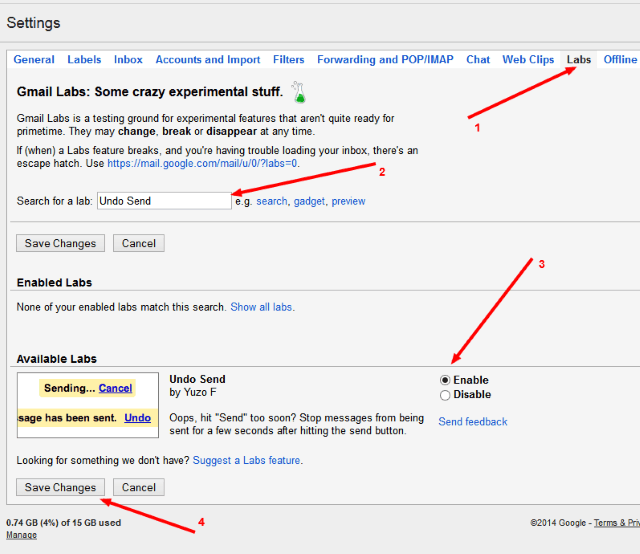
- After hitting the Save Changes button, Gmail page will refresh or reload.
- Redo steps 1 – 2 and then check the General tab of the Settings page.
- A section there is intended for the newly added lab and it is called Undo Send.
- It is Enabled by default but you need to adjust the undo time from 10 seconds to the maximum value of 30 seconds. That is it! It means you can only UNDO or recall a sent email without 30 seconds of sending it.
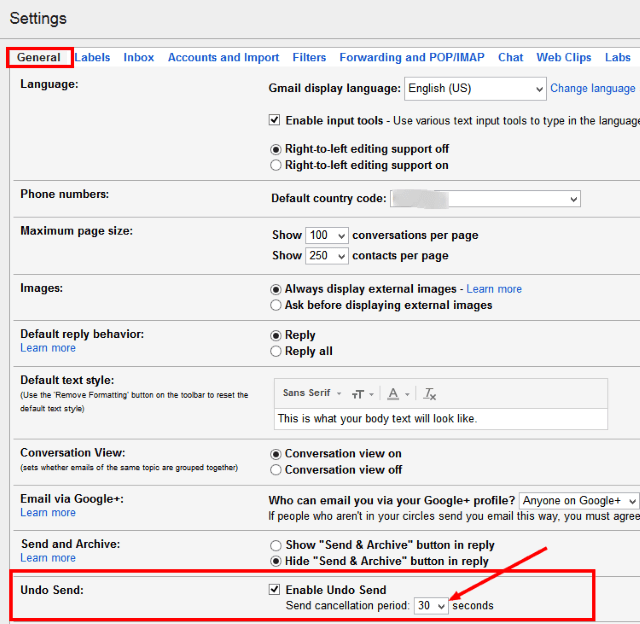
- Then scroll at the bottom and click Save Changes button.
Once the UNDO parameters are set, you shall be able to recall an email if you sent it in error. but remember to do it in a 30-second window!