Windows Live Mail 2012 is the current version of Microsoft’s free email program that serves as the successor of the widely used Outlook Express in Windows XP. It was called Windows Mail in Windows Vista and then turned as Windows Live Mail as part of the free software suite called Windows Essentials 2012.
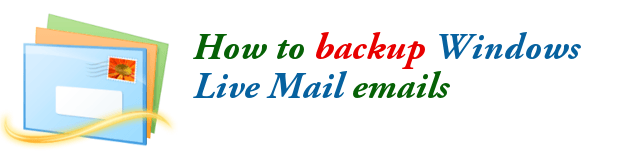
If you are using Windows Live Mail, have you ever wondered where are your emails stored so that you can backup them manually?
Yes, if you know the actual location of your Windows Live Mail emails, you can manually make a backup to ensure that you have a fallback when your email program or when your Windows operating system is acting up.
Locate and Backup your Windows Live Mail Data
First, you need to set your system’s folder option to “Show hidden files, folders and drives” since the path where the emails are stores is a hidden folder. This is intentionally and logically done by Microsoft to avoid deleting the folder by accident. For more information on how to show hidden files, folders and drives, please click on this link.
If you are using Windows Live Mail in Windows Vista or Windows 7, the storage location of your emails and other Windows Live Mail data is:
C:\Users\ your-user-name \AppData\Local\Microsoft\Windows Live Mail
Here, your-user-name is the username you used to logon to Windows Vista or 7.
Here is my screen shot using Windows 7:
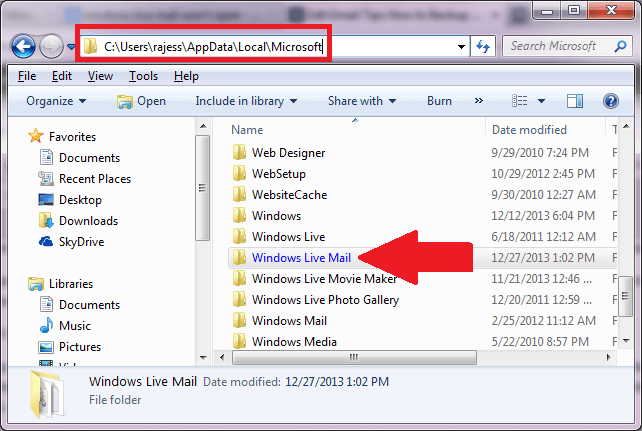
If you are using Windows Live Mail in your Windows XP computer, the path is different:
C:\Documents and Settings\ your-user-name \Local Settings\Application Data\Microsoft\Windows Live Mail
Here, your-user-name is the username you used to logon to Windows XP.
