Technology is an essential part of our daily lives, but when hardware issues arise, they can cause significant frustration. Whether it’s a slow computer, overheating laptop, or a printer that refuses to work, understanding how to diagnose and fix common hardware problems can save you time and money. This guide will walk you through some of the most common hardware issues and how to resolve them without professional assistance. By following these DIY troubleshooting steps, you can restore your device’s performance and extend its lifespan.
1. Computer Not Turning On
A computer that won’t turn on is one of the most alarming hardware issues. The cause could be anything from a faulty power supply to a dead motherboard.
Possible Causes and Fixes:
- Check the Power Connection – Ensure the power cable is securely plugged in and try a different outlet.
- Inspect the Power Supply Unit (PSU) – If you hear no sounds or see no lights, the PSU might be dead. Consider replacing it.
- Remove External Devices – Sometimes, a malfunctioning peripheral can prevent startup.
- Perform a Hard Reset – Disconnect the power source, remove the battery (if applicable), and hold the power button for 30 seconds before restarting.

Learn more about diagnosing power issues
2. Overheating and Unexpected Shutdowns
Overheating can cause system crashes, sluggish performance, and permanent damage to hardware components.
Possible Causes and Fixes:
- Check the Cooling System – Ensure that cooling fans are working correctly and not obstructed by dust.
- Clean Dust Build-Up – Use compressed air to remove dust from vents and components.
- Apply New Thermal Paste – If your CPU is overheating, replacing the thermal paste between the processor and heatsink can improve heat dissipation.
- Use a Cooling Pad – Laptops benefit from external cooling pads that help regulate temperature.
Read more about preventing overheating
3. Slow Performance and Lagging System
If your computer is running slower than usual, it might be due to a failing hard drive, insufficient RAM, or too many background processes.
Possible Causes and Fixes:
- Check Task Manager – Close unnecessary applications consuming CPU and memory resources.
- Upgrade RAM – Adding more RAM can significantly improve performance.
- Replace the Hard Drive with an SSD – A solid-state drive (SSD) offers much faster read/write speeds than a traditional hard disk drive (HDD).
- Run Disk Cleanup and Defragmentation – Regular maintenance can help free up storage and optimize disk performance.
Find out more about upgrading your computer’s speed
4. No Display or Screen Flickering
A blank screen or flickering display can be caused by loose connections, driver issues, or hardware malfunctions.
Possible Causes and Fixes:
- Check the Display Cable and Ports – Ensure that cables are properly connected and not damaged.
- Update Graphics Drivers – Outdated or corrupted drivers can cause display issues.
- Test with an External Monitor – If the external display works, your laptop screen or graphics card might be the problem.
- Replace the Graphics Card – If the issue persists, a faulty graphics card may need replacement.
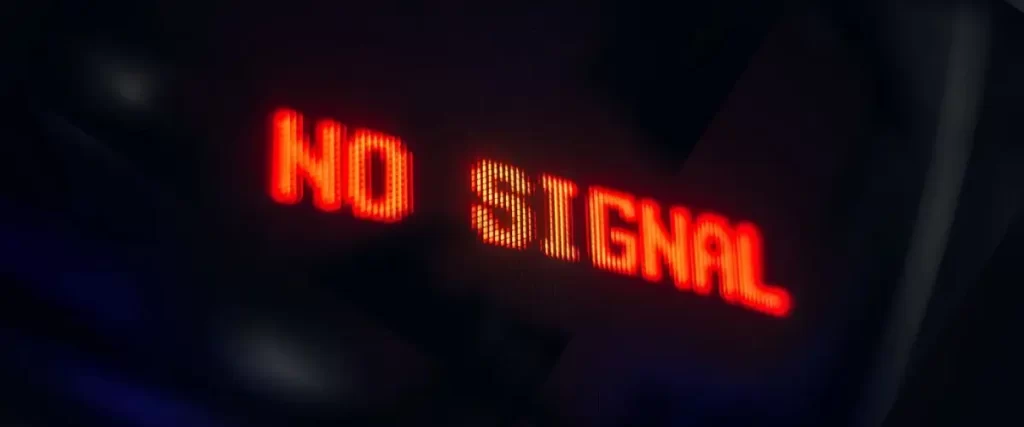
Learn how to fix display issues
5. Keyboard and Mouse Not Working
A non-responsive keyboard or mouse can be frustrating, especially when you rely on them for daily tasks.
Possible Causes and Fixes:
- Reconnect the Devices – Unplug and reinsert USB cables or try a different port.
- Check for Driver Issues – Update or reinstall drivers for the affected device.
- Replace the Batteries (Wireless Devices) – Low battery power can cause connectivity issues.
- Test with Another Device – This helps determine whether the issue lies with the peripheral or the computer itself.
Conclusion
Troubleshooting common hardware problems doesn’t always require expert intervention. By following these simple DIY fixes, you can often resolve issues on your own and keep your devices running smoothly. Regular maintenance, such as cleaning dust from components, updating drivers, and upgrading essential hardware, can prevent future problems. If you encounter a persistent issue that you cannot fix, consulting a professional technician may be the best course of action.
