Microsoft 365 offers a range of productivity tools, but there may come a time when you need to cancel your subscription. Whether you’re switching to another service, reducing costs, or simply no longer need it, the process of cancellation is straightforward but requires careful steps to avoid unexpected charges. This guide will walk you through the process to ensure a smooth cancellation.
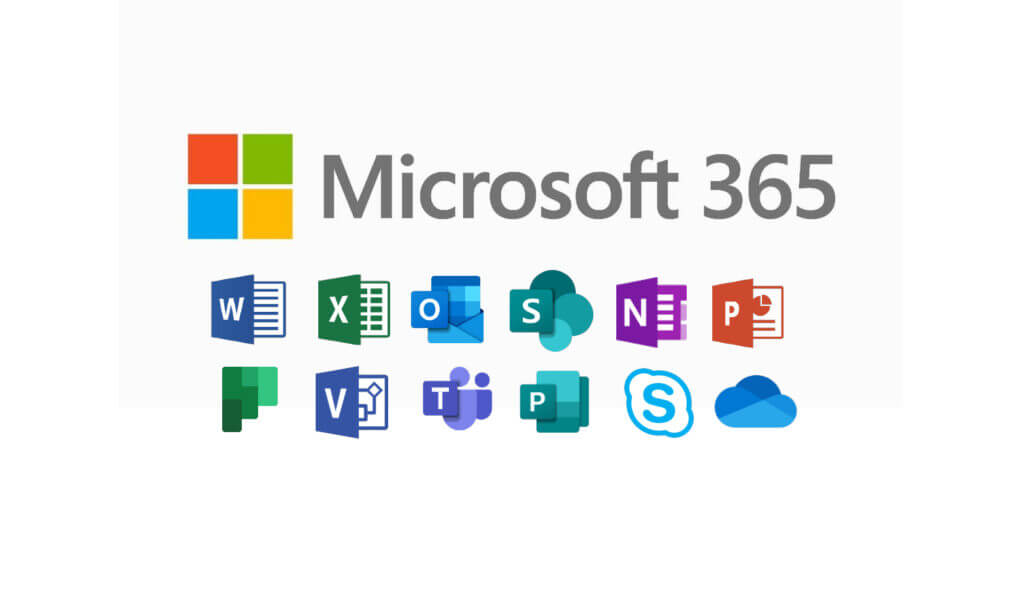
Understanding Microsoft 365 Subscription Policies
Before proceeding with cancellation, it’s important to understand Microsoft’s subscription policies. Microsoft 365 operates on a recurring billing system, meaning your subscription automatically renews unless you manually cancel it.
Microsoft offers two types of subscriptions: monthly and annual plans. If you cancel within 30 days of an annual plan purchase, you may be eligible for a refund. However, canceling after this period might not provide a refund, but your subscription will remain active until the end of the billing cycle. For monthly plans, cancellation stops renewal at the next billing cycle.
Additionally, ensure that you back up any essential data stored in OneDrive or Outlook before cancellation, as access may be restricted once your subscription ends.
Step-by-Step Process to Cancel Microsoft 365 Subscription
1. Sign In to Your Microsoft Account
Go to the Microsoft Account page and log in using your credentials. Ensure that you use the same account associated with your Microsoft 365 subscription.
2. Navigate to Services & Subscriptions
Once signed in, locate and click on the Services & subscriptions tab. This section lists all your active subscriptions, including Microsoft 365.
3. Locate Your Microsoft 365 Plan
Find the Microsoft 365 subscription you wish to cancel. You will see details about your plan, including the renewal date and billing information.
4. Click on Manage Subscription
Click the Manage button next to your Microsoft 365 plan. This will redirect you to the Microsoft 365 subscription management page.
5. Select Cancel Subscription
On the subscription management page, look for the Cancel option. Microsoft may prompt you with offers to continue your subscription at a discount. If you still want to proceed, select Confirm Cancellation.
6. Review Cancellation Details
Microsoft will provide details about your cancellation, including the final date of access and any applicable refund policies. Carefully review this information and confirm your decision.
7. Receive Confirmation
Once successfully canceled, Microsoft will send you a confirmation email. Keep this email for your records in case of future disputes.
What Happens After Cancelling Microsoft 365?
After cancellation, your Microsoft 365 features will remain active until the end of the billing cycle. Once your subscription expires:
- You will lose access to Microsoft Office apps such as Word, Excel, and PowerPoint.
- Your OneDrive storage will be downgraded to the free 5GB limit, and excess files may be deleted.
- Any shared files and collaborations in Microsoft Teams may no longer be accessible.
- Emails stored in Outlook may become unavailable if you exceed the free storage limit.
To continue using Office apps, you can switch to free alternatives like Microsoft 365 Online or consider other productivity suites.
Alternatives to Cancelling Microsoft 365
If you’re canceling Microsoft 365 due to pricing concerns, you may consider the following options:
- Downgrade to a Cheaper Plan: Microsoft offers different subscription tiers, and switching to a lower-tier plan may save money while keeping essential features.
- Use Free Office Alternatives: You can still use Microsoft 365 for the Web to access basic features without a subscription.
- Pause Auto-Renewal: Instead of canceling immediately, you can turn off automatic renewal to avoid future charges while still using the service until the current billing cycle ends.
Final Thoughts
Canceling your Microsoft 365 subscription is a straightforward process, but it’s essential to back up your files and understand the implications before proceeding. Following these steps ensures that you don’t encounter unexpected charges or lose access to important documents. If you plan to return to Microsoft 365 in the future, consider keeping your account information safe for easy reactivation.