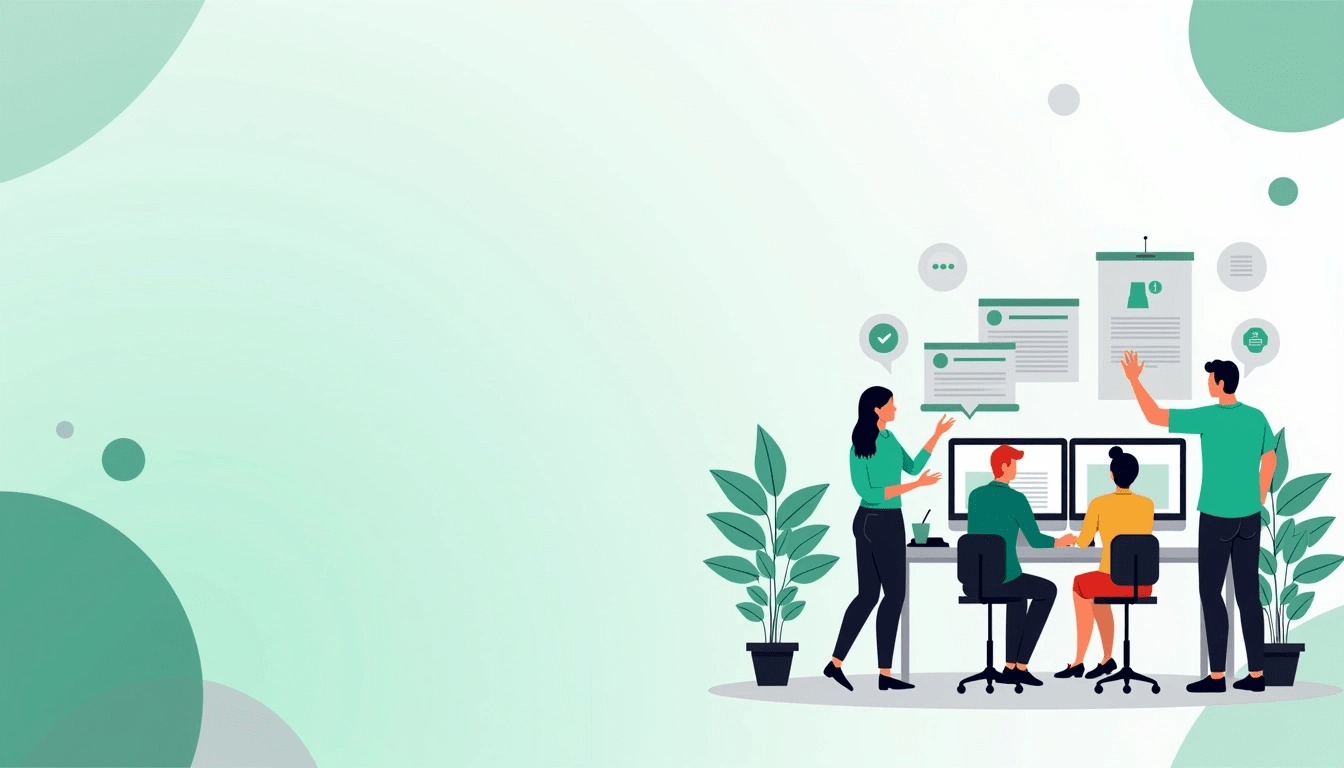Google Forms is one of the best free tools for creating online quizzes. However, manually entering a large number of questions into Google Forms can be time-consuming. Fortunately, Google provides a simple way to import quiz questions stored in Google Sheets (Google Worksheet) directly into Google Forms.
In this article, you’ll learn how to import quiz questions from Google Sheets to Google Forms automatically using Google Forms built-in features and Google Apps Script.
Why Use Google Sheets to Store Quiz Questions?
Google Sheets is an excellent option to store quiz questions because:
- It helps in organizing questions in bulk.
- Easy to edit and update questions.
- Can be used to create question banks.
- Automates the quiz creation process.
Method 1: Using Google Forms Built-in Import Feature
Google Forms now allows users to import questions from Google Sheets directly without any script or add-ons.
Steps to Import Questions:
- Open Google Forms.
- Click the Blank Form to create a new quiz.
- Go to the Settings tab at the top.
- Enable the Make this a quiz option under the Quiz section.
- Click on the Import Questions button (next to the + icon).
- Select the Google Sheet file where your quiz questions are stored.
- Choose the sheet containing your questions.
- Select the questions you want to import.
- Click Import Questions.
✅ Your selected questions will automatically be added to Google Forms.
Method 2: Using Google Apps Script (Automation Method)
If you want to automate the entire process of transferring multiple questions at once, Google Apps Script can help.
How It Works:
- Prepare your Google Sheet with the following columns:
- Question
- Option 1
- Option 2
- Option 3
- Option 4
- Correct Answer
- Required (YES/NO)
- Point (Numeric Value)
Example:
| Question | Option 1 | Option 2 | Option 3 | Option 4 | Correct Answer | Required | Point |
|---|---|---|---|---|---|---|---|
| What is the capital of India? | Mumbai | Delhi | Kolkata | Chennai | Delhi | YES | 1 |
| What is 2 + 2? | 3 | 4 | 5 | 6 | 4 | YES | 1 |
Steps to Automate:
- Open your Google Sheet.
- Click Extensions → Apps Script.
- Paste the following code:
function createQuizFromSheet() {
var sheet = SpreadsheetApp.getActiveSpreadsheet().getSheetByName("Sheet1"); // Change Sheet1 to your sheet name
var form = FormApp.create("Quiz from Google Sheet");
form.setIsQuiz(true); // Enable Quiz Mode
var data = sheet.getDataRange().getValues();
for (var i = 1; i < data.length; i++) {
var question = data[i][0];
var options = [data[i][1], data[i][2], data[i][3], data[i][4]].filter(function(option) {
return option !== "";
});
var correctAnswer = data[i][5];
var required = data[i][6] === "YES";
var point = parseInt(data[i][7]);
if (new Set(options).size !== options.length) {
Logger.log("Skipping question due to duplicate options: " + question);
continue;
}
var item = form.addMultipleChoiceItem();
var choices = options.map(function(option) {
return item.createChoice(option, option === correctAnswer);
});
item.setTitle(question)
.setChoices(choices)
.showOtherOption(false)
.setRequired(required);
if (point > 0) {
item.setPoints(point);
}
}
Logger.log("Quiz Created: " + form.getEditUrl());
}- Click Save Project.
- Run the function createQuizFromSheet.
- Authorize the app when prompted.
✅ The Google Form link will be shown in the Apps Script Log.
Method 3: Using Add-ons
You can also use third-party add-ons like:
- Form Builder for Sheets
- Form Director
How to Use Add-ons:
- Open your Google Sheet.
- Go to Extensions → Add-ons → Get Add-ons.
- Search for Form Builder for Sheets.
- Install the Add-on.
- Follow the on-screen instructions to import questions.
Which Method Should You Use?
| Method | Best For | Difficulty |
| Import Questions Feature | Small quizzes | Easy |
| Google Apps Script | Large quizzes (Automation) | Moderate |
| Add-ons | Custom quizzes with extra features | Easy |
Final Thoughts
Importing quiz questions from Google Sheets into Google Forms is a smart way to save time and avoid manual work. Whether you choose the built-in Import Questions feature, Google Apps Script, or Add-ons, each method helps you create quizzes faster and more efficiently.
If you’re a teacher, trainer, or business professional looking to conduct online quizzes, this method will streamline your workflow and improve productivity.
Bonus Tip
If you’re frequently creating quizzes, you can set up Google Apps Script to automatically generate quizzes on a scheduled basis.
Would you like to see how to schedule Google Forms quiz creation automatically using Google Apps Script? Let us know in the comments below!