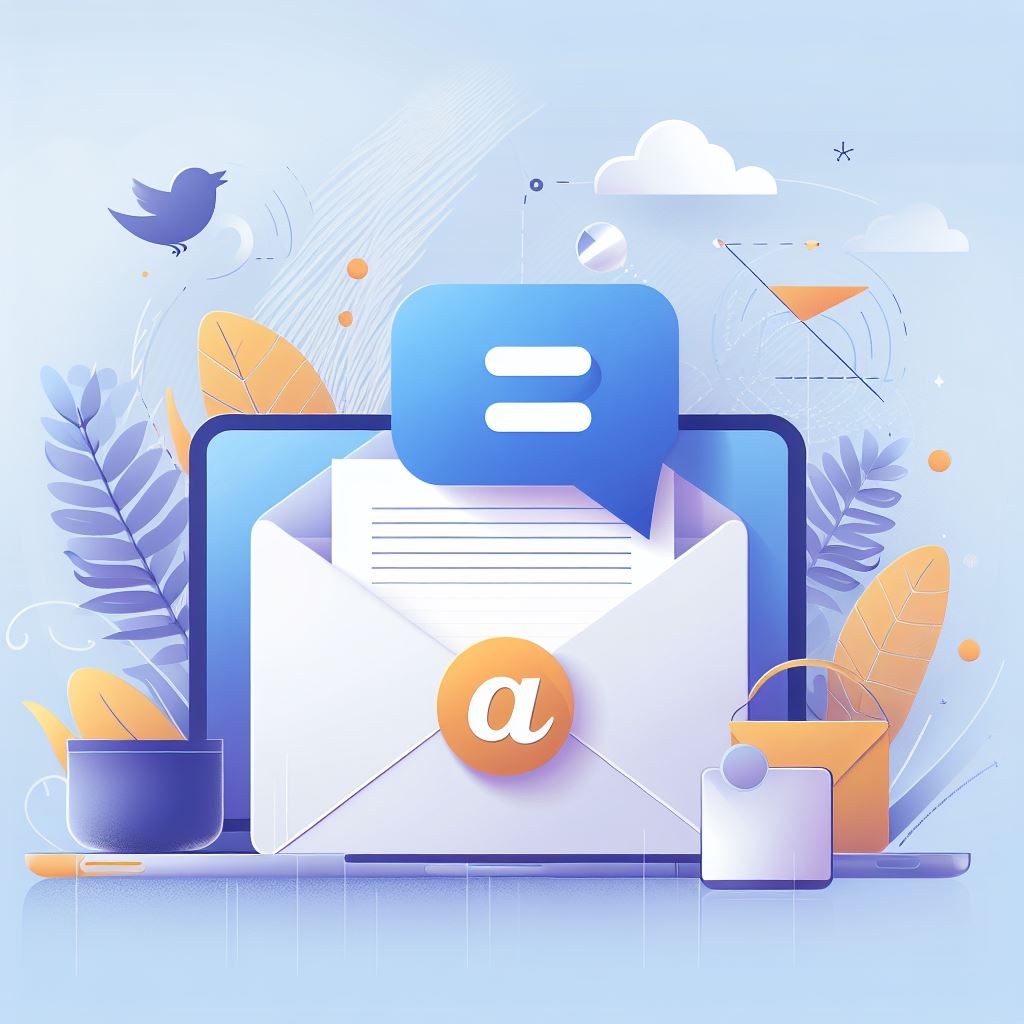There are two (2) ways to access AOL emails. First is by using any web browser like Internet Explorer, Firefox or Chrome. Second is by using the AOL Desktop software. The procedures described here will only work for AOL emails accessed using any web browser.
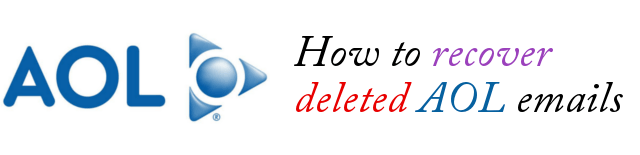
How Long Deleted Emails Stays Deleted
If you delete your AOL emails, they are automatically moved to “Recently Deleted” folder or “Trash” folder and they remain there for up to seven (7) days. After that, the emails will be purged automatically by AOL system and recovery will be impossible.
Recovering and Restoring Deleted Emails
In order to restore your deleted AOL emails, here are the steps:
Step 1: Using your web browser, go to http://aol.com. In the top right corner of the AOL page, click on the envelope icon to go to AOL Mail.
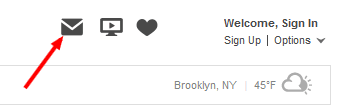
Step 2: Sign in to your AOL account. When signed in, click on the Trash icon located at the left panel. This shall open the contents of your Trash folder.

Step 3: In the Trash folder, you will see all of your deleted emails that is not older than seven (7) days.
Step 4: If you want to recover or restore any of the emails in the list, click on the check box to select the email message.
Step 5: When the deleted emails are selected, click on the Action button above then in the pull down menu, click on “Inbox” under “Move To” group of commands. This action will move the deleted emails that you selected back to the Inbox.
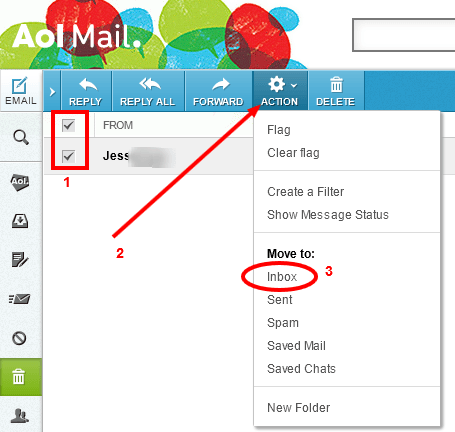
Step 6: Congratulations! Your deleted emails must be restored to your Inbox.