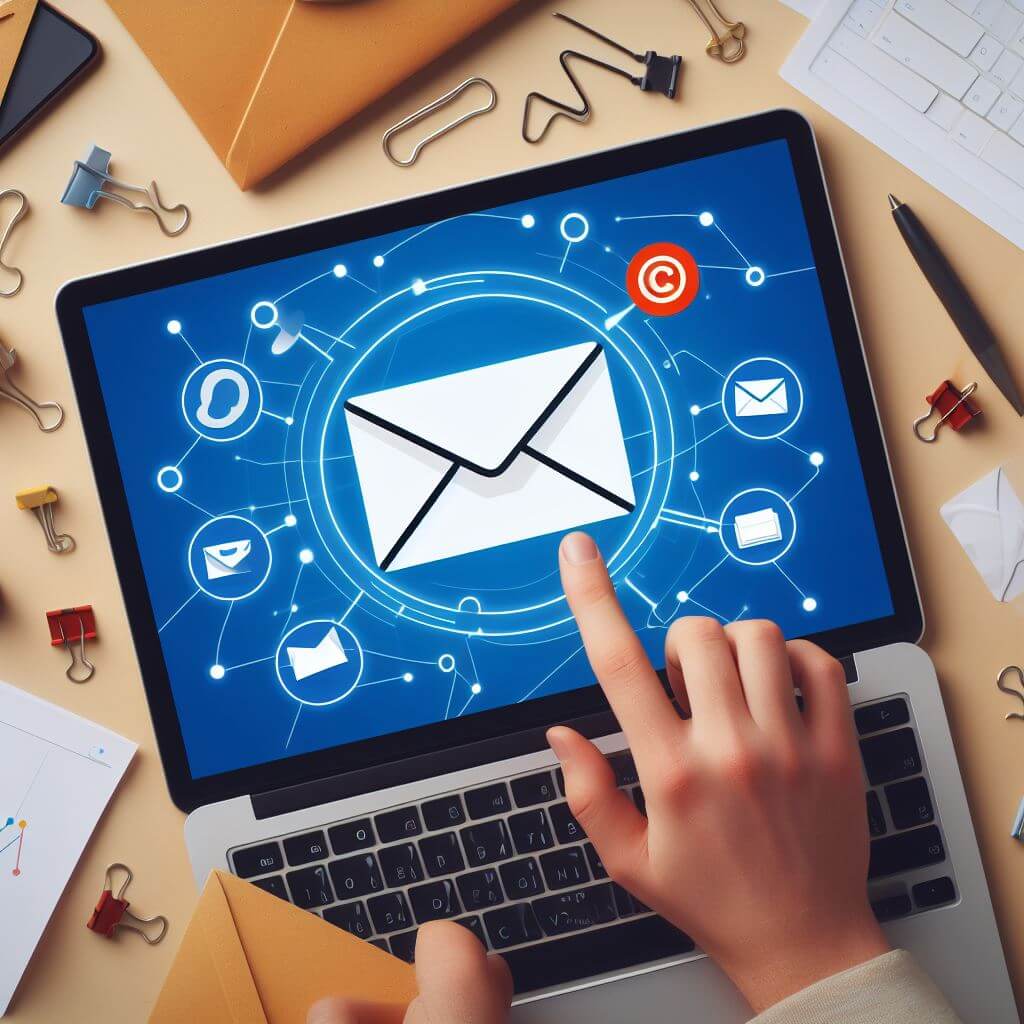If you have been using Hotmail for a long time and you are now faced with the new Outlook.com interface, with its great feature set, you might be overwhelmed. One important feature in particular, you might be complaining about your emails stacked in groups.
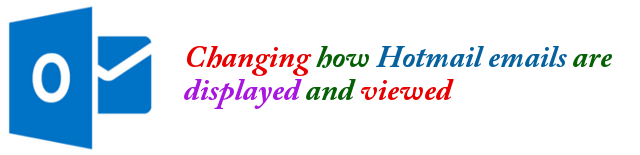
This is called “conversation” mode of display. Compared to the old classic Hotmail, when people sends you emails and you reply to each of them, each email received is listed individually. With this new Outlook.com feature, it is now listed in “conversation” view. See the screen shots below.
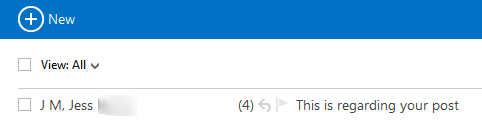
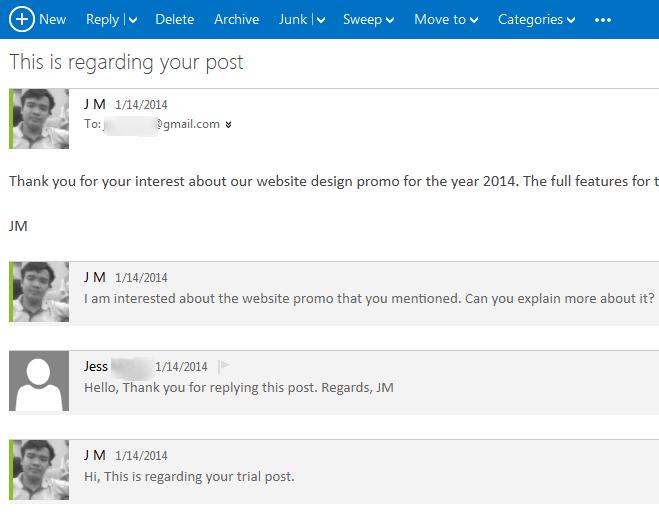
How to List and Display Emails Individually
To list your emails individually instead of the conversation feature, here are the steps:
Step 1: Go to http://hotmail.com and sign in to your account.
Step 2: When signed in, click on the small gear icon at the top right corner of the Hotmail page. Then click on “More Mail Settings“.
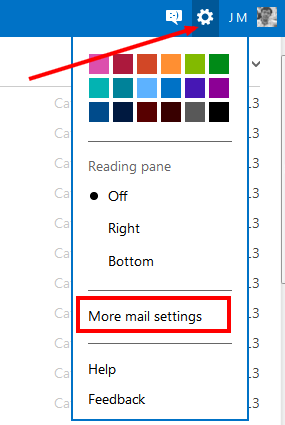
Step 3: In the Settings page that appears, scroll down to the “Reading email” group and then click on “Group by conversation and pre-load messages“
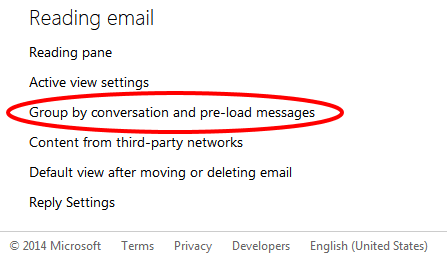
Step 4: In the settings page, select “Show messages individually“.
Step 5: Then click on the SAVE button.
Step 6: That is all, your emails will not be stacked but listed individually instead.