There are certain times that we need to insert several pages or blocks of texts or paragraphs from one Word document to another. This is easily done using the conventional Copy & Paste method. But how about if you need an entire document to be appended to an existing Word document?
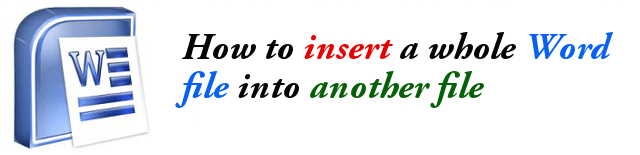
In the scenario described, the copy and paste method can still be used since you can easily select all the text in the document and copy them, then paste them in the other document at insertion point.
However, there is a better approach to this special scenario where the entire content of the document is needed to be copied and not just a selected block of texts or paragraphs. In this method, it is like the whole document is being appended to another Word file. By default, all formatting from the copied document will be intact when pasted to the other Word document.
Here are the steps:
Step 1: Open your Word file where you want the other file to be appended to. To ensure that the contents of the other file will be inserted at the right location, scroll down to your document and then click the mouse pointer to the location where you want the other document to be inserted.
Step 2: To start inserting the file, click on the Insert menu.
Step 3: In the far right of the Word window, under the group called “Text”, click on the small down-arrow next to “Object”.
Step 4: In the pull-down menu, click on “Text from file…”.
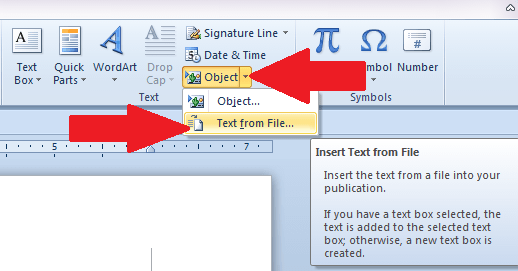
Step 5: Then in the dialog box that opens, locate the Word file that you want to insert or append to the open document. Select the file then finally click on the Insert button.
Step 6: There you shall see that the entire contents of the selected document will be inserted at the cursor location of the open Word file. This is a better and faster approach compared to the conventional copy & paste method.
NOTE:
This method is also applicable when performing a Copy + Paste method but then the resulting output is distorted or when specific formatting from the source elements are not copied exactly.
