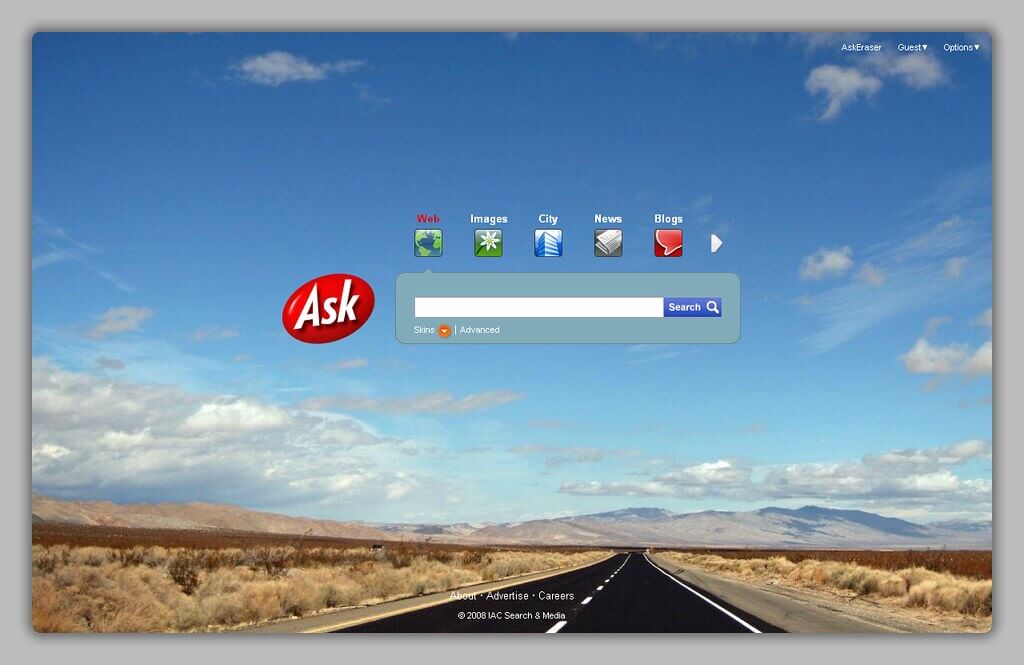You might wonder how in the world you got the Ask.com thingy that annoys you when you browse the internet. Ask.com is a legitimate toolbar and you can get it in many ways. However, removal of this thing can be tricky or troublesome.
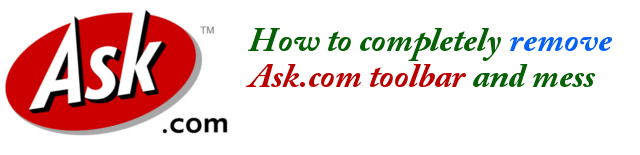
A. Uninstall Ask.com Toolbar from Control Panel
First, go to your Control Panel and open Programs and Features to see the list of all programs installed in your computer. Normally, Ask.com will not be listed there. But check for any program in the list where the “Publisher” column shows Ask.com. If you find any, uninstall that program since that is the one that brought Ask.com toolbar into your computer.
B. Perform a Malwarebytes cleanup
Ask.com toolbar can be installed in your computer by legitimate software. This happens during installation when you failed to UNCHECK the option to install Ask.com Toolbar as well. However, since it is hard to remove Ask.com toolbar, this behaviour can be comparable to a malware. And most of the times, they are indeed malwares causing Ask.com toolbar too difficult to remove.
To perform a Malwarebytes cleanup, please refer to this previous article.
C. Perform a CCleaner Cleanup
To ensure that all traces of Ask.com and other potential threats to your computer are removed, you need to run the CCleaner cleanup. CCleaner is a proven tool that allows you to remove unwanted files, temporary files accumulated over time, orphaned files that are leftovers when you uninstall a software, and registry errors.
You can use a FREE version of CCleaner. Any time, you can always upgrade to Pro.
For the full details in doing CCleaner Cleanup, please refer to this previous article.
D. Fixing your Firefox Browser affected by Ask.com
With Ask.com toolbar installed, it could have affected your Firefox home page settings and the search engine settings. The fastest way to fix your Firefox is to RESET it. Here are the steps:
- Open Firefox browser
- If you see the conventional menu bar, click on Help menu, then click on Troubleshooting Information.
- If you have the new Firefox button at the top, click on that Firefox button, point to Help then click on Troubleshooting Information.

- In the page that opens, click on Reset Firefox button.
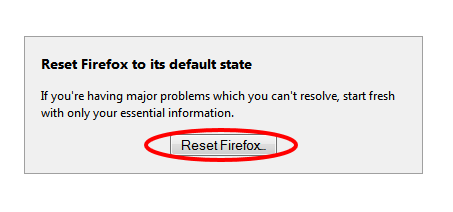
E. Fixing Ask.com Effects on Internet Explorer
There are two (2) things that you need to check in your Internet Explorer. First, the Home Page. Ask.com might have set itself as the home page overriding your originally set home page.
In Internet Explorer, click on the small gear at the top right corner of Internet Explorer window, then click on Internet Options.
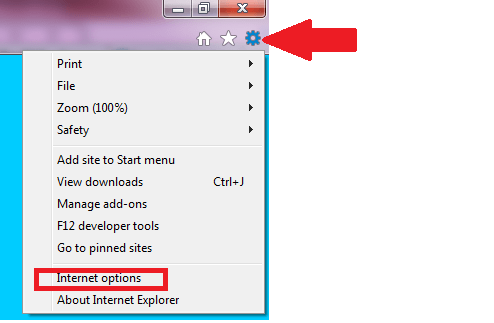
In the General tab, check if your Home Page is altered. Change it if needed then click Apply and click OK to close.
The second setting that we need to reset is IE’s Search engine setting. Click on the gear icon again then click on Manage Add-ons. In the left panel click on Toolbars and extensions. Disable or remove all that are related to Ask.com there.
Then click on Search Providers link in the left panel. Disable or remove Ask.com in the list of search providers.