If you are using a Windows computer (Windows XP, Vista, 7 or 8) and you are getting this BSOD (Blue Screen of Death) on occasions, then one of the possible causes is a failing hardware component, especially the Random Access Memory or the so-called RAM.
One way to test if your RAM sticks are causing your computer problem is by swapping your currently installed RAM sticks with your spare if you have some. With the spare RAM sticks installed, please observe if the computer is still freezing with the annoying BSOD. If the problem disappears, then the RAM sticks could be causing the problem so you need to replace them with your spare memory sticks.

However, if you do not have some spare memory sticks, there is still a way to check your currently installed RAM for errors. This is done using the built-in Memory Diagnostics Tool for Windows.
Running Microsoft Memory Diagnostic Tools
The procedures and screen shots posted here are done using Windows 8 and Windows 8.1. However, these same steps will work with Windows Vista and Windows 7.
Step 1: Click on the Windows logo on the lower left corner of the screen to get the tiled apps screen.
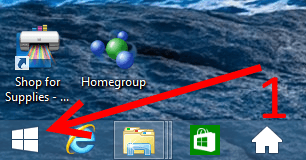
Step 2: When you are in the tiled apps screen, immediately type “diagnose“. It shall then be entered in the Search box at the top right and results will be displayed. In the displayed results, click on “Diagnose your computer’s memory problems“.
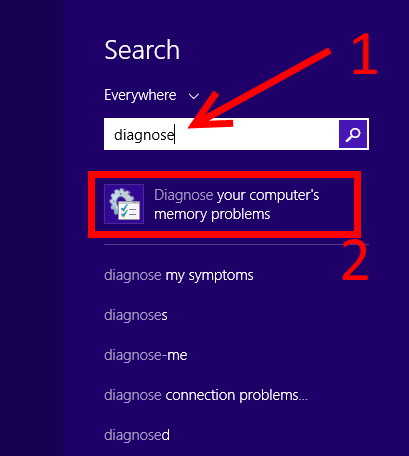
Step 3: Windows Memory Diagnostic window will appear. Here, you have two (2) options. First, you can schedule the memory check during the next reboot. Second, you can reboot the computer immediately to start the memory check.
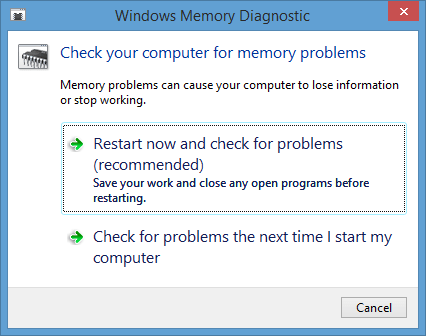
Step 4: In either option, the memory diagnostic will happen when the computer is restarted. This will take some time and look closely at the reports after the check to see if errors are detected in your physical memory.
