The calendar apps is now a built-in apps in computers and in other handy techy gadgets like tablets and smartphones. This means that you can easily have a calendar app in your device. This article describes how you can share your Hotmail or Outlook.com calendar.
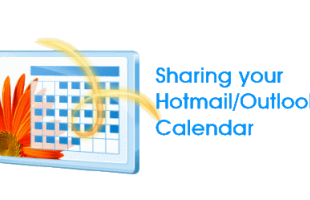
Reasons to Use a Calendar App
Many people are using smart gadgets with free built-in calendar application but they did not even know about it. As a result, they just left the app unused. Here are some reasons why Calendars are useful in today’s inteconnected world.
Here are the benefits of using a calendar:
- You can organize your events and tasks
- You can easily have a list of regional or national events like holidays populated in the calendar
- You can access your calendar with your device, you can access it anywhere when it is cloud-based
- You can distribute your calendar easily through sharing and invites
- You can sync your calendar to all devices that you use
If you have an Microsoft account, or an email account ending with @hotmail.com, @outlook.com, @live.com, @msn.com or any of its regional variants, you also have a Hotmail or Outlook.com calendar. The procedures described below shows how to share your Outlook.com/Hotmail calendar.
How to Share Outlook.com/Hotmail Calendar
- Use any of your favorite browsers and go to http://hotmail.com
- Sign in to your Hotmail/Outlook account.
- By default, you will see your Hotmail or Outlook.com Inbox. To switch to or view your calendar, click on the small Outlook.com/Hotmail settings button at the top left corner of the page. Then it will bring up the Hotmail menu as shown below. Then click on Calendar.
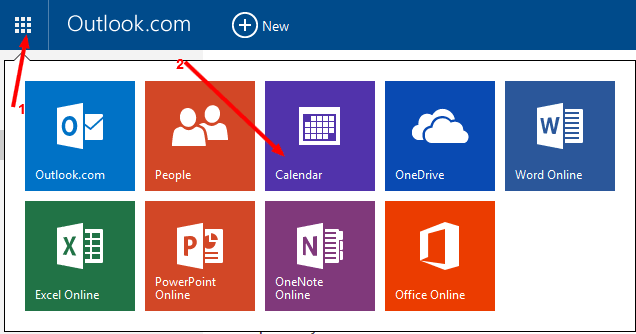
- You shall see your calendar. Using the menu found at the top, click on the Share then click on the calendar name that you want to share.
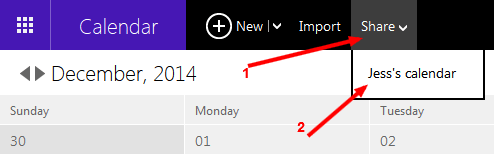
- In the page that appears, enter ALL the email addresses of the people whom you want to share the calendar.
- In the drop-down selection, select Co-owner if you want the people whom you shared the calendar to have full access to the calendar.
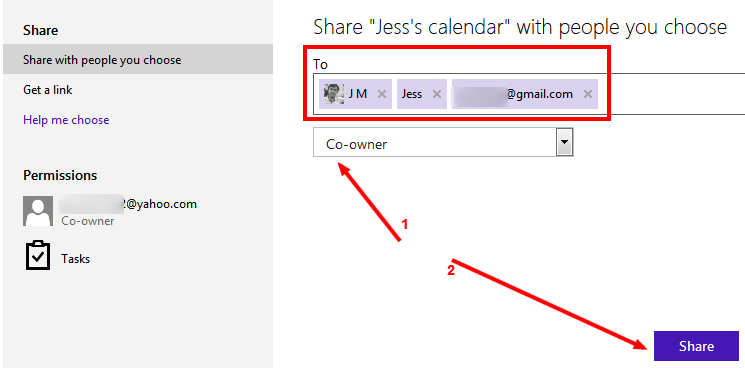
- Finally, click on the Share button.
- The people whom you shared your calendar to will then receive an email notification about the calendar you shared. They can accept or decline the sharing request.
